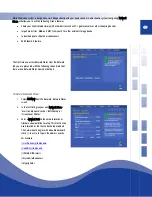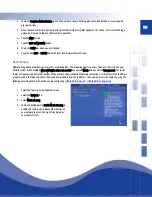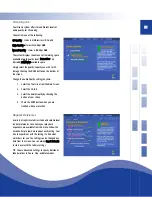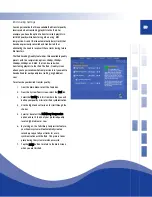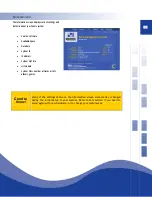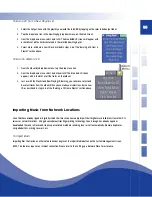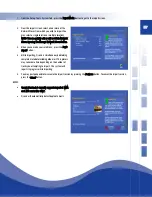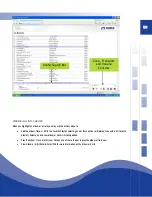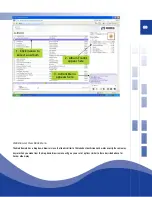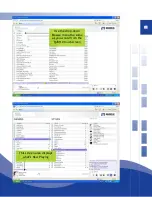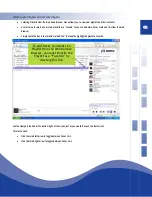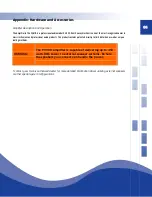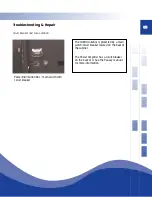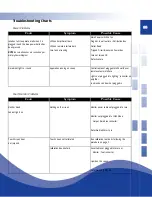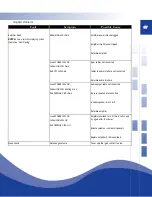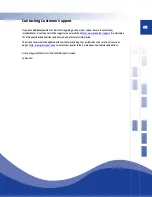63
Frequently Asked Questions
Q; How do I use the SPDIF digital output on the QJB110?
A: Go to the system preferences menu by clicking on the Qsonix logo in the menu Bar. Be sure you are on the “Playback” tab, and click the “Advanced Settings”
button. On this screen you will see the button choices for “Analog” or “Digital”. Choose Digital, and be sure your Jukebox is connected to a an appropriate
digital capable sound system. NOTE: The Jukebox can only output one zone of digital output, you must use analog mode if you are using analog zones 1-4
Q: My system has stopped responding or is not operating properly, what should I do?
A: If you experience any problems, you should reset the system by using the “reset” function in the “preferences/Information” screen, or recycle the power on the
system. All music data, playlists and preferences are stored immediately, so you should NOT experience a loss of information.
Q: Why doesn’t my QJB110 always recognize my CDs?
A: The CD recognition and data service is a comprehensive system, however given the number of CDs, slight variations and multiple releases of similar CDs, you
are bound to experience a “Not Found” situation. Use the CD entry wizard to enter the information yourself.
Содержание QJB110
Страница 1: ...1...