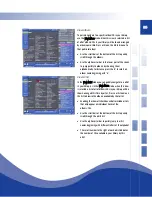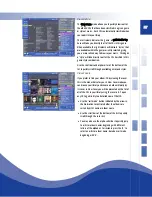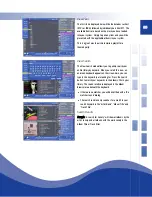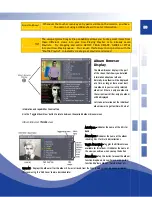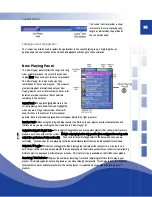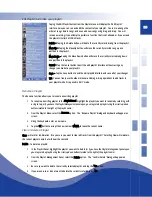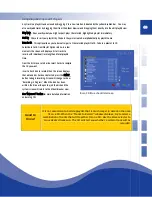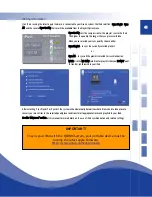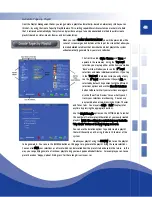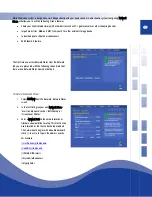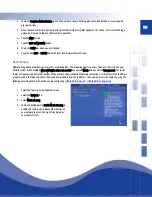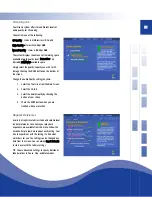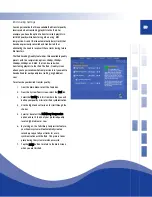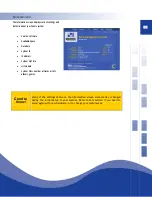39
Edit Playlist (customize your playlist)
Taping the Edit Playlist button from the Playlist menu will display the “Edit Playlist”
interface. Here you can see and edit the contents of your playlist. You can re-arrange the
order of songs, delete songs, and even add new songs using drag-and-drop. You will
receive a warning if you attempt to perform a function that is not allowed, or if you exceed
the playlist size limit of 3000 tracks.
Delete – Taping the Delete button will delete the currently selected song from the playlist.
Move Up – Taping the Move Up button will move the currently selected song up one
position in the playlist.
Move Down – Taping the Move Down button will move the currently selected song down
one position in the playlist.
Cancel – Tap the Cancel button to exit the edit playlist interface without saving any
changes you made to your playlist.
Save – Tap the Save button to exit the edit playlist interface and save all of your changes.
TIP: You can freely use the album browser and drag & drop operations to add tracks to
your playlist while it is opened in “Edit” mode.
Rename a Playlist
The Rename function allows you to rename an existing playlist.
1.
To rename an existing playlist In the Playlist Panel, highlight the playlist you want to rename by selecting with
a single tap
(or if you have the Playlist Management panel open, you may select a playlist using the scroll up/down
buttons located to the right of the playlist name.)
2.
From the Playlist Menu, select the Rename option. The “Rename Playlist” dialog and keyboard will appear on
screen.
3.
Using the keyboard, enter a new name.
4.
Tap the OK button to accept the new name or CANCEL to leave the current name.
Clear or Delete a Playlist
Clear—will ask for confirmation, “Are you sure you want to clear all tracks from this playlist?” Selecting Clear will maintain
the current playlist name, but will clear the contents.
Delete – To delete a playlist.
1.
In the Playlist Panel, highlight the playlist you want to delete
(or if you have the Playlist Management panel open,
you may select a playlist using the scroll up/down buttons located to the right of the playlist name.)
2.
From the Playlist Management Panel, select the Delete option. The “Confirm Delete” dialog will appear on
screen.
3.
Be sure you want to delete the currently selected playlist, and tap the Yes button.
4.
If you are unsure, or do not want to delete the currently selected, press No.
Содержание QJB110
Страница 1: ...1...