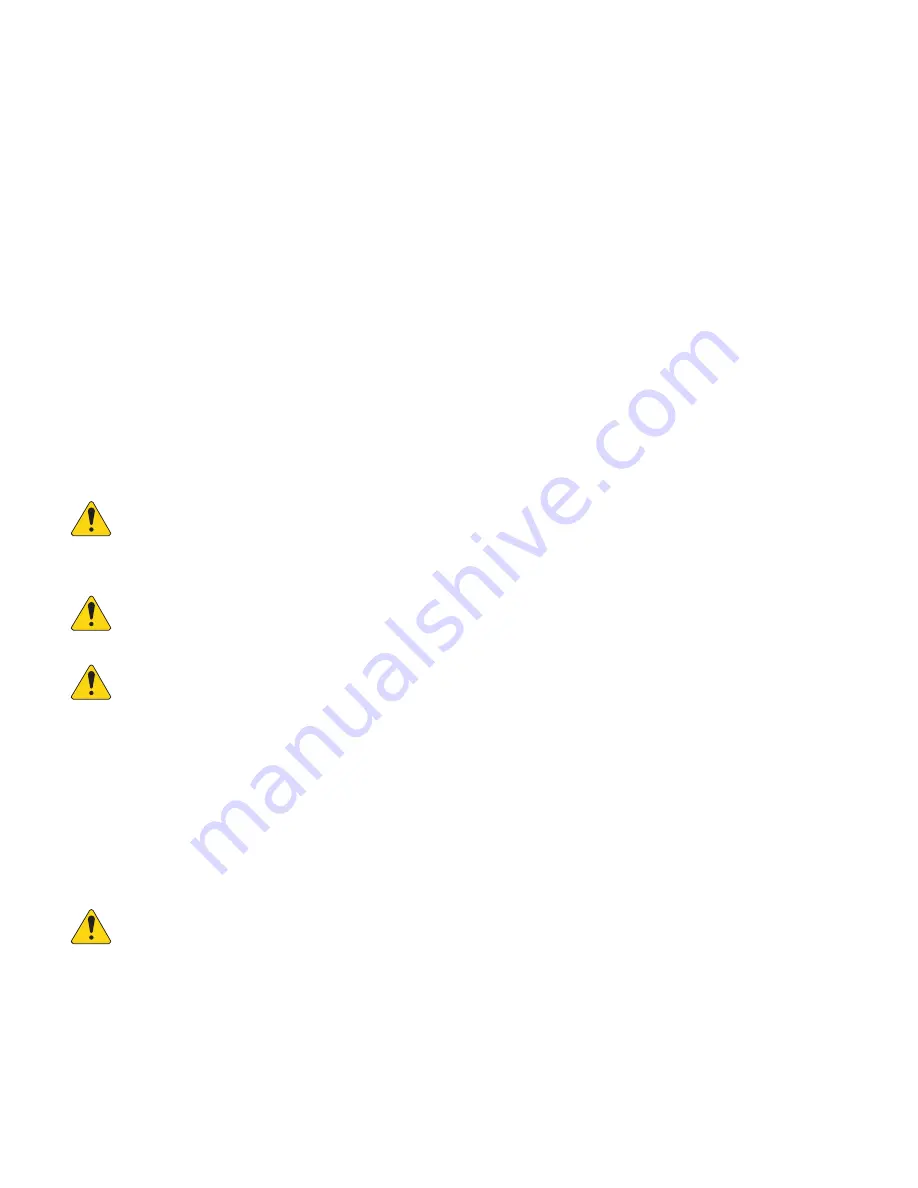
9
TD-001576-01-A
Automation TCP/IP Connection
Control of other ethernet devices via TCP/IP commands can be accomplished on all ethernet connections of the CMS. It is
recommended that these devices also be connected on the Control network used above.
Data Transfer (FTP)
FTP access is available on ETH A, ETH B and HS ETH ports on the CMS-5000. To ensure stability of both data and control operations
on the CMS it is recommended that FTP be used on a separate network segment than Control and Automation. While this may not be
feasible with smaller installations, separating these communication types onto different networks can increase responsiveness and
stability of these features.
Q-LAN Network
When enabled and connected, the Q-LAN network ports will allow transmission of audio from the CMS to a Q-SYS Core, and network
control of the CMS-5000 from Q-SYS. Due to the time sensitive nature of audio delivery it is highly recommended you limit usage of a
network used for Q-LAN to audio transmission and control. FTP is not accessible on these ports. Please follow the Q-SYS guidelines
for building a Q-LAN network, including switch and router selection that meet the Q-SYS requirements.
High Speed Ethernet SFP Requirements
Any 10G capable SFP+ module should work with the CMS-5000. Performance has been qualified using SR modules (“short range” -
supports distances to 300m) and Copper modules (RJ45 connection, supports distances to 30m).
Whatever type of module is used on the CMS-5000, the other end needs to be of the same type (SR to SR, Copper to Copper, etc.). The
CMS-5000 does not examine the manufacturer ID so any brand of module that meet the specifications shown below will work in the
CMS-5000.
Fiber modules
– 10G SFP+ Transceiver, SR, 850nm (most manufacturers call this out as SFP-10G-SR)
NOTE:
NOTE:
When using a fiber connection, you must use 10G modules. The CMS will not operate with 1G SFP fiber modules.
Fiber optic cabling
– Assuming SR Modules as described above, use LC-LC Duplex OM3 50/125 Multimode Fiber Cable
Copper modules
– 10GBASE-T SFP+ Transceiver, RJ-45 (most manufacturers call this out as SFP-10G-T)
NOTE:
NOTE:
These 10G capable modules can negotiate down to 1G, so it is possible to use the HS ETH port in a 1G network.
Copper cabling
– Cat 6 cable or better.
NOTE:
NOTE:
Most 10G SFP+ copper modules will be limited to a distance of 30m, rather than the typical 100m for 10GBASE-T
connections.
SNMP
SNMP can be used to access CMS status remotely. SNMP access is disabled by default but can be enabled at the V1 or V3 level. For
V3, select from the available user credentials to enable remote access for those users. The MIB file can be exported for use in a MIB
browser or NOC system.
Projector/Video Settings
The CMS-5000 is designed to work in all projection systems with a TI Series 2 IMB-compatible interface.
Several settings can be set to optimize performance based on the projection system being used. These can be accessed by logging in
to the CMS-5000 UI application with installer or administrator privileges and navigating to System->Projector.
NOTE:
NOTE:
Make sure to click on the SAVE button in the upper right to save any changes you make to these settings.
•
Projector: Select the correct manufacturer.
•
2K/4K: Click on this button to select the projector resolution. When video received is different from the mode selected (e.g. video
is 4K, projector is 2K or vice versa), the CMS will convert the video to the projector resolution prior to transmission using a higher
quality algorithm than available in the projector.
•
3D System: Select the 3D system being used so that the proper video correction algorithm will be applied prior to transmission. If
you are not sure of the system to be used, select Other. The 3D content will still play correctly but no color or crosstalk correction
will be applied. For Dolby 3D, use the Correction Wizard to optimize crosstalk color correction.













































