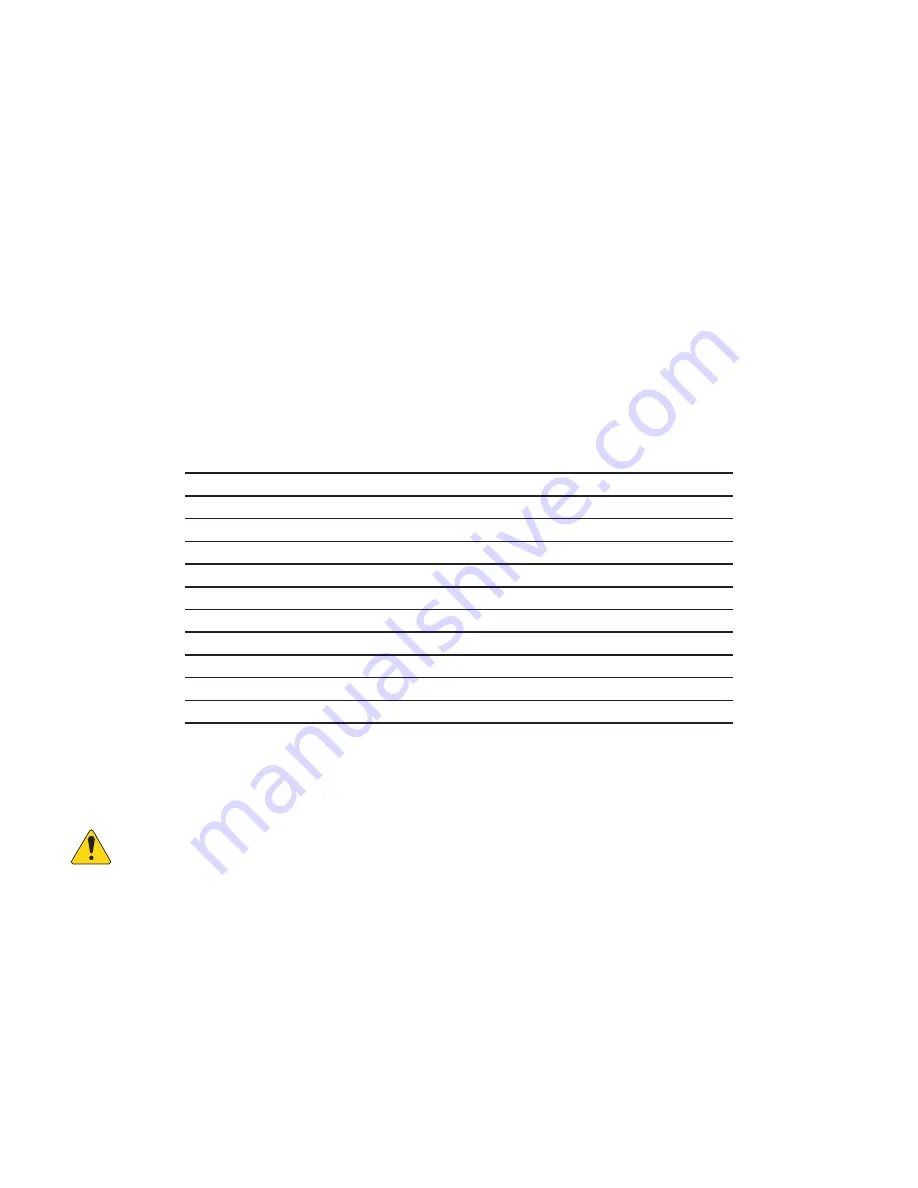
4
TD-001576-01-A
7. Attach the tamper label (included with the CMS-5000) across the edge of the CMS-5000 and the chassis of the projector such that the
CMS-5000 cannot be removed without the label being affected. The label provides security detection if the CMS-5000 is removed.
8. Reinstall the projector panels according to the manufacturer's instructions.
9. If the projector's Ethernet cable was disconnected in step 3, reconnect it now.
10. Connect the AES/EBU audio cables to the audio ports. Refer to Figure 1 for the location of the ports and Table 3 on page 10 for
pinout information. For optimum performance, use Cat 6a cables to provide the connection to QSC audio processors like the DPM
100(H), DPM 300(H), JSD-100 or JSD-60.
11. Optional – If the system requires a control network or Ethernet automation devices, install the Control network cable into the ETH
A or ETH B port on the front of the CMS-5000. Refer to Figure 1 for the location of the ports.
12. For systems that have a Data network, typically used for transferring content between systems, install the data network Ethernet
cable into ETH A, ETH B or the HS ETH port on the CMS-5000. Refer to Figure 1 for the location of these ports. For the HS ETH port
an SFP+ module is required. See section Network and FTP Server Settings for recommended SFP+ module specifications.
13. If the CMS-5000 is being used with a Q-SYS core, install the Q-LAN™ network cables into the LAN A and LAN B ports (LAN B
connection only required when using network redundancy).
Power-up
The CMS-5000 will begin to boot as soon as the projector is powered on. This will take several minutes. The chart below describes
the various modes of the CMS as indicated by the front panel LEDs. Additional information on LED modes can be found in the
Troubleshooting Guide.
— Table 1 —
TAMPER
FLT
PWR
RDY
RED
YEL
GRN
GRN
CMS-5000
Mode
Unpowered
OFF
OFF
OFF
OFF
Initialization
ON
ON
ON
ON
Power On Self-test
OFF
FLASH
ON
FLASH
Awaiting Projector Marriage
OFF
OFF
ON
FLASH
Normal Operation
OFF
OFF
ON
ON
Service Door Open
FLASH
OFF
ON
OFF
Recoverable Error
OFF
ON
ON
OFF
Tampered (Return to factory)
ON
OFF
ON
OFF
Projector Marriage with CMS-5000
Projector marriage with the CMS is performed automatically once the marriage is initiated from the Projector. Prior to marriage, the RDY
led will flash and you will not be able to log in to the CMS UI. Once marriage is complete, the RDY led will be ON.
NOTE:
NOTE:
You cannot log into the CMS UI until marriage is complete. You can still access the logs by opening the online help (click
on Help icon on upper right).
Barco
Initiate marriage as instructed by the projector instructions.
NEC
Initiate marriage as instructed by the projector instructions.
Christie
Initiate marriage as instructed by the projector instructions. In the IMB type field, select QSC, or Dolby IMB on older firmware versions.












































