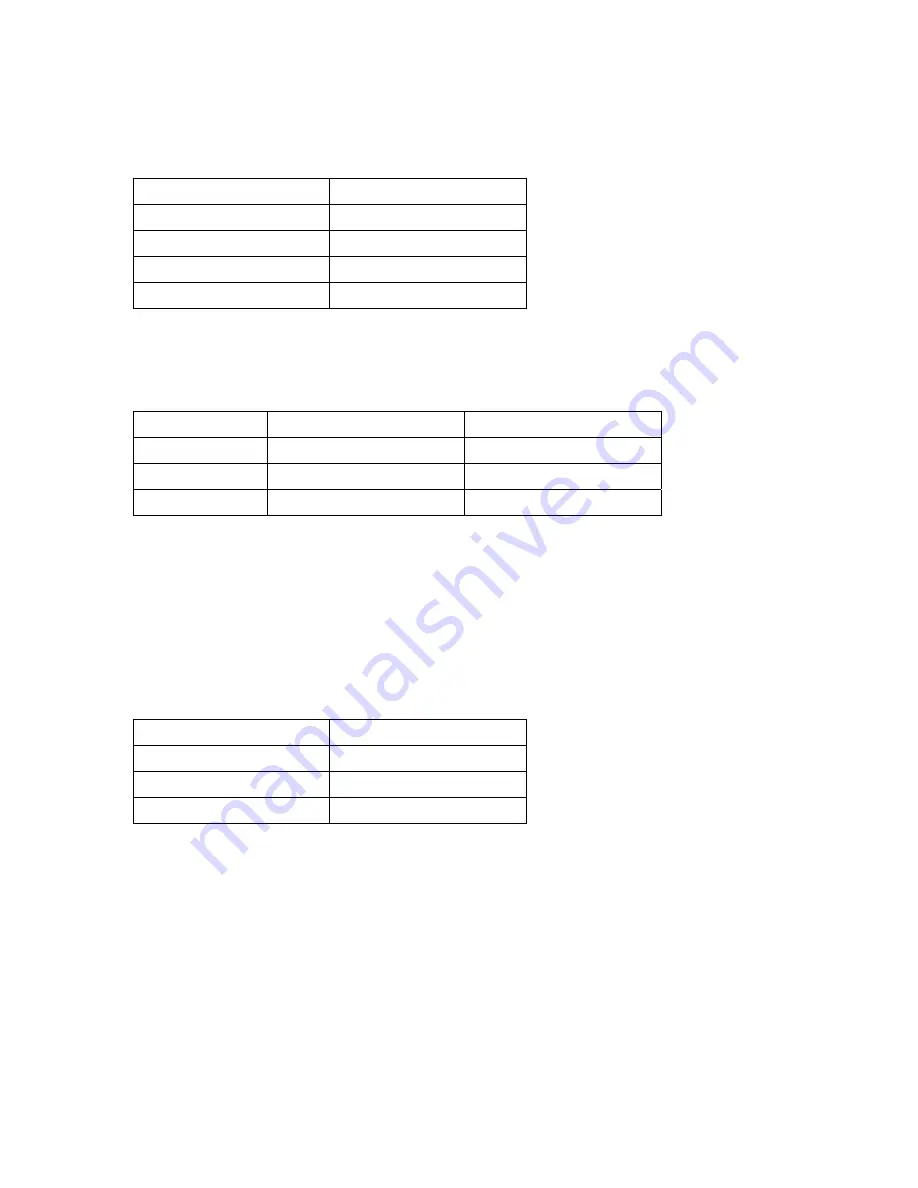
249
Environment 4: The NVR and the IP camera are installed behind the router
IP address
NVR 1
192.168.1.101
NVR 2
192.168.1.102
NVR 3
192.168.1.103
Router public IP
219.87.145.205
In the example, to allow a remote PC to connect to each NVR by FTP, do the following:
Step 1. Set up the port mapping (virtual server) on the router
From
Forward
to
NVR 1
219.87.145.205:2001
192.168.1.101:21
NVR 2
219.87.145.205:2002
192.168.1.102:21
NVR 3
219.87.145.205:2003
192.168.1.103:21
Connect to NVR 1 by ftp://219.87.145.205:2001
Connect to NVR 2 by ftp://219.87.145.205:2002
Connect to NVR 3 by ftp://219.87.145.205:2003
Step 2. Enable FTP port mapping on the NVR
To connect to each NVR via FTP by clicking ‘FTP’ on the playback page of each NVR, enable
FTP port mapping in ‘Network Settings’ > ‘File Services’ on the system administration page
and set the mapped port number.
Mapped port
NVR 1
2001
NVR 2
2002
NVR 3
2003
After finishing the above two steps, connect to the NVR via FTP by entering the IP address
in the IE browser or clicking ‘FTP’ on the playback page. Then login the NVR by the correct
user name and password.
Содержание VIOSTOR NVR
Страница 73: ...73 ...
Страница 80: ...80 ...
Страница 90: ...90 Enter the map name and select the file The E map must be in JPEG format Click OK The E map will be shown ...
Страница 95: ...95 4 3 6 Enable Disable Event Alert To enable event alert on an E map click ...
Страница 103: ...103 2 The following dialog will be shown To add more NVR servers for playback click Edit ...
Страница 109: ...109 ii Click the Event entry tab iii Select the event type ...
Страница 111: ...111 vii The events will be shown Click OK ...
Страница 115: ...115 2 Browse and select the video files from the computer ...
Страница 116: ...116 3 The playlist will be shown Click Play to play the videos ...
Страница 118: ...118 5 To control all the playback windows at the same time click to enable Control All Views ...
Страница 121: ...121 6 The video files will be divided evenly by 16 windows ...
Страница 128: ...128 2 When the video files are shown on the playlist click and specify the IVA settings for video search ...
Страница 132: ...132 9 Click Search to start searching the video by IVA The results will be shown ...
Страница 135: ...135 2 If no NVR servers or IP cameras are shown click Edit to add an NVR server manually ...
Страница 153: ...153 7 Click Start Installation to apply the changes and initialize the system ...
Страница 157: ...157 6 2 3 View System Settings View the system settings such as the server name on this page ...
Страница 168: ...168 6 3 6 View Network Settings View the current network settings and the status of the NVR in this section ...
Страница 200: ...200 ...
Страница 212: ...212 ...
Страница 223: ...223 6 7 9 Ping Test To test the connection to an IP address enter the IP address and click Test ...
Страница 244: ...244 7 Activate the host name The DDNS host name is ready for use You can now login the NVR and set up the DDNS service ...
Страница 264: ...264 ...






























