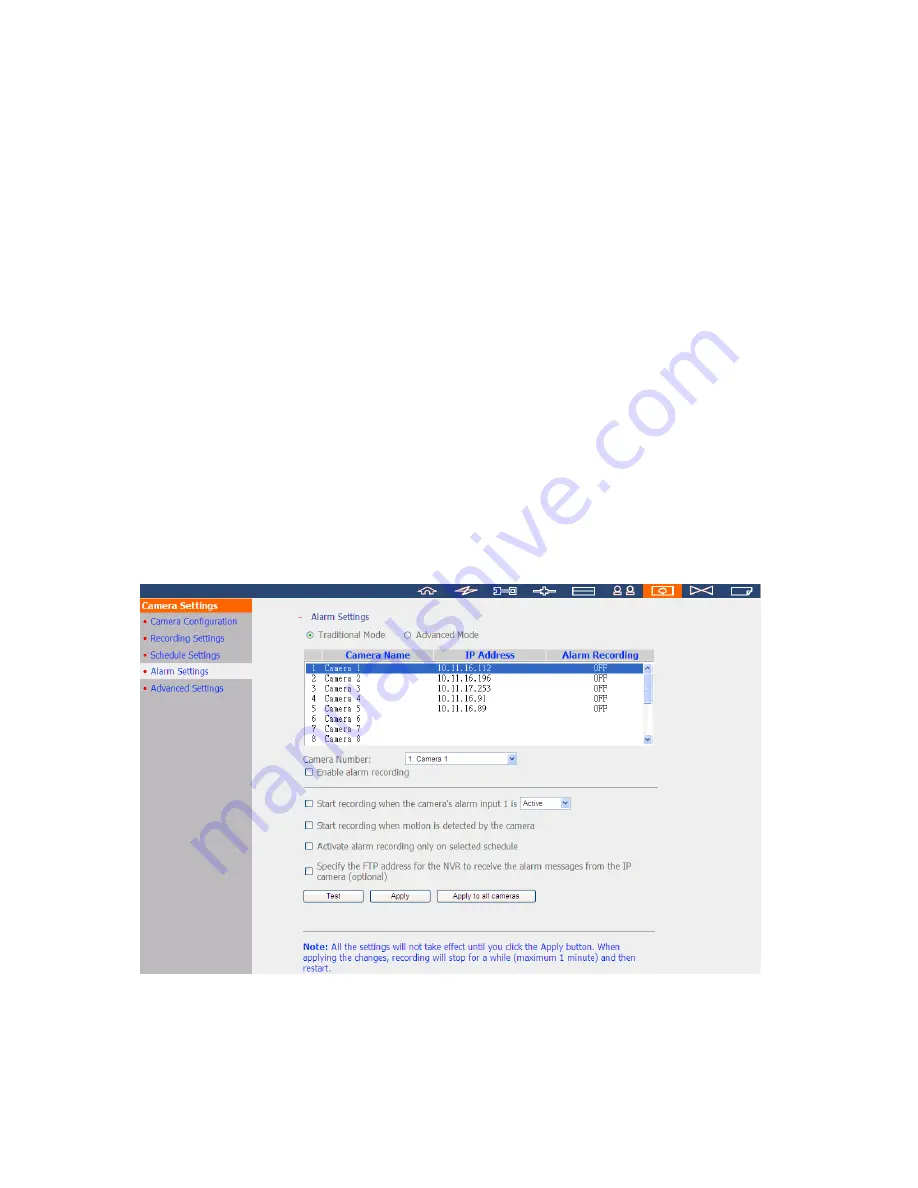
190
6.6.4
Alarm Settings
The NVR provides ‘Traditional Mode’ and ‘Advanced Mode’ for alarm settings. Select
‘Traditional Mode’ to use the standard alarm settings in response to the alarm events. To
use advanced event management, select ‘Advanced Mode’.
Traditional Mode
Select a channel (IP camera/video server) on the list and configure the alarm settings.
The video recording will be activated when the alarm input of the selected channel is
triggered or a moving object is detected.
When the option ‘Activate alarm recording only on selected schedule’ is enabled, the alarm
recording will be activated only when the alarm input is triggered or a moving object is
detected within the schedule. Test the settings by clicking ‘Test’. Click ‘Apply’ to apply
the settings to the selected channel. To apply the same settings to all the channels on the
list, click ‘Apply to all cameras’.
Содержание VIOSTOR NVR
Страница 73: ...73 ...
Страница 80: ...80 ...
Страница 90: ...90 Enter the map name and select the file The E map must be in JPEG format Click OK The E map will be shown ...
Страница 95: ...95 4 3 6 Enable Disable Event Alert To enable event alert on an E map click ...
Страница 103: ...103 2 The following dialog will be shown To add more NVR servers for playback click Edit ...
Страница 109: ...109 ii Click the Event entry tab iii Select the event type ...
Страница 111: ...111 vii The events will be shown Click OK ...
Страница 115: ...115 2 Browse and select the video files from the computer ...
Страница 116: ...116 3 The playlist will be shown Click Play to play the videos ...
Страница 118: ...118 5 To control all the playback windows at the same time click to enable Control All Views ...
Страница 121: ...121 6 The video files will be divided evenly by 16 windows ...
Страница 128: ...128 2 When the video files are shown on the playlist click and specify the IVA settings for video search ...
Страница 132: ...132 9 Click Search to start searching the video by IVA The results will be shown ...
Страница 135: ...135 2 If no NVR servers or IP cameras are shown click Edit to add an NVR server manually ...
Страница 153: ...153 7 Click Start Installation to apply the changes and initialize the system ...
Страница 157: ...157 6 2 3 View System Settings View the system settings such as the server name on this page ...
Страница 168: ...168 6 3 6 View Network Settings View the current network settings and the status of the NVR in this section ...
Страница 200: ...200 ...
Страница 212: ...212 ...
Страница 223: ...223 6 7 9 Ping Test To test the connection to an IP address enter the IP address and click Test ...
Страница 244: ...244 7 Activate the host name The DDNS host name is ready for use You can now login the NVR and set up the DDNS service ...
Страница 264: ...264 ...
















































