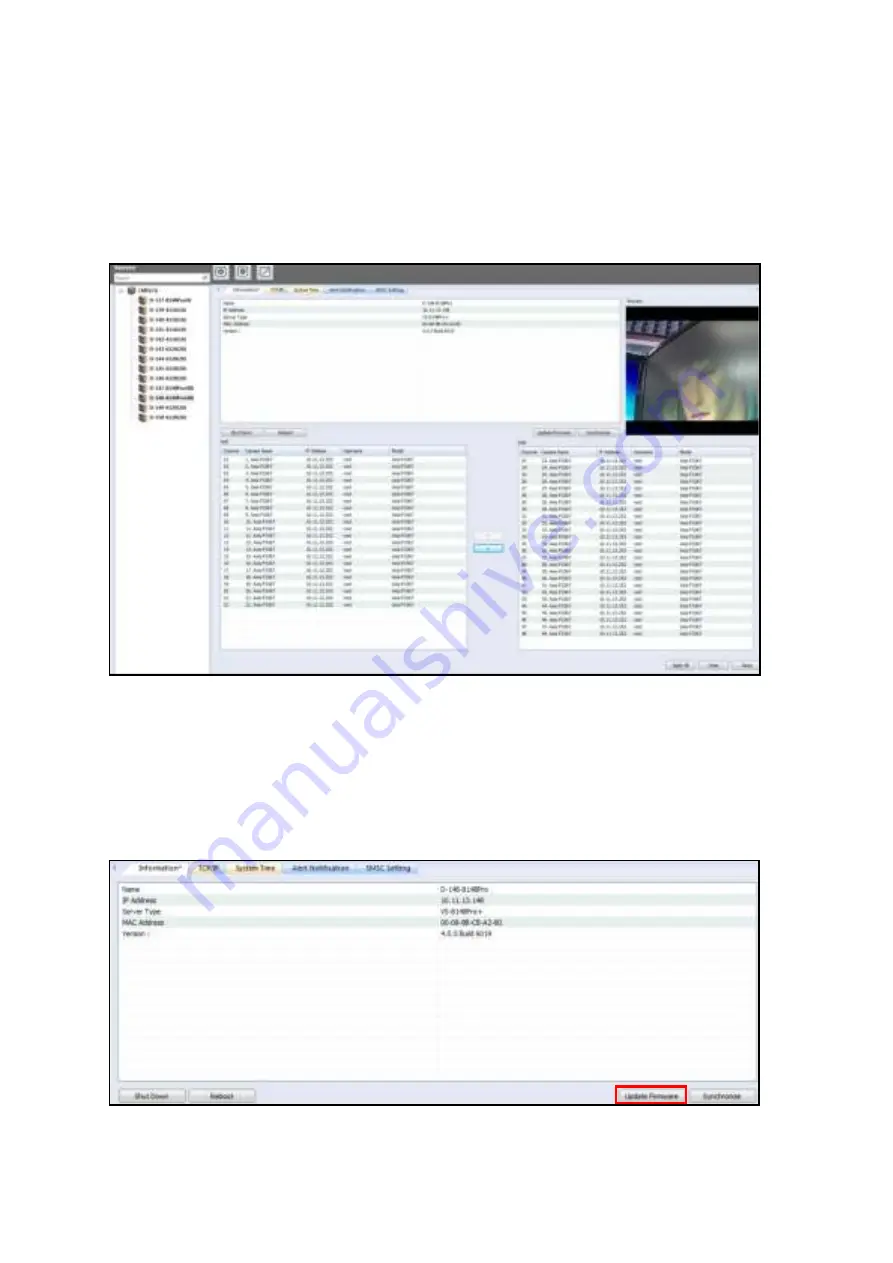
56
3.8.3
Adding/Removing Camera
Select an NVR from the list and a list of available cameras will be shown below. Use the left
and right arrows to add or remove the cameras to be controlled and monitored by the CMS
Client. After applying the settings, the number of cameras connected to the NVR will appear
next to the NVR name on the left list.
3.8.4
Firmware Update
Follow the steps below to update firmware:
1. Select the NVR for which to update the firmware and click
“
Update Firmware
”
.
Содержание VioStor CMS
Страница 27: ...27 2 Choose the shortcuts to create and click Next 3 Select the installation directory and click Install ...
Страница 34: ...34 ...
Страница 35: ...35 ...
Страница 43: ...43 2 Click Offline Activation after entering the License Store http license qnap com ...
Страница 45: ...45 4 Upload the license file After the license is activated its details will appear ...
Страница 49: ...49 ...
Страница 53: ...53 ...
Страница 57: ...57 2 Browse and select the firmware image file img from the local computer ...
Страница 70: ...70 ...
Страница 72: ...72 ...
Страница 79: ...79 ...
Страница 88: ...88 Creating new user s under the role Select a role and click Add User ...
Страница 91: ...91 Editing an user Select a user and click Edit User ...
Страница 114: ...114 ...
Страница 142: ...142 ...
Страница 182: ...182 Process This tab shows information about the processes running on the CMS Server ...






























