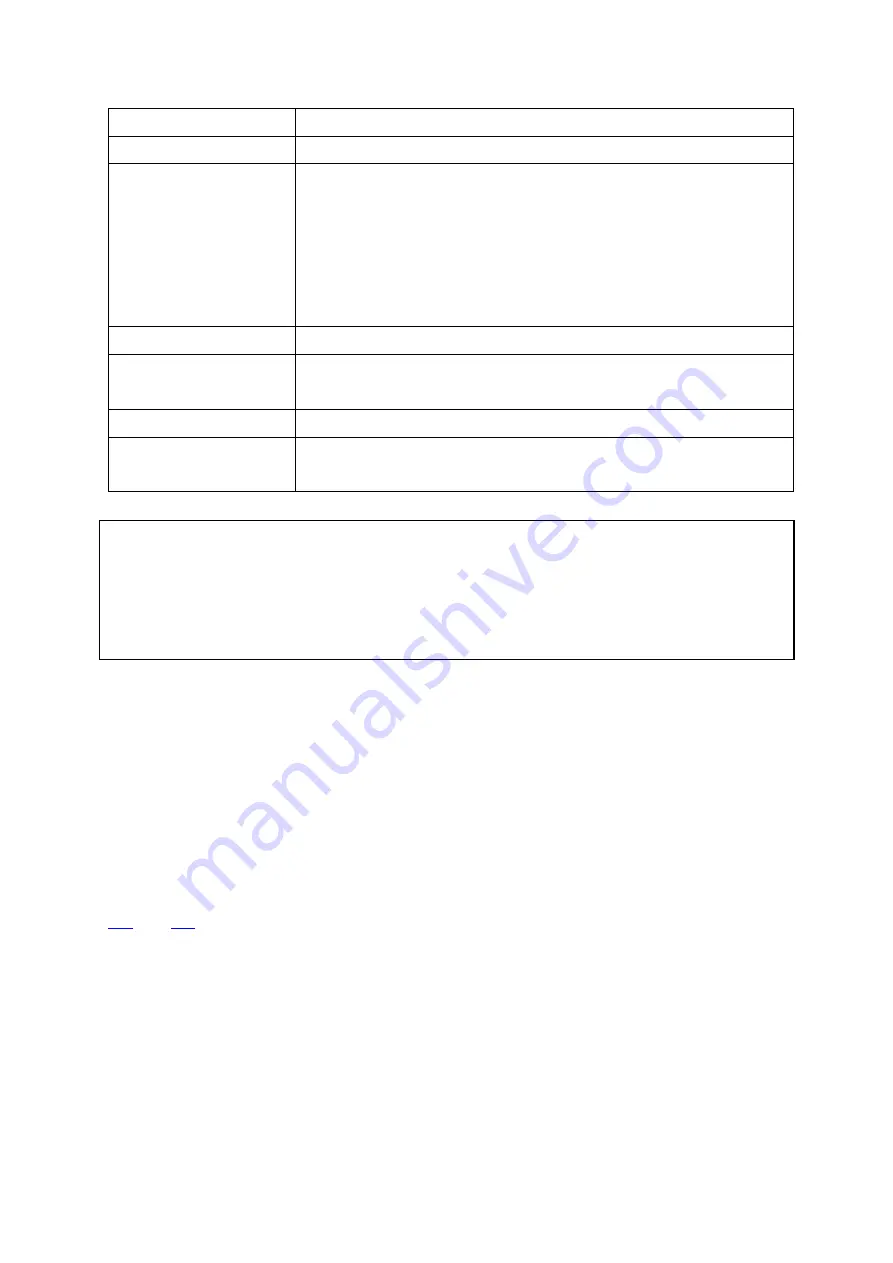
111
LDAP Server
LDAP Server Host
The LDAP server host or IP.
LDAP Security
Specify how the NAS will communicate with the LDAP server:
- ldap:// = Use a standard LDAP connection (default port: 389).
- ldap:// (ldap + SSL) = Use an encrypted connection with SSL
(default port: 686).
- ldap:// (ldap + TLS) = Use an encrypted connection with TLS
(default port: 389).
BASE DN
The LDAP domain. For example, dc=mydomain,dc=local
Root DN
The LDAP root user. For example,
cn=admin, dc=mydomain,dc=local
Password
The root user password.
Users Base DN
The organization unit (OU) in which users are stored. For
example, ou=people,dc=mydomain,dc=local
Note:
To avoid account conflicts, please do not create CMS user accounts that already exist in
the AD and LDAP directory.
After the domain security feature is configured, please be sure to select the correct
domain to log in on the login screen.
3.15
Live View
Upon successful login to the CMS Server, the live view console will appear. System
administrators can view all the configured IP cameras and E-maps, switch between the
display modes, enable or disable manual recording, or take a snapshot, etc. The borders
and sizes of the left toolbar, the main screen in the middle, and the system logs window
below are all adjustable. To set up the monitoring page, please first add NVR servers to the
CMS Server, add camera channels, and then go to live view page (please refer to Chapter
for details.) The camera channels will be available on the page.
The live view page and all its features are described in the following figure:
Содержание VioStor CMS
Страница 27: ...27 2 Choose the shortcuts to create and click Next 3 Select the installation directory and click Install ...
Страница 34: ...34 ...
Страница 35: ...35 ...
Страница 43: ...43 2 Click Offline Activation after entering the License Store http license qnap com ...
Страница 45: ...45 4 Upload the license file After the license is activated its details will appear ...
Страница 49: ...49 ...
Страница 53: ...53 ...
Страница 57: ...57 2 Browse and select the firmware image file img from the local computer ...
Страница 70: ...70 ...
Страница 72: ...72 ...
Страница 79: ...79 ...
Страница 88: ...88 Creating new user s under the role Select a role and click Add User ...
Страница 91: ...91 Editing an user Select a user and click Edit User ...
Страница 114: ...114 ...
Страница 142: ...142 ...
Страница 182: ...182 Process This tab shows information about the processes running on the CMS Server ...
















































