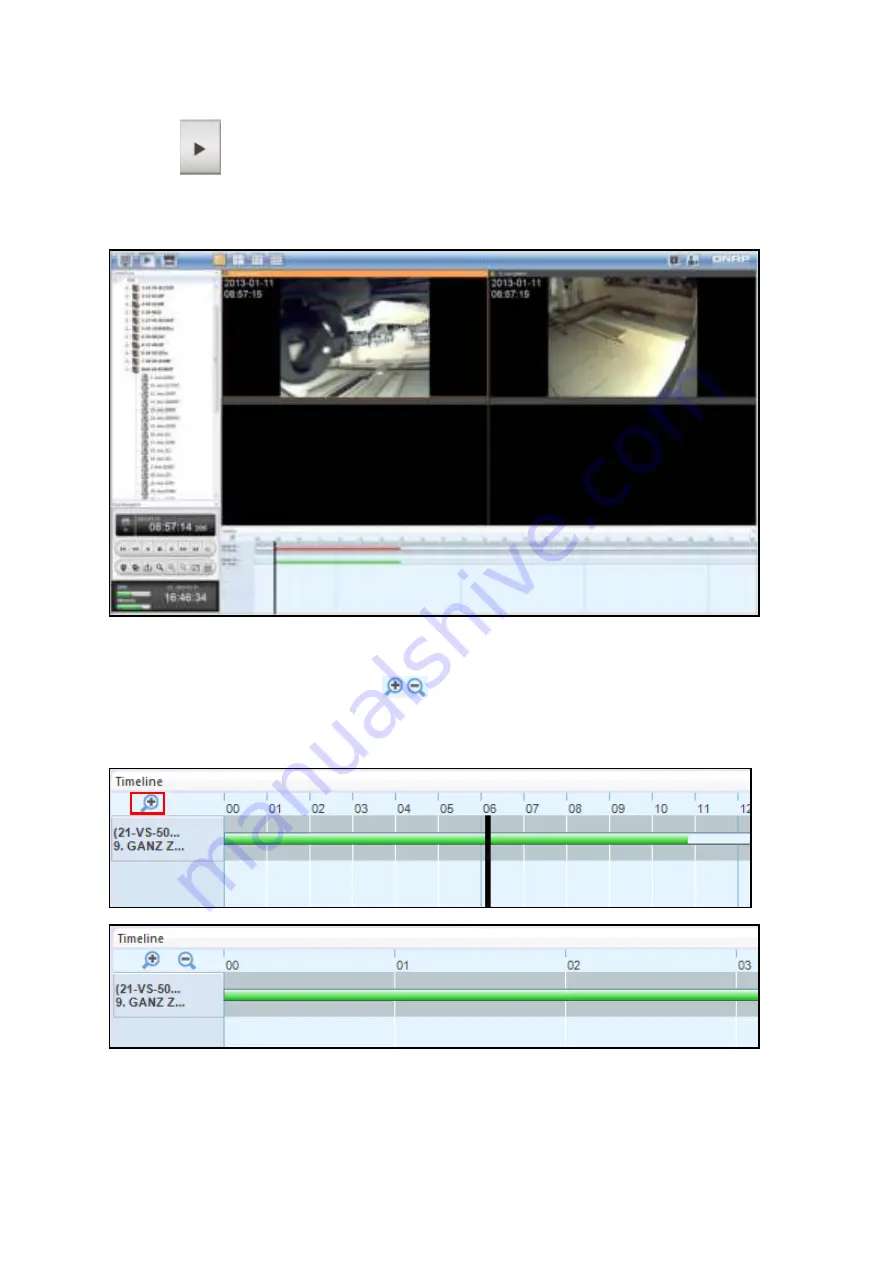
140
5.
Click
or directly click on the timeline to playback the video. The NVR time for
each channel is displayed on its respective screen. By default, the aspect ratio is kept
for each camera.
6.
Click the green parts of a timeline to view the camera image at the corresponding time
point. Use the magnifying glass
to zoom in or out on the timeline. A tooltip with
the time information will appear when moving the mouse cursor to a corresponding
time point on the timeline.
Содержание VioStor CMS
Страница 27: ...27 2 Choose the shortcuts to create and click Next 3 Select the installation directory and click Install ...
Страница 34: ...34 ...
Страница 35: ...35 ...
Страница 43: ...43 2 Click Offline Activation after entering the License Store http license qnap com ...
Страница 45: ...45 4 Upload the license file After the license is activated its details will appear ...
Страница 49: ...49 ...
Страница 53: ...53 ...
Страница 57: ...57 2 Browse and select the firmware image file img from the local computer ...
Страница 70: ...70 ...
Страница 72: ...72 ...
Страница 79: ...79 ...
Страница 88: ...88 Creating new user s under the role Select a role and click Add User ...
Страница 91: ...91 Editing an user Select a user and click Edit User ...
Страница 114: ...114 ...
Страница 142: ...142 ...
Страница 182: ...182 Process This tab shows information about the processes running on the CMS Server ...
















































