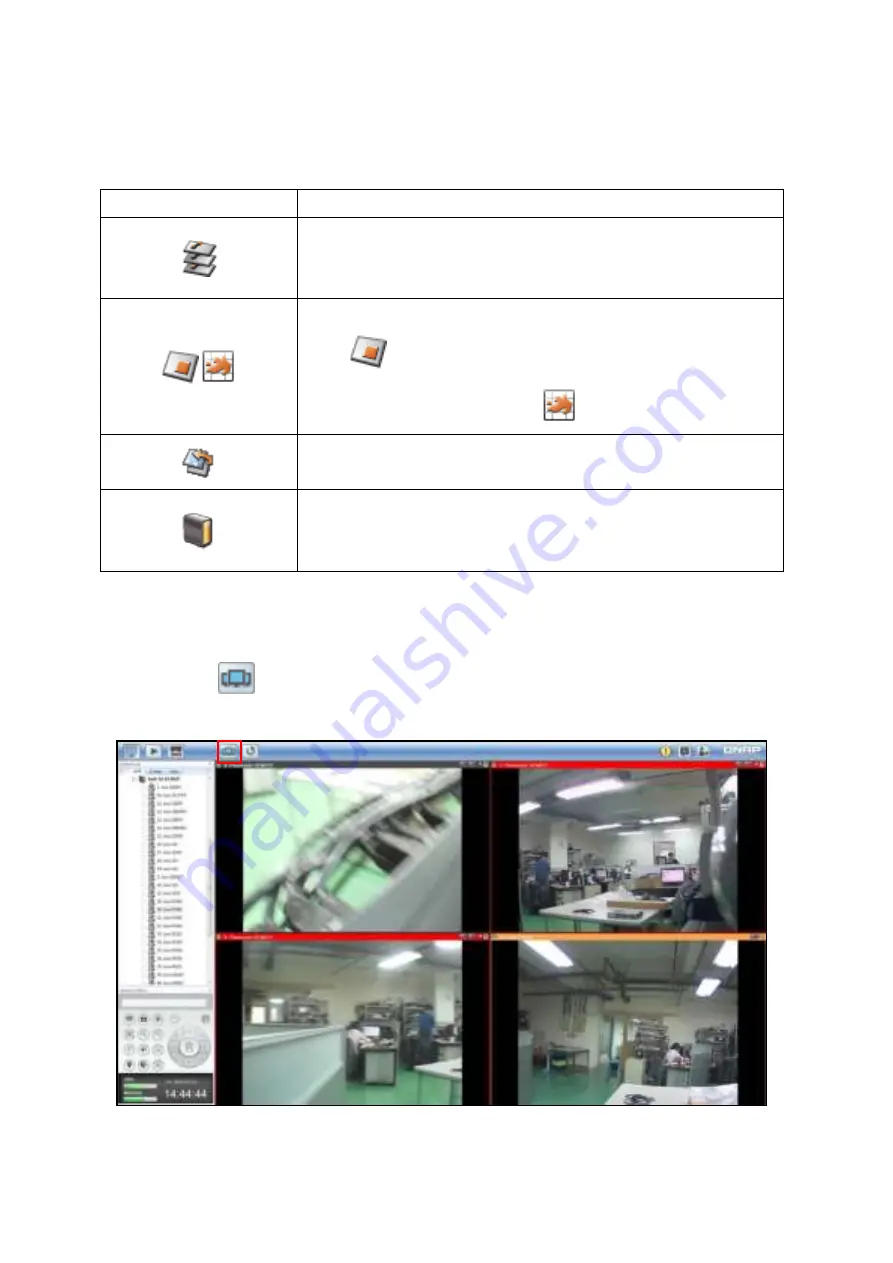
133
After a camera alarm is triggered on the NVR, the alarm information will be shown.
E-map icons and description:
Icon
Description
Multi-layer E-map:
This icon shows that there are several layers in the E-map. Click
the icon to enter the next layer in the E-map group.
Single-layer E-map:
Click
to select a single-layer E-map. When an E-map is
selected, the icon will become
.
E-map link:
Double click this icon to link other E-maps.
NVR:
The NVR icon is only provided for users to pinpoint a NVR
location on the map.
3.15.7
Multi-monitor Mode
Click the icon
in the Live View screen to configure the multi-monitor settings if
multiple monitors (two to four) are connected to the client PC
Содержание VioStor CMS
Страница 27: ...27 2 Choose the shortcuts to create and click Next 3 Select the installation directory and click Install ...
Страница 34: ...34 ...
Страница 35: ...35 ...
Страница 43: ...43 2 Click Offline Activation after entering the License Store http license qnap com ...
Страница 45: ...45 4 Upload the license file After the license is activated its details will appear ...
Страница 49: ...49 ...
Страница 53: ...53 ...
Страница 57: ...57 2 Browse and select the firmware image file img from the local computer ...
Страница 70: ...70 ...
Страница 72: ...72 ...
Страница 79: ...79 ...
Страница 88: ...88 Creating new user s under the role Select a role and click Add User ...
Страница 91: ...91 Editing an user Select a user and click Edit User ...
Страница 114: ...114 ...
Страница 142: ...142 ...
Страница 182: ...182 Process This tab shows information about the processes running on the CMS Server ...
















































