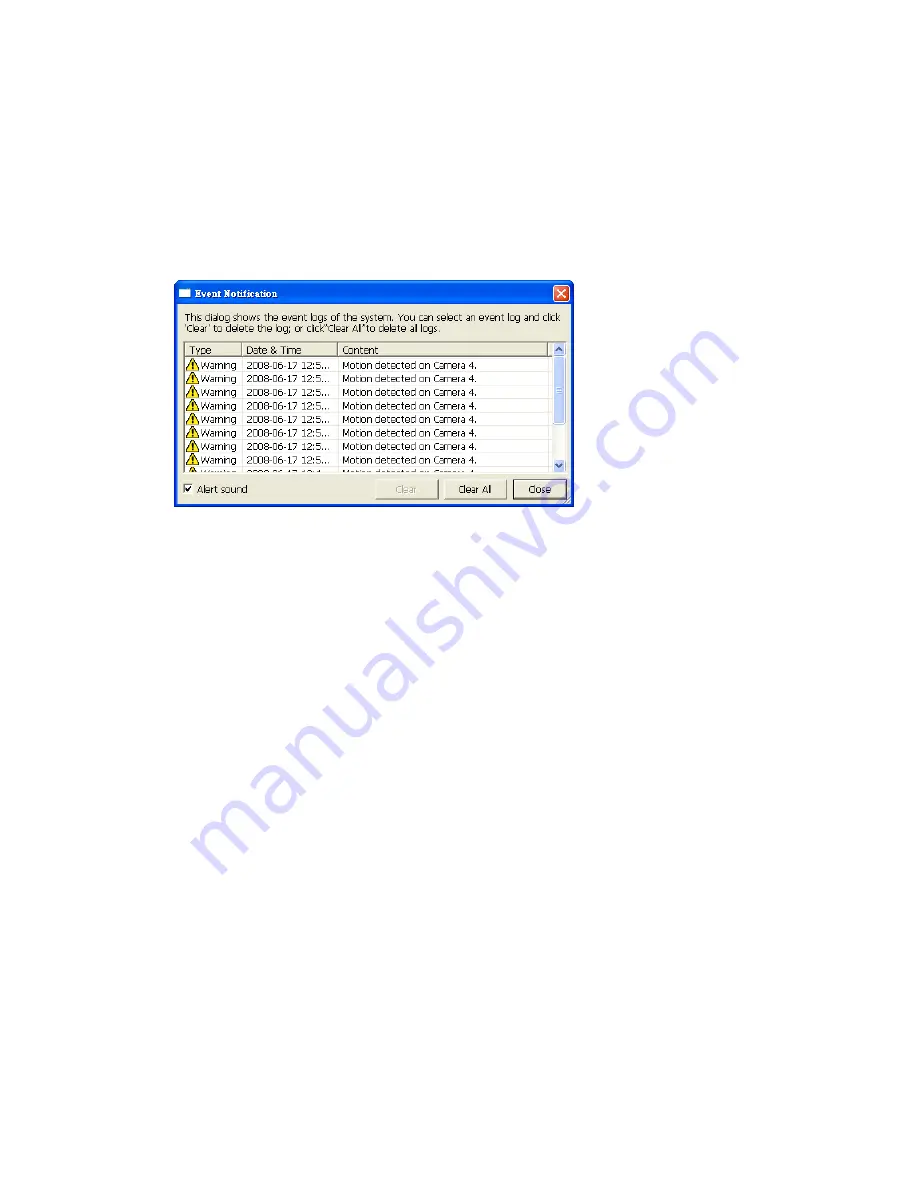
23
recording.
2.
The default path for storing snapshots is the “Snapshot” folder under My Documents in
your computer.
3.
If the snapshot time is inconsistent with the actual time that the snapshot is taken, it
is caused by the network environment but not a system error.
4.
Click the event notification icon to view the event details, enable or disable the alert
sound or clear the event logs.
5.
When the digital zoom function is enabled on multiple cameras, the zooming function
will be affected if your computer performance is not high enough.
















































