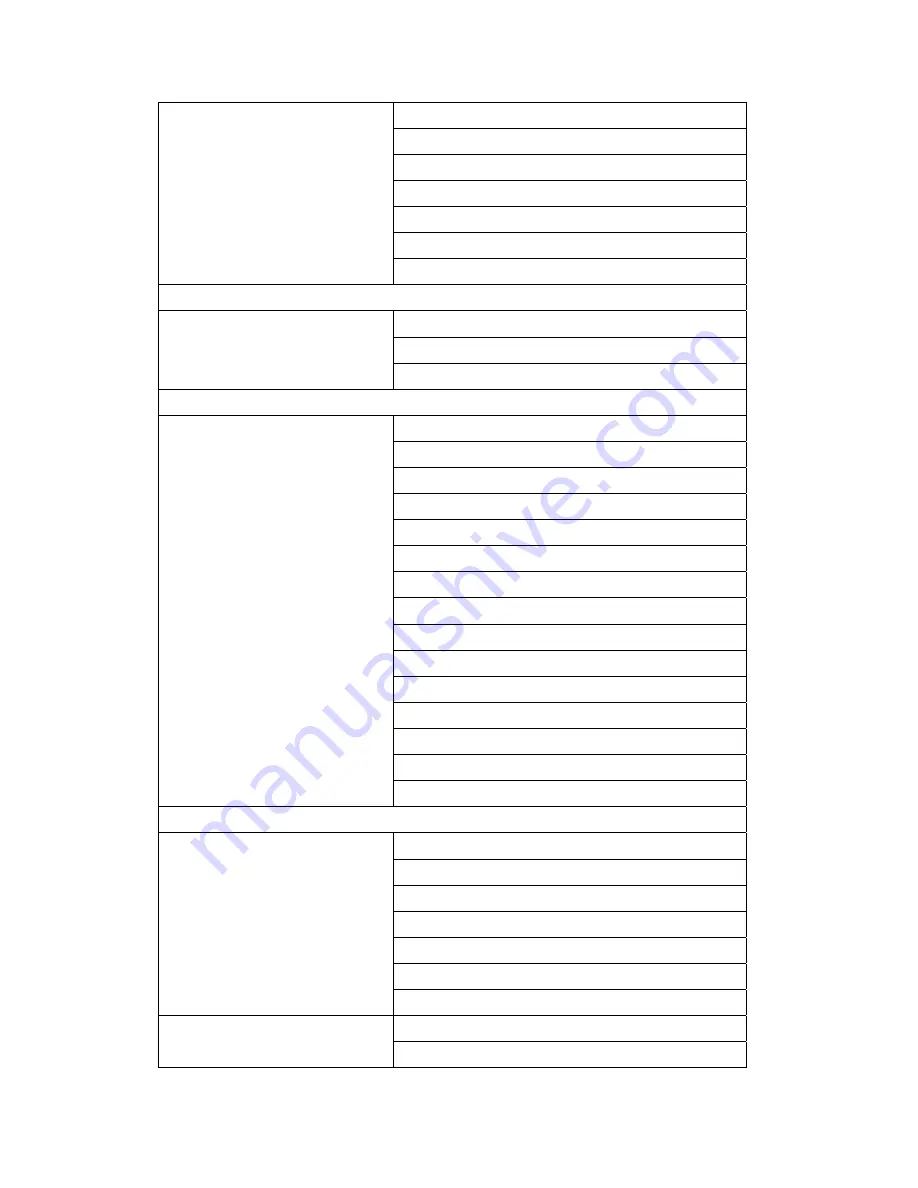
LevelOne FCS-1040/ WCS-2040
LevelOne FCS-1060/ WCS-2060
LevelOne FCS-1070/ WCS-2070
LevelOne FCS-109X/ WCS-109X
LevelOne FCS-3000
LevelOne FCS-3021
LevelOne FCS-5030
Linksys
Linksys PVC-2300
Linksys IP Cameras
Linksys WVC-200
Linksys WVC54GCA
MOBOTIX
MOBOTIX D12D-IT
MOBOTIX D12D-Sec
MOBOTIX D22M-Basic
MOBOTIX D22M-IT
MOBOTIX D22M-Sec
MOBOTIX M12D-IT
MOBOTIX M12D-Sec
MOBOTIX IP Cameras
MOBOTIX M12M-IT
MOBOTIX M12M-Sec
MOBOTIX M12M-Web
MOBOTIX M22M-IT
MOBOTIX M22M-Night
MOBOTIX M22M-Sec
MOBOTIX Q22M-Basic
MOBOTIX Q22M-Sec
Panasonic
Panasonic BB-HCM511
Panasonic BB-HCM515
Panasonic BB-HCM527
Panasonic BB-series
Panasonic BB-HCM531
Panasonic BB-HCM547
Panasonic BB-HCM580
Panasonic BB-HCM581
Panasonic BL-C1
Panasonic BL-series
Panasonic BL-C10
106
Содержание VioStor-2008
Страница 12: ...Central surveillance deployment for international enterprise 12 ...
Страница 36: ...Express Quad View Playback Play the video files recorded by four IP cameras simultaneously 36 ...
Страница 49: ...5 2 3 View System Settings You can view all current system settings e g server name on this page 49 ...
Страница 59: ...5 3 6 View Network Settings You can view current network settings and status of VioStor in this section 59 ...










































