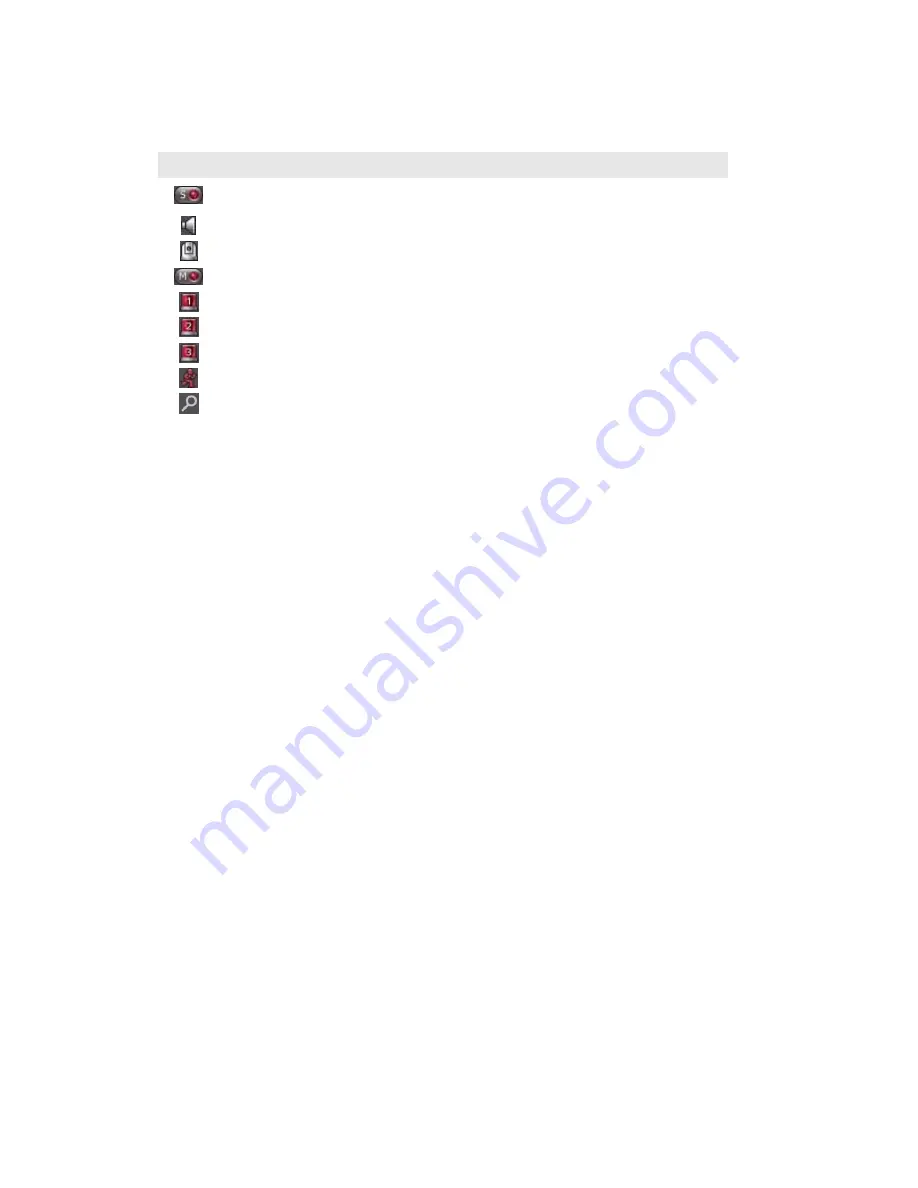
Camera Status
The camera status is indicated by the icons shown below:
Icon Camera Status
Scheduled or continuous recording in process
This camera support audio function
This camera support PT function
Manual recording is enabled
Alarm input 1 of the camera is triggered and recording is in process
Alarm input 2 of the camera is triggered and recording is in process
Alarm input 3 of the camera is triggered and recording is in process
Recording for motion detection is in process
Digital zoom is enabled
Connection Message
When VioStor fails to display a camera, a message will be shown within the live
video window. The following messages may be shown:
z
Connecting
If the network camera is located in remote network or Internet, it may take
some time to establish connection to the camera.
z
Disconnected
Users cannot connect to the network camera. Please check the network
connection of your computer and the availability of the network camera. If the
camera is in Internet, the port for the camera must be open on your router or
gateway.
z
No Permission
This message is shown when a user without access right to view this camera.
Please logout the system and login as a user with access right to the camera.
z
Server Error
Please check the camera settings or try to update camera's firmware to newer
version. Contact technical support if the problem is not fixed after checking.
30
Содержание VioStor-2008
Страница 12: ...Central surveillance deployment for international enterprise 12 ...
Страница 36: ...Express Quad View Playback Play the video files recorded by four IP cameras simultaneously 36 ...
Страница 49: ...5 2 3 View System Settings You can view all current system settings e g server name on this page 49 ...
Страница 59: ...5 3 6 View Network Settings You can view current network settings and status of VioStor in this section 59 ...
















































