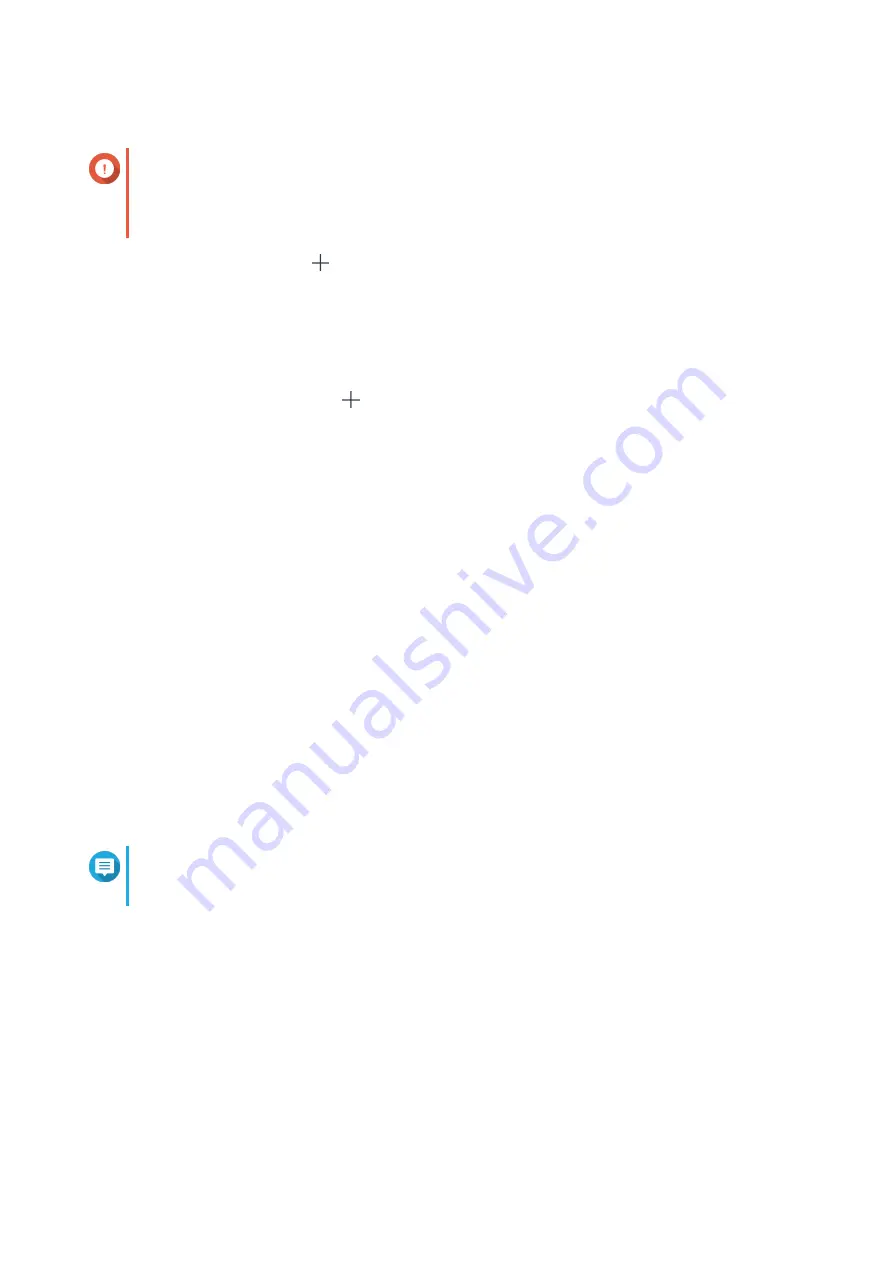
10. Select the paired folders.
Important
• All subfolders and files in the selected folder are selected.
• You can only sync up to 16 paired folders per job.
a. Under the source, click .
A dialog box opens.
b. Select a folder.
c. Click OK.
The dialog box closes.
d. Under the destination, click .
A dialog box opens.
e. Select a folder.
f. Click OK.
g. Optional: Add more paired folders if necessary.
11. Click Next.
The Schedule screen appears.
12. Select Sync now.
13. Click Next.
The Rules screen appears.
14. Optional: Configure job rules.
15. Click Next.
The Summary screen appears.
16. Review the job summary.
17. Click Create.
The source NAS runs the created one-way sync job.
Note
It may take several minutes to migrate shared folders from the source NAS to the destination
NAS.
Importing Local Users or Group Settings to the Destination NAS
1. Power on the source NAS.
2. Back up the users or group settings from the source NAS.
a. Log on to QTS.
b. Go to Control Panel > Privilege > Users .
c. Click Create, and then click Import/Export Users.
The Import/Export Users window appears.
HS-264 User Guide
NAS Migration
31
Содержание SilentNAS HS-264
Страница 1: ...HS 264 User Guide Document Version 2 29 09 2022...
Страница 11: ...6 Install QTS For details see QTS Installation 7 Log on to QTS HS 264 User Guide Product Overview 10...
Страница 16: ...5 Insert the tray into the bay 6 Attach the front cover HS 264 User Guide Installation and Configuration 15...
















































