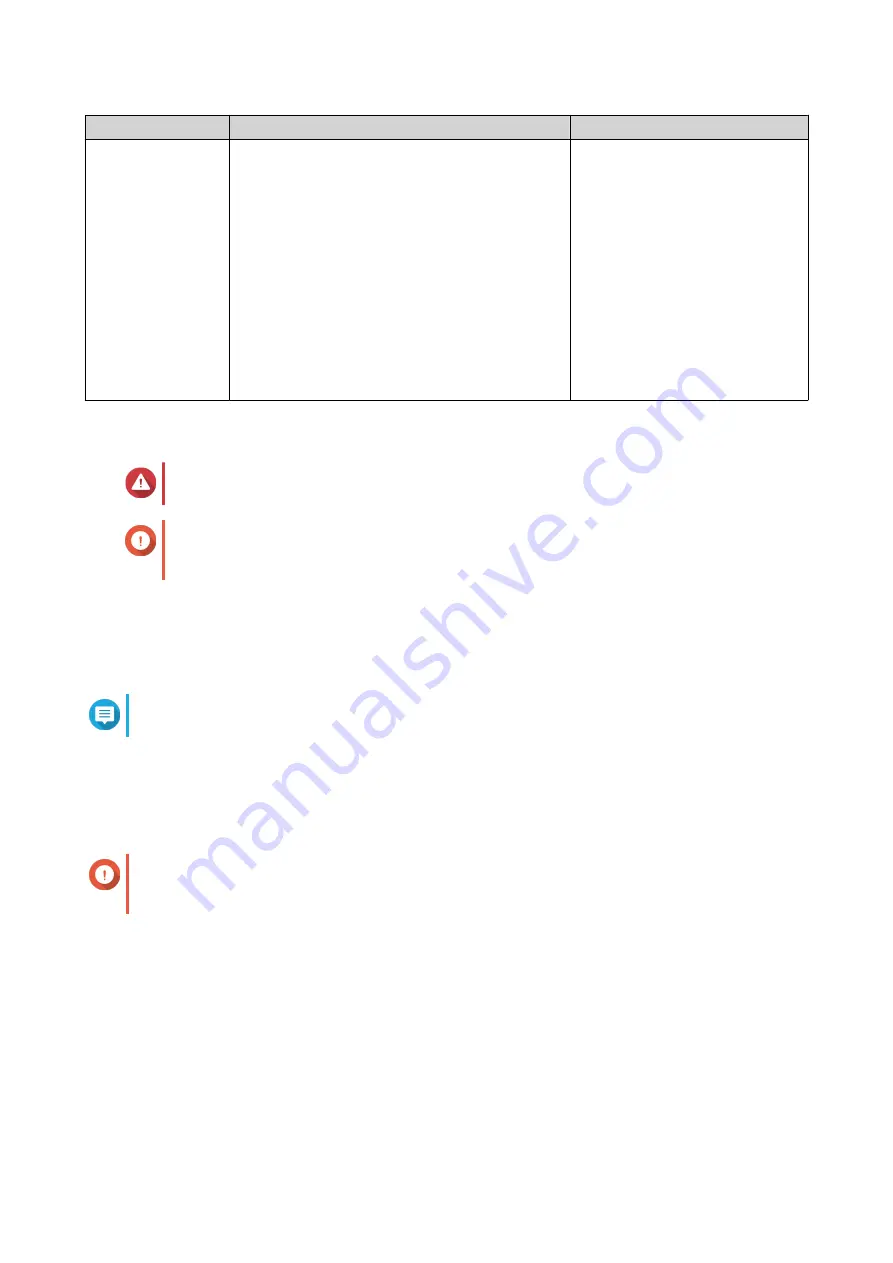
Method
Description
Requirements
Cloud installation
If the NAS is connected to the internet, you can
do the following:
• Scan the QR code on the NAS.
• Log into your myQNAPcloud account.
• Use myQNAPcloud Link to remotely access
your NAS.
• Complete the steps in the Smart Installation
Guide wizard.
For details, see
Installing QTS Using the Cloud
.
• Computer or mobile device
• Network cable
• myQNAPcloud account
• Cloud Key
Installing QTS Using Qfinder Pro
Warning
Installing QTS deletes all data on the drives. Back up your data before proceeding.
Important
To protect your NAS from brute force attacks, create a new system administrator account
during QTS installation to disable the default "admin" account.
1. Power on the NAS.
2. Connect the NAS to your local area network.
3. Run Qfinder Pro on a computer that is connected to the same local area network.
Note
To download Qfinder Pro, go to
https://www.qnap.com/utilities
.
4. Click Next.
The QNAP Warranty Service page opens in the default web browser.
5. Click Check warranty.
The QNAP Warranty Service window opens in a new web page.
Important
You can check your device warranty policy or purchase an extended warranty plan at
6. Close the warranty page.
The Smart Installation Guide opens in the default web browser.
7. Click Next.
The Enter the NAS name and administrator’s password screen appears.
8. Specify the following information.
• NAS name: Specify a name with 1 to 14 characters. The name supports letters (A to Z, a to z),
numbers (0 to 9), and hyphens (-), but cannot end with a hyphen.
HS-264 User Guide
Installation and Configuration
18
Содержание SilentNAS HS-264
Страница 1: ...HS 264 User Guide Document Version 2 29 09 2022...
Страница 11: ...6 Install QTS For details see QTS Installation 7 Log on to QTS HS 264 User Guide Product Overview 10...
Страница 16: ...5 Insert the tray into the bay 6 Attach the front cover HS 264 User Guide Installation and Configuration 15...






























