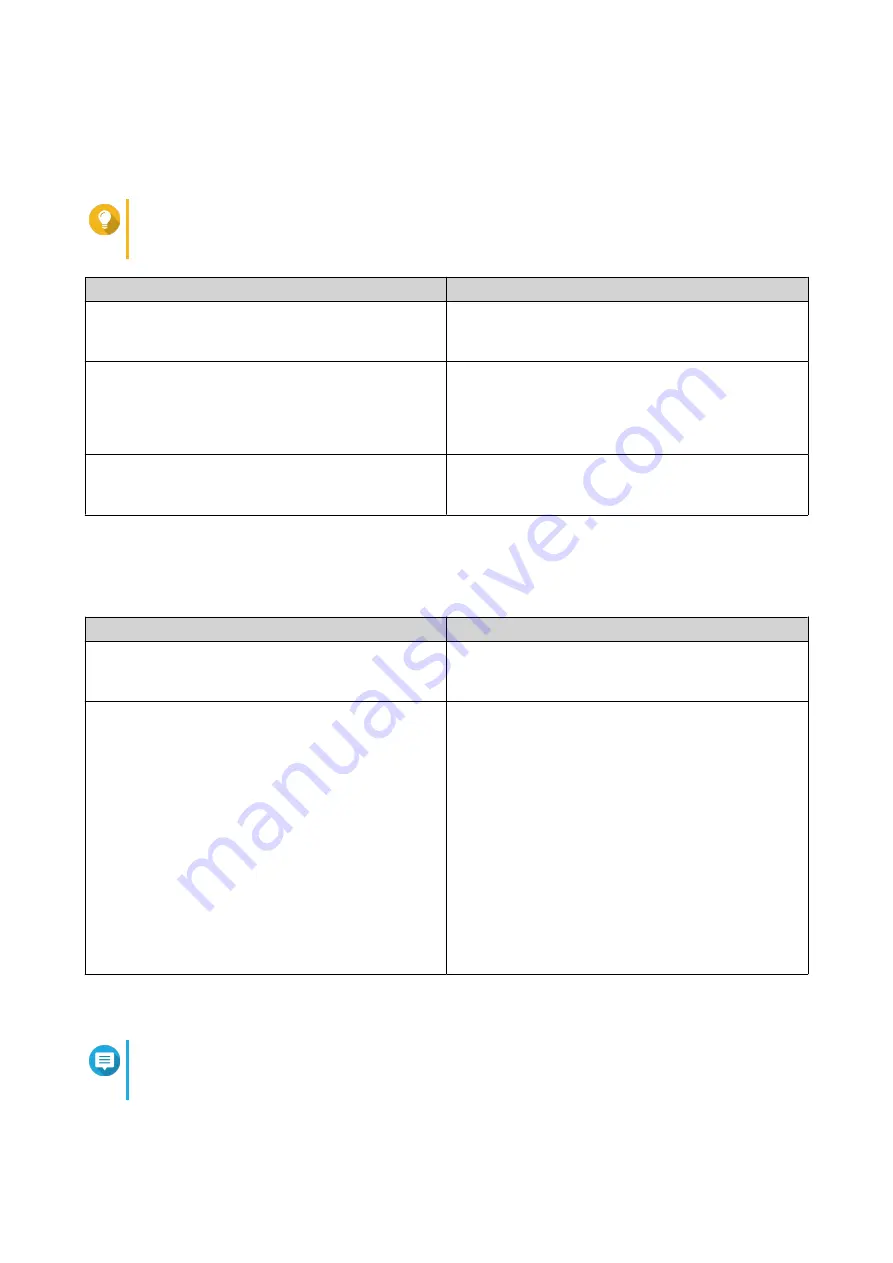
11. Click Next.
The Set the date and time screen appears.
12. Specify the time zone, date, and time using any of the following methods:
Tip
QNAP recommends connecting to an NTP server to ensure that the NAS follows the
Coordinated Universal Time (UTC) standard.
Methods
User Actions
Synchronize with computer or device time
Select Same as the computer/device time
The NAS time will be the same as your computer or
device used to configure the time.
Enter manually
a. Select Input Manually.
b. Specify the date and time.
The NAS date and time will be the same as the
configured time.
Synchronize with an Internet time server
automatically
Click Synchronize with an Internet time server
automatically.
The NAS time will be the same as the NTP server.
13. Click Next.
The Configure the network settings screen appears.
14. Configure the network settings using any of the following methods.
Methods
User Actions
Obtain an IP address automatically (DHCP)
Select Obtain an IP address automatically (DHCP)
The system automatically detects and configures the
IP address settings.
Use static IP address
a. Select Use static IP address.
The IP address configuration page appears.
b. Specify the following IP address configurations:
• Interface
• IP Address
• Subnet Mask
• Default Gateway
• Primary DNS server
• Secondary DNS server
15. Click Next.
The Thunderbolt Connection page appears.
Note
This page only appears if your device supports Thunderbolt. You will need to connect your
device to a computer using a Thunderbolt cable.
16. Click Next.
HS-264 User Guide
Installation and Configuration
22
Содержание SilentNAS HS-264
Страница 1: ...HS 264 User Guide Document Version 2 29 09 2022...
Страница 11: ...6 Install QTS For details see QTS Installation 7 Log on to QTS HS 264 User Guide Product Overview 10...
Страница 16: ...5 Insert the tray into the bay 6 Attach the front cover HS 264 User Guide Installation and Configuration 15...
















































