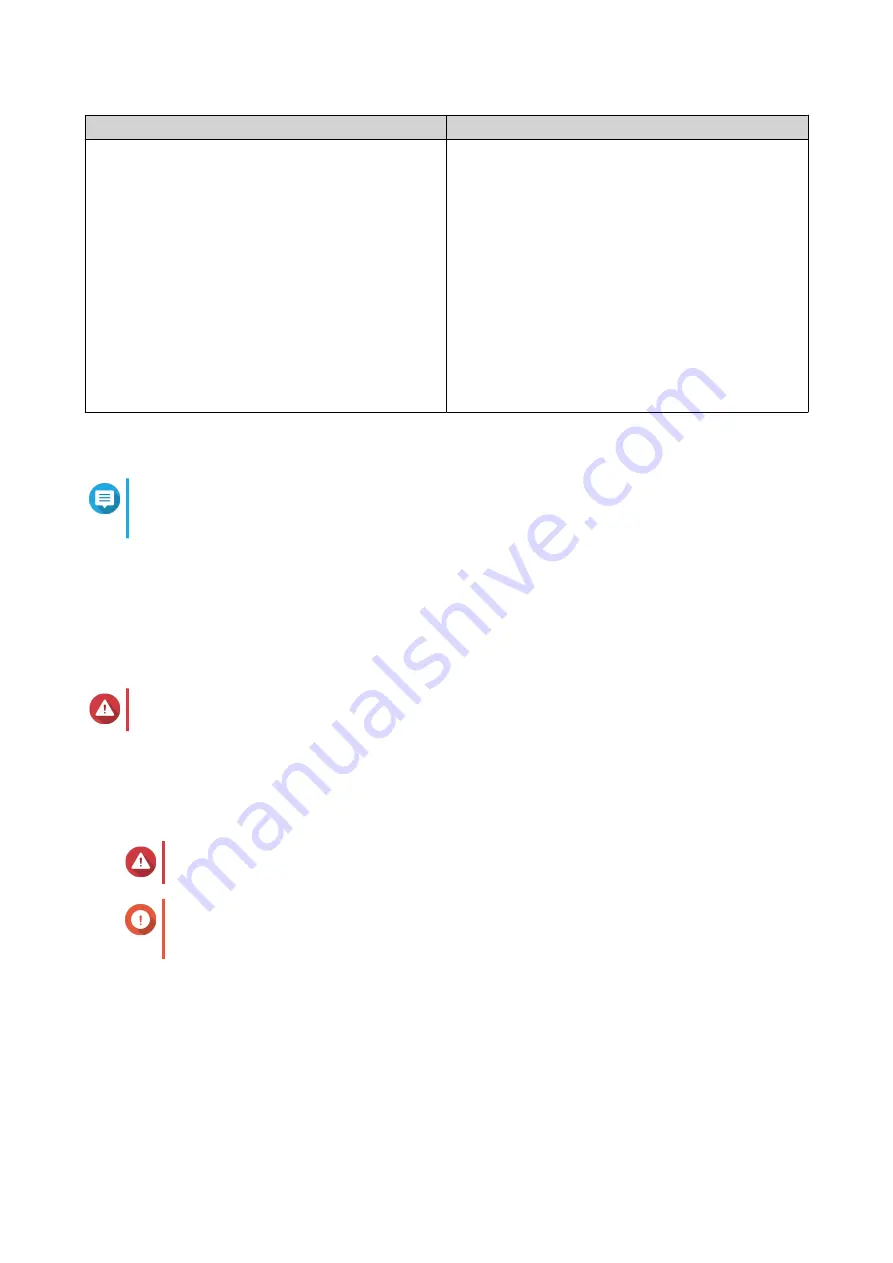
Methods
User Actions
Use static IP address
a. Select Use static IP address.
The IP address configuration page appears.
b. Specify the following IP address configurations:
• Interface
• IP Address
• Subnet Mask
• Default Gateway
• Primary DNS server
• Secondary DNS server
13. Click Next.
The Thunderbolt Connection page appears.
Note
This page only appears if your device supports Thunderbolt. You will need to connect your
device to a computer using a Thunderbolt cable.
14. Click Next.
The Summary screen appears.
15. Review the settings.
16. Click Apply.
A confirmation message appears.
Warning
Clicking Confirm deletes all data on the drive before installing QTS.
17. Click Confirm.
QTS is installed.
Installing QTS Using the Cloud Key
Warning
Installing QTS deletes all data on the drives. Back up your data before proceeding.
Important
To protect your NAS from brute force attacks, create a new system administrator account
during QTS installation to disable the default "admin" account.
1. Power on the NAS.
2. Connect the NAS to the internet.
3. Go to the QNAP Cloud Installation page using one of the following methods:
• On your computer, go to your respective region's site to download QTS:
• China:
HS-264 User Guide
Installation and Configuration
20
Содержание SilentNAS HS-264
Страница 1: ...HS 264 User Guide Document Version 2 29 09 2022...
Страница 11: ...6 Install QTS For details see QTS Installation 7 Log on to QTS HS 264 User Guide Product Overview 10...
Страница 16: ...5 Insert the tray into the bay 6 Attach the front cover HS 264 User Guide Installation and Configuration 15...






























