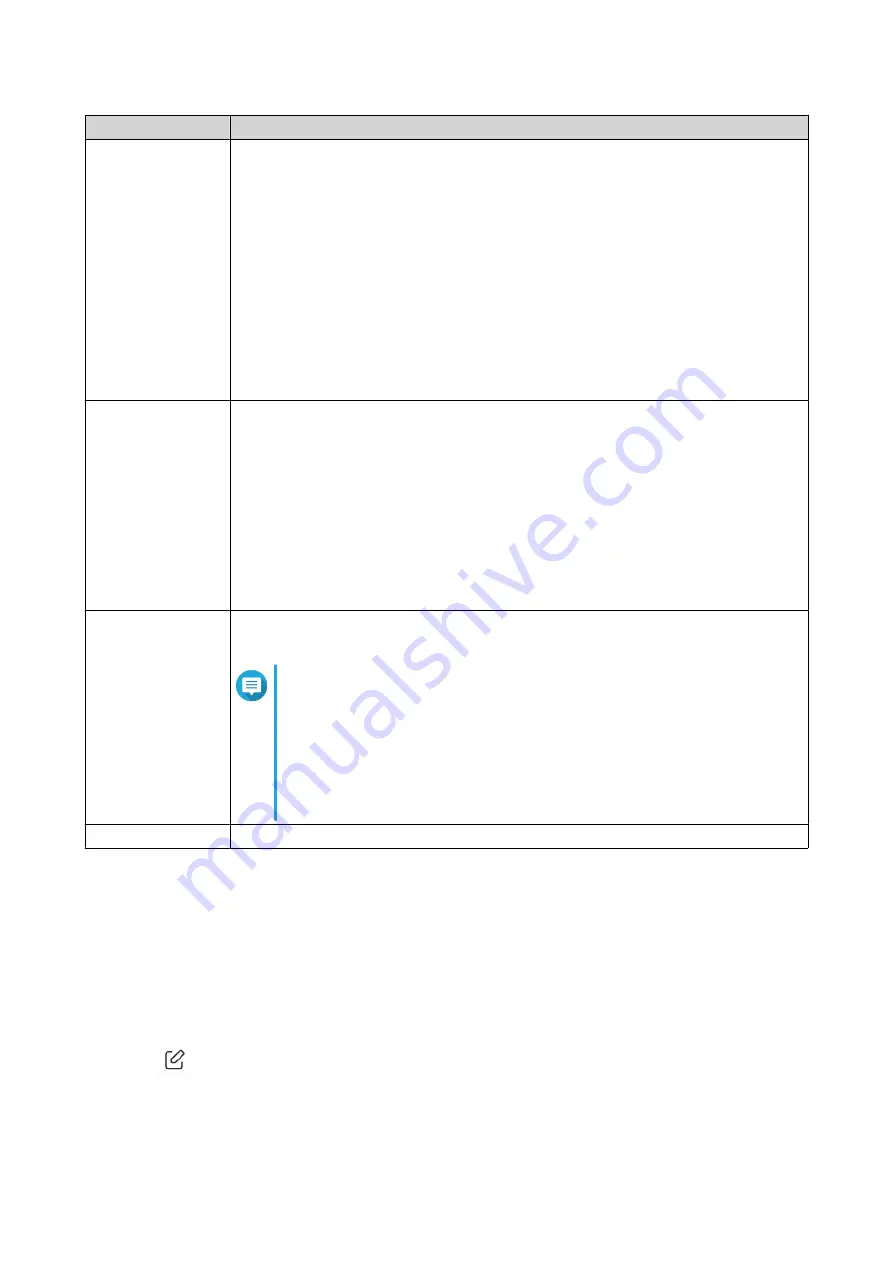
Setting
User Action
Source
Specify the connection source for this rule.
• Selecting Any applies this rule to all connections.
• Selecting Define applies this rule to traffic coming from the sources defined for
this rule.
• Selecting None allows you to apply the rule to traffic coming from the client
operating system.
• Selecting Interface allows you to apply the rule to traffic originating from all
the IP addresses from the selected WAN, LAN, or VLAN interface.
• Selecting IP allows you to apply the rule to connections from a single IP, a
specific subnet, or every IP within a specific range.
Destination
Specify the connection destination for this rule.
• Selecting Any applies this rule to all connections.
• Selecting Define applies this rule to traffic directed to all destinations defined for
this rule.
• Selecting IP allows you to apply the rule to connections going to a single IP, a
specific subnet, or every IP within a specific range.
• Selecting Domain name allows you to apply the rule to traffic going to all
the IP address associated with the specified domain name.
Port
Specify the IP protocol type for this rule.
This field is available only if you select the TCP or UDP protocol.
Note
• Ports must be between 1 - 65535
• This field can have up to 15 ports.
• Separate multiple ports with commas (,)
• Use hyphens (-) without a space to indicate a port range
Action
Specify whether this rule allows or blocks matching connections.
4. Click Save.
QuRouter creates the firewall rule.
Configuring a Firewall Rule
1. Go to NAT/Firewall > Firewall Rule .
2. Identify a role.
3.
Click
.
The Edit Rule window appears.
4. Configure the firewall rule settings.
QHora-301W User Guide
Security Settings
55



























