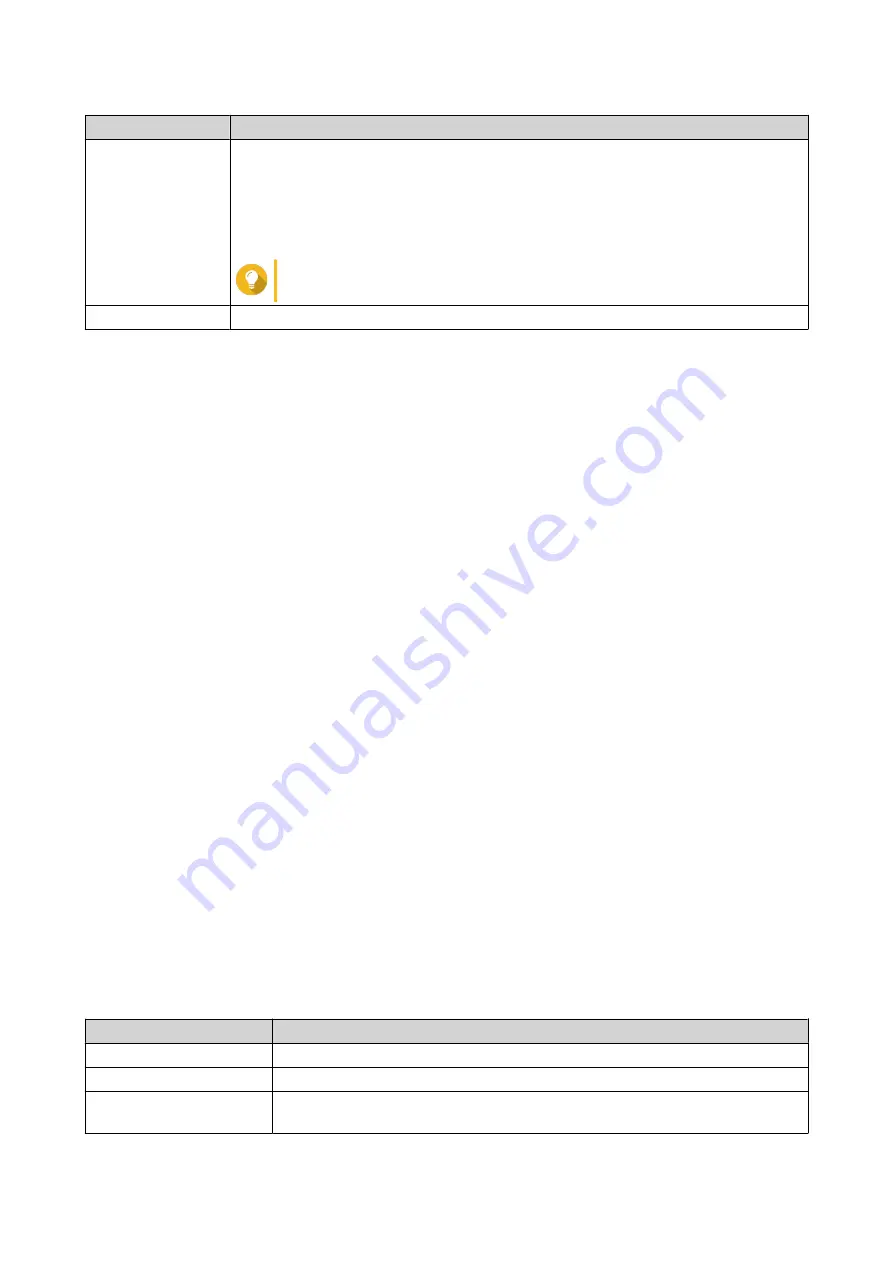
Setting
User Action
Mode
Select from the following options:
• Access mode
• Trunk mode: Select one or more VLANs from the VLAN list to enable trunk
mode.
Tip
To create a new VLAN, see
Description
Enter a description for the port.
6. Click OK.
QuRouter updates the LAN port mode.
VLAN
A virtual LAN (VLAN) groups multiple network devices together and limits the broadcast domain. Members
of a VLAN are isolated and network traffic is only sent between the group members. You can use VLANs to
increase security and flexibility while also decreasing network latency and load.
The VLAN screen displays information about existing VLANs and provides access to VLAN configuration
options.
Adding a VLAN
1. Open QuRouter.
2. Go to Network > VLAN & DHCP Server Service Settings .
3. Click Add VLAN.
The Add VLAN window opens.
4. Configure the IPv4 VLAN settings.
a. Specify a VLAN ID.
b. Specify a VLAN description that contains a maximum of 256 characters.
c. Specify a fixed IP address.
d. Specify the subnet mask.
e. Specify an MTU value.
f. Select Enable Spanning Tree Protocol (STP) to prevent bridge loops.
g. Select Enable DHCP server service.
Configure DHCP settings.
Field
Description
Start IP Address
Specify the starting IP address in a range allocated to DHCP clients.
End IP Address
Specify the ending IP addresses in a range allocated to DHCP clients.
Lease Time
Specify the length of time that an IP address is reserved for a DHCP client. The
IP address is made available to other clients when the lease expires.
QHora-301W User Guide
Network Settings
34















































