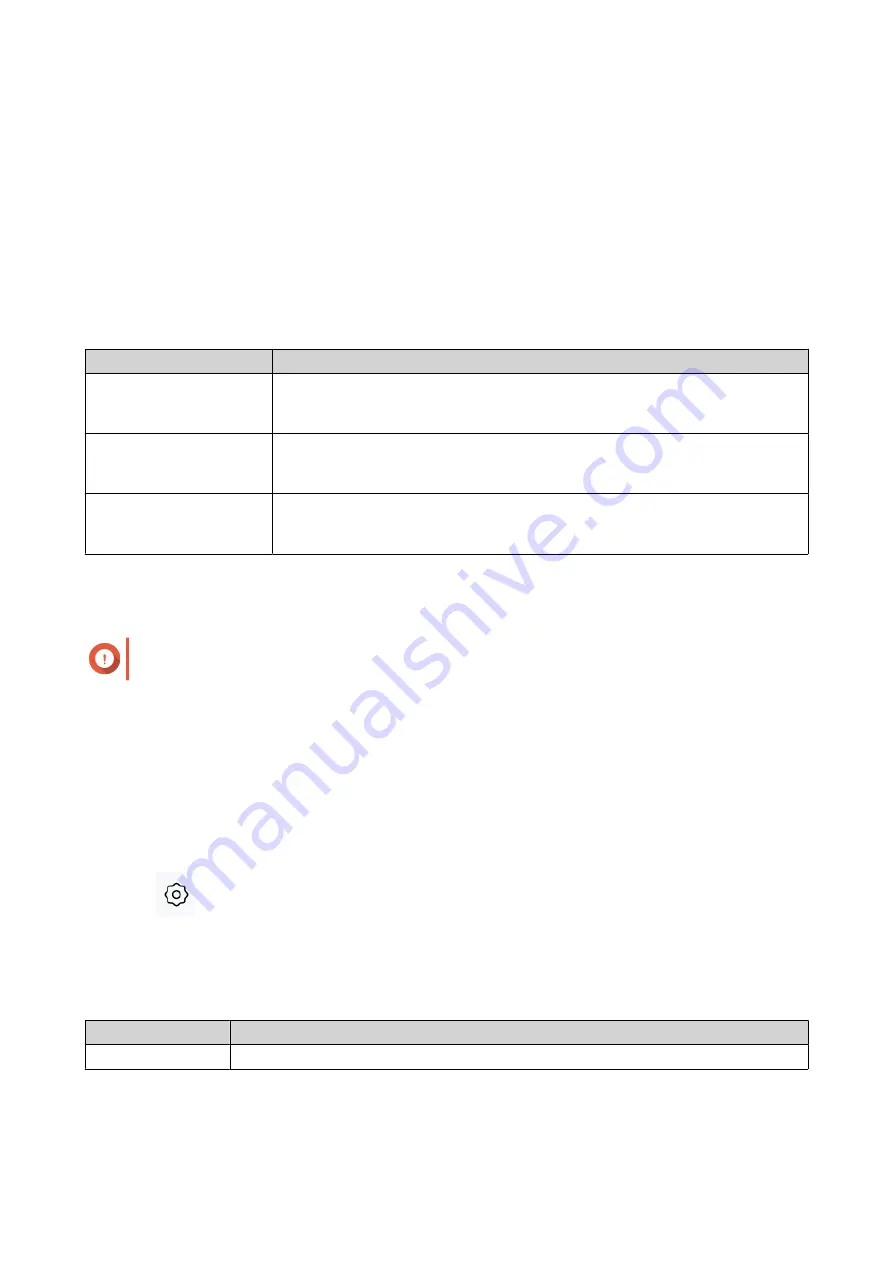
7. Network Settings
Network
Changing WAN Port Configurations
1. Open QuRouter.
2. Go to Network > WAN & LAN Settings .
3. Select the WAN port configuration from the following options based on your network requirements.
Setting
User Action
WAN 1 GbE port 1
Select to build a high-speed 10 GbE intranet by connecting 2 x 10 GbE ports
to 10 GbE devices in a LAN environment and connecting the 1 GbE port 1
interface to the WAN interface.
WAN 10 GbE port 1
Select to configure a high-speed interoffice VPN network by connecting the 10
GbE port 1 interface to the WAN interface and connecting the 10 GbE port 2
interface to a server or storage device in a LAN environment.
WAN 1 GbE port 1 and 1
GbE port 2
Select to configure an SD-WAN environment (QuWAN) by connecting 2 x 1
GbE ports to the WAN interface and connecting 2 x 10 GbE ports to server or
storage devices in a LAN environment.
A confirmation message appears.
4. Click Apply.
Important
Updating the WAN port configuration automatically deletes all the port forwarding rules.
QuRouter updates the WAN port configuration.
Configuring Wide Area Network (WAN) Interface Settings
1. Open QuRouter
2. Go to Network > WAN & LAN Settings .
3. Identify a WAN interface.
4.
Click
.
The port configuration window appears.
5. Configure the IPv4 settings.
a. Select the WAN interface setting from the following options.
Setting
Description
DHCP
Obtain IP address settings automatically via DHCP
QHora-301W User Guide
Network Settings
31
















































