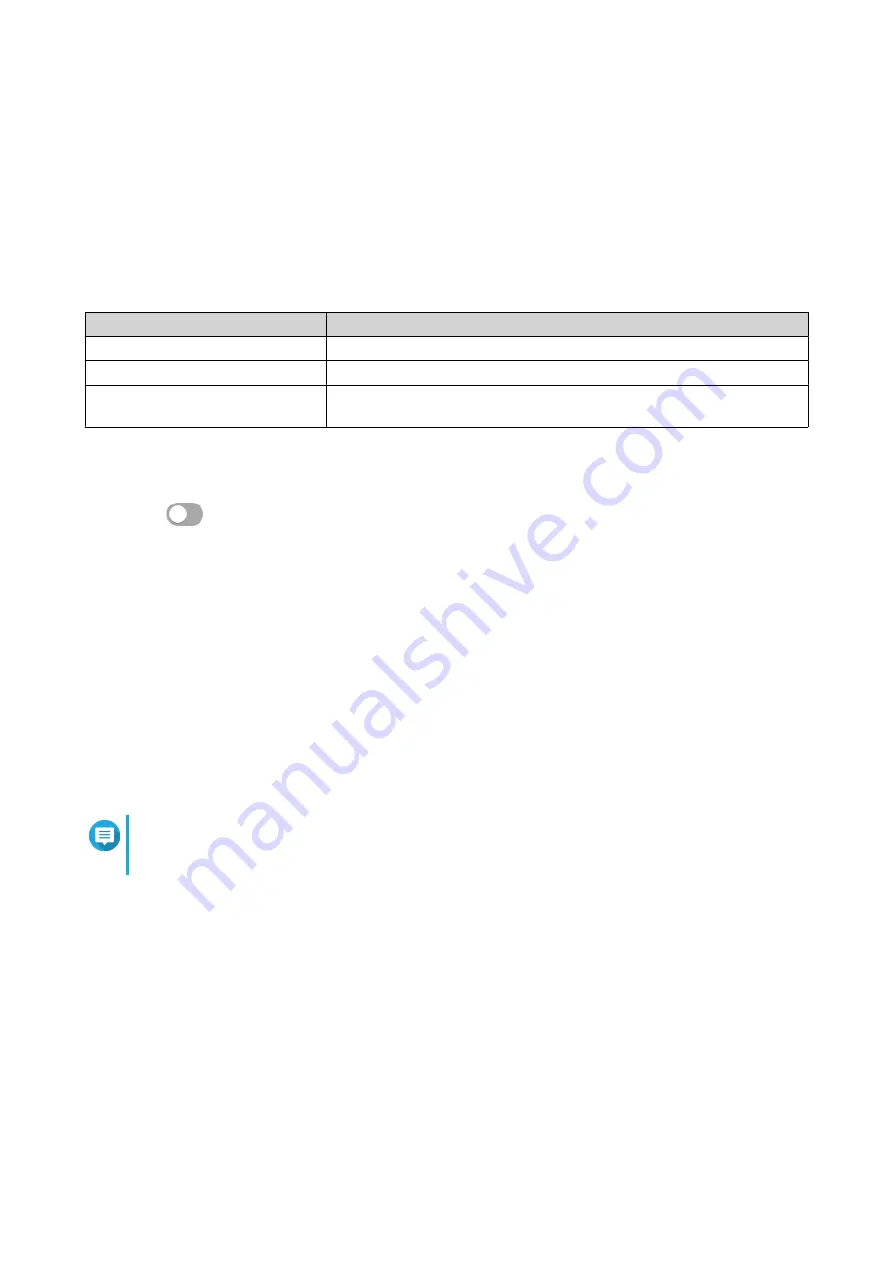
Configuring DDNS (My DDNS) Settings
1. Open QuRouter.
2. Go to DDNS Settings.
3. Click DDNS Settings.
The Select WAN Interface window appears.
4. Select the WAN interface,
Setting
User Action
WAN Interface
Select a configured WAN port.
Static IP
Manually assign a fixed IP address.
Obtain an Automatic DHCP IP
Address
If the network supports DHCP, the adapter automatically obtains the IP
address and network settings.
5. Click OK.
QuRouter updated the DDNS settings.
6.
Click
.
QuRouter enables the DDNS service.
Modifying the DDNS Domain Name
You can edit the DDNS domain name to change the address used to access the device.
1. Open QuRouter.
2. Go to DDNS Settings.
3. Click Edit Domain Name.
The Edit Device Name window appears.
4. Enter the DDNS domain name.
Note
The myQNAPcloud domain name must be between 3 and 15 characters and can contain letters
(A-Z, a-z), and numbers (0-9).
5. Click OK.
QuRouter updates the DDNS domain name.
QHora-301W User Guide
Network Settings
53





























