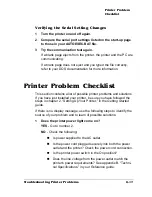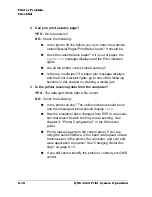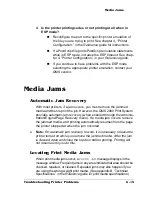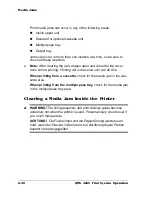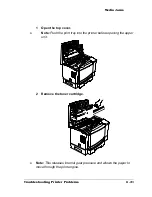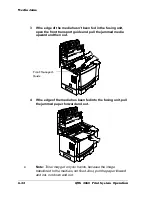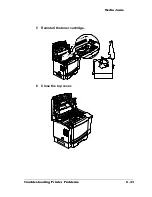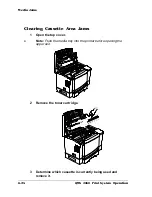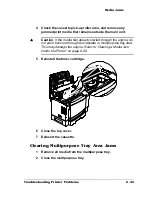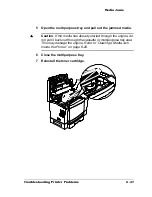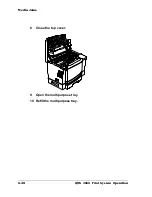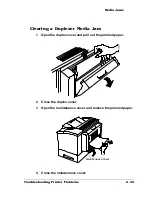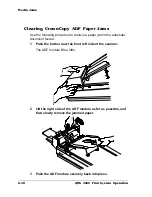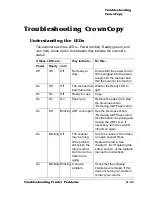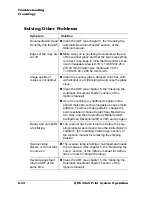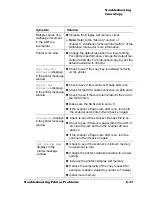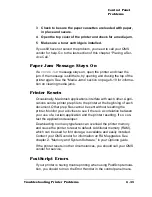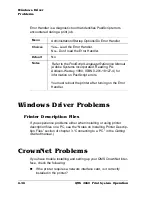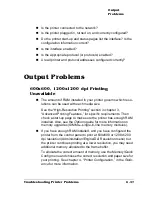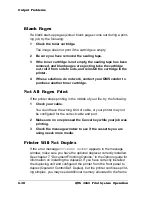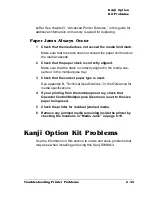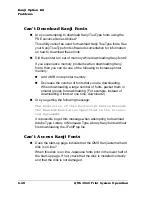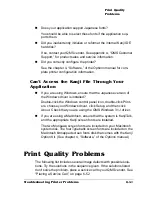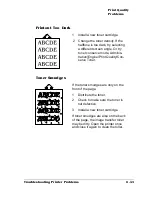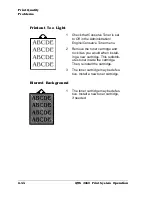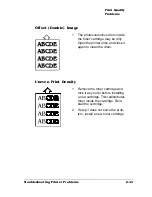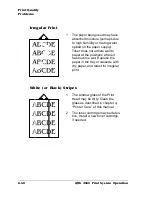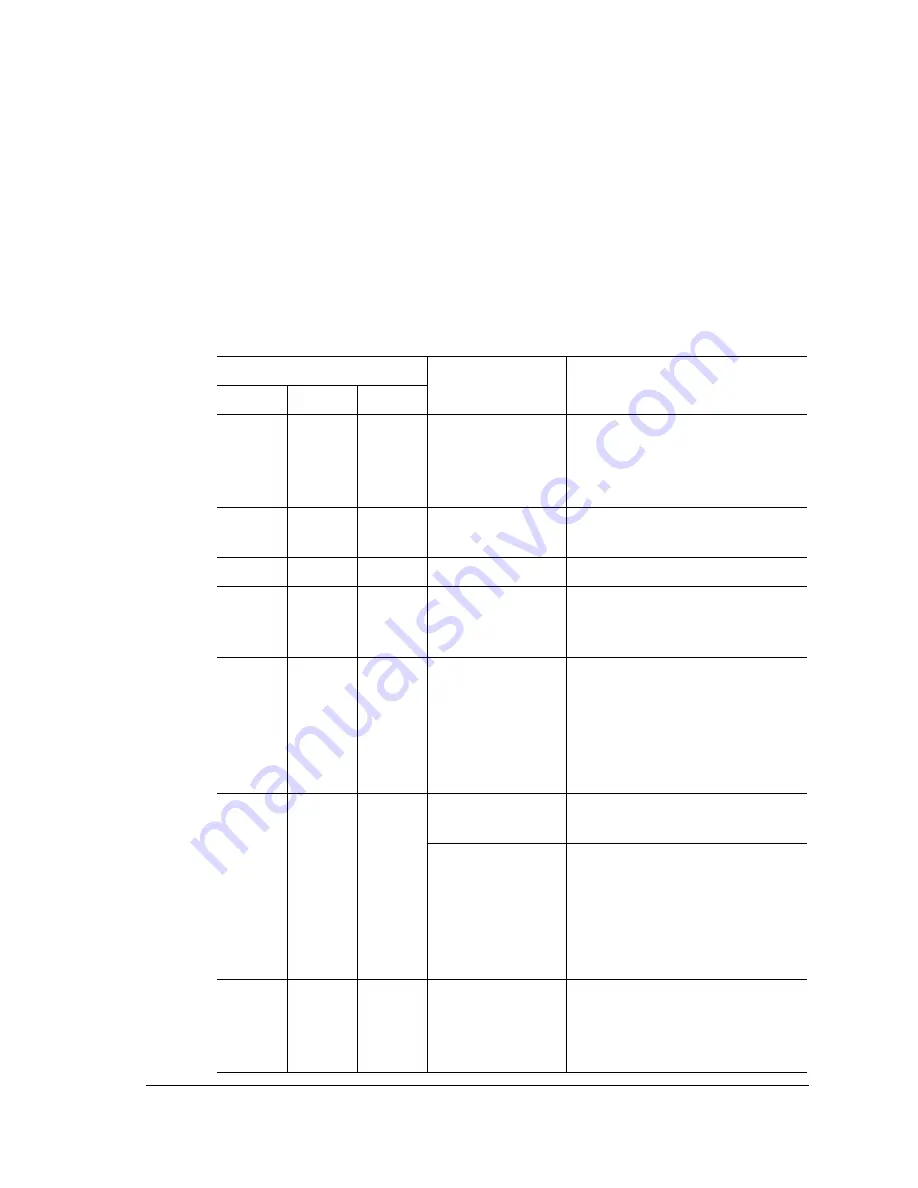
Troubleshooting
CrownCopy
6-31
Troubleshooting Printer Problems
Troubleshooting CrownCopy
Understanding the LEDs
The scanner has three LEDs—Power (amber), Ready (green), and
Jam (red). Alone and in combination they indicate the scanner’s
status.
If these LEDs are...
they indicate...
Do this...
Power
Ready
Jam
Off
Off
Off
Not ready to
copy.
Ensure that the power cord is
firmly plugged into the power
supply and the scanner and
that the scanner is turned on.
On
Off
Off
The scanner has
been turned on.
Wait for the Ready LED to
light.
On
On
Off
Ready to copy.
Copy.
On
On
On
Paper jam.
Remove the paper jam. See
the previous section,
“Removing ADF Paper Jams.”
On
Off
Blinking ADF cover open. See the previous section,
“Removing ADF Paper Jams,”
for information on opening and
closing the ADF cover. If
necessary, turn the scanner
off and on again.
On
Blinking Off
The scanner
may be hung.
Turn the scanner off and then
on again several times.
If the problem
still exists, the
lamp is either
burnt out or too
dark due to
aging.
Replace the lamp. See
chapter 5, the “Replacing the
Lamp” section, of the
Options
manual for instructions.
On
Blinking Blinking A service
problem.
Check that the shipping
bracket was removed. If this
does not solve your problem,
contact your vendor.
Содержание 2060
Страница 1: ...1800448 001B QMS 2060 Print System Operation...
Страница 59: ...4 Printer Care In This Chapter n Handling the Printer on page 4 2 n Cleaning the Printer on page 4 4...
Страница 66: ......
Страница 93: ...Media Jams 6 23 Troubleshooting Printer Problems 5 Reinstall the toner cartridge 6 Close the top cover...
Страница 145: ...A QMS Customer Support In This Chapter n Sources of Support on page A 2 n QMS World wide Offices on page A 5...
Страница 152: ......
Страница 158: ......