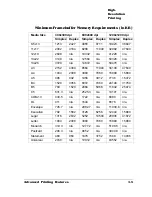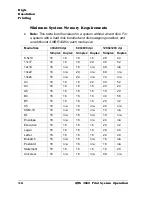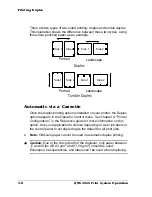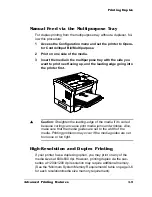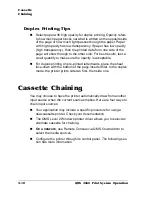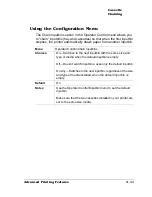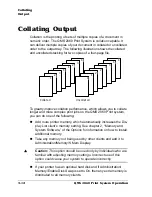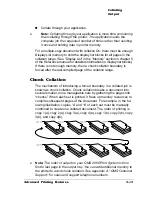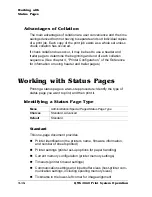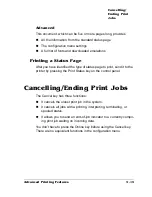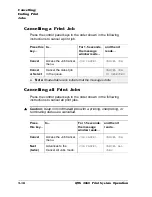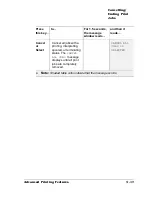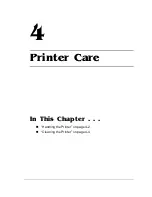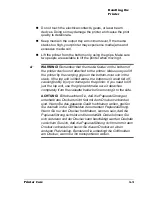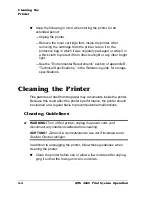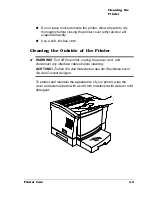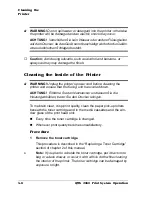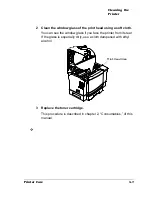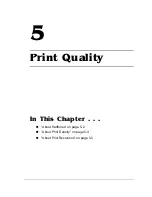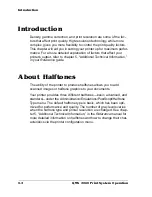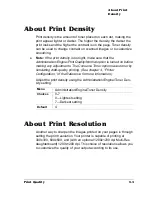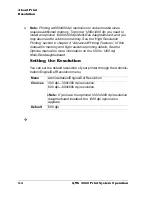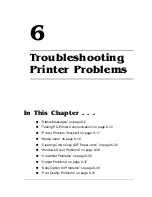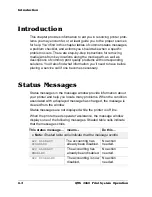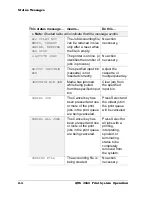Содержание 2060
Страница 1: ...1800448 001B QMS 2060 Print System Operation...
Страница 59: ...4 Printer Care In This Chapter n Handling the Printer on page 4 2 n Cleaning the Printer on page 4 4...
Страница 66: ......
Страница 93: ...Media Jams 6 23 Troubleshooting Printer Problems 5 Reinstall the toner cartridge 6 Close the top cover...
Страница 145: ...A QMS Customer Support In This Chapter n Sources of Support on page A 2 n QMS World wide Offices on page A 5...
Страница 152: ......
Страница 158: ......