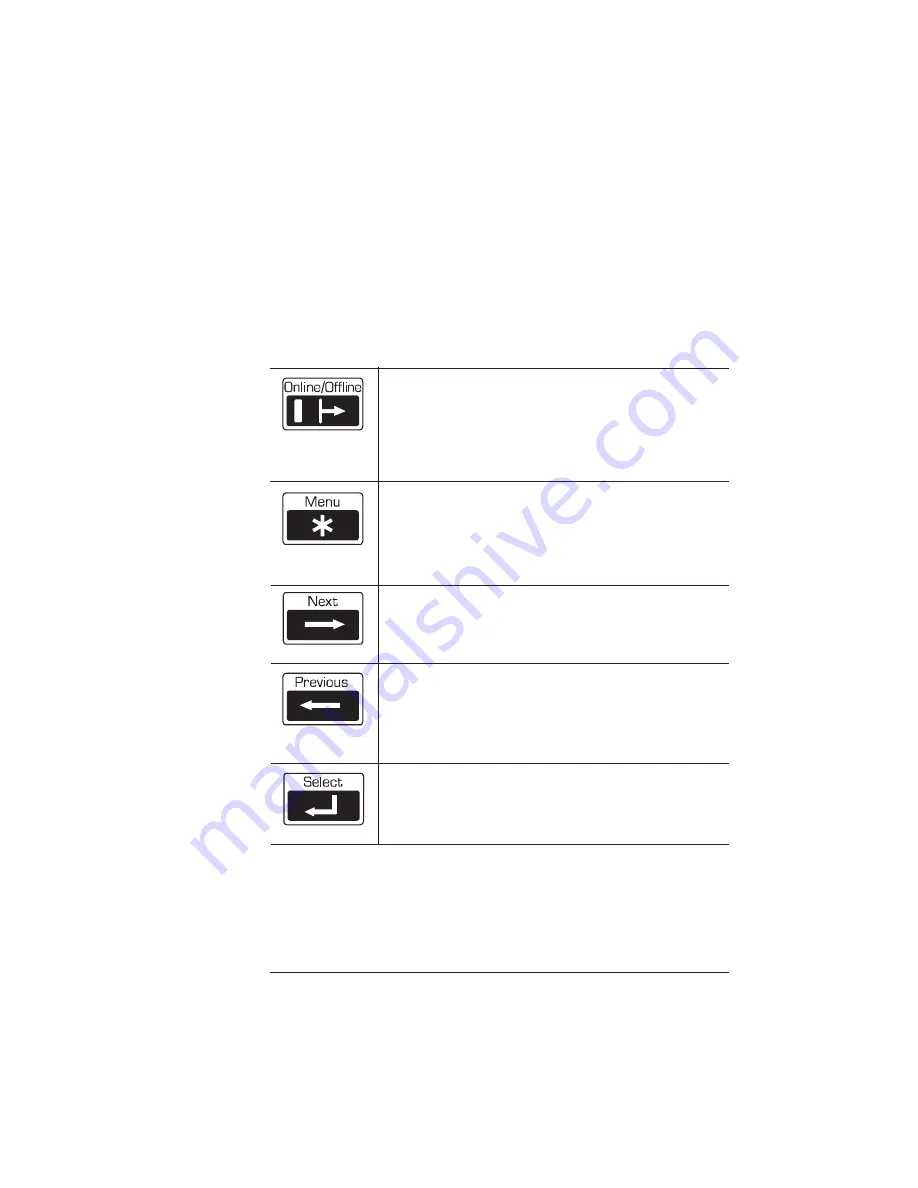
Configuration
Menu
2-5
Printer Configuration
How to Move Around the Configuration Menu
Use the control panel keys to move around the printer menu. The top
line of the message window always displays the name of the current
menu, and the bottom line displays the name of an option within that
menu. The control panel keys are as follows:
Accessing the Configuration Menu
To access the configuration menu, make sure the printer is idle (
IDLE
displays in the message window), then press the Online/Offline key to
Press the Online/Offline key once to take the printer off
line (the indicator goes out). You must take the printer off
line before using all other keys except the Cancel key.
Press the Online/Offline key once to exit the configuration
menu and put the printer back on line, ready to accept
new print jobs (the indicator goes back on).
Press the Menu key to access the configuration menu
after the printer goes off line. When you’re changing
printer configuration, press this key to cancel a change
(before pressing the Select key), to return to a previous
menu, or to return to a previous character when entering
character information.
Press the Next key to advance through the list of
selections or options for the current menu. When
changing character information, use this key to advance to
the next choice for the current input character.
Press the Previous key to return to the previous selection
or option for the current menu. When changing character
information, use this key to return to the previous choice
for the current input character.
Press the Select key to access a menu or to choose a
displayed menu option.
Содержание 1725 SLS
Страница 1: ...QMS 1725 SLS Print System User s Guide 1800332 001B...
Страница 4: ......
Страница 15: ...Contents xi F Configuration Menu Menu Diagrams F 2 Glossary Index v...
Страница 16: ......
Страница 34: ......
Страница 103: ...3 Daily Operations In This Chapter n Printing modes n Using different print media n Paper feeding...
Страница 136: ......
Страница 137: ...5 Printer Care In This Chapter n Toner cartridge installation n Printer handling practices n Printer cleaning procedures...
Страница 146: ......
Страница 232: ......
Страница 233: ...A QMS Customer Support In This Chapter n Sources of customer support n QMS world wide offices...
Страница 250: ......
Страница 274: ......
Страница 275: ...D Sessions In This Chapter n Sessions commands...
Страница 287: ...E Notices In This Chapter n Manual notices n Laser safety n FCC compliance n International notices n Colophon...
Страница 292: ......
Страница 293: ...F Configuration Menu In This Chapter n Menu Diagrams...
Страница 296: ...Menu Diagrams QMS 1725 SLS Print System User s Guide F 4 v...
Страница 313: ...XON XOFF Glossary G 17 XON XOFF Control characters used for flow control in data transmission v...
Страница 314: ......






























