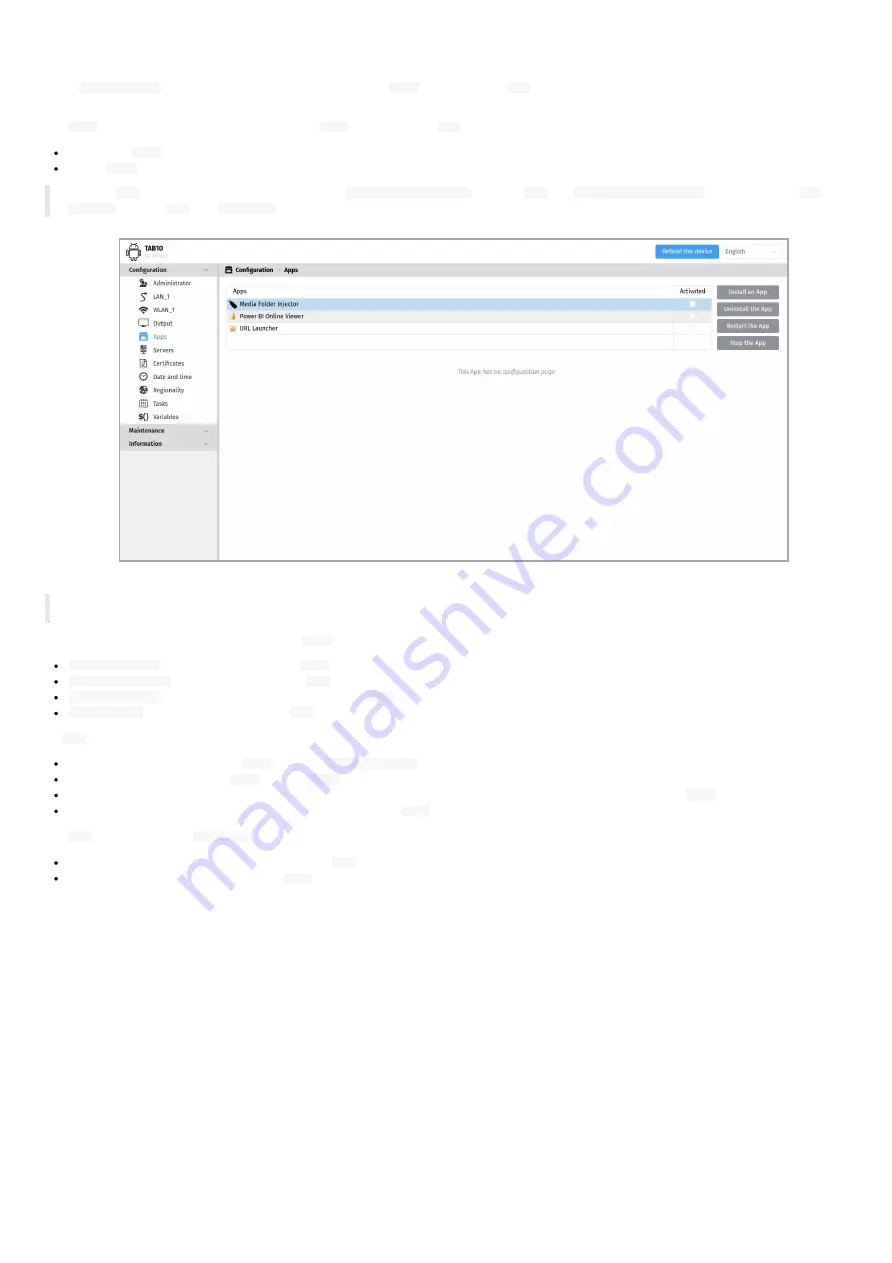
69
4.1.5 Configuration > Apps
In the
Configuration
tab, select the
Apps
menu to manage the
Apps
installed in the
AQS
operating system, whose launching at device start-up can
be activated or deactivated.
The
Apps
column of the table allows to watch the
Apps
installed in the
AQS
operating system:
the vendor
Apps
(App installed by default by the vendor at factory),
all the
Apps
installed by the user.
☛
In this
AQS
version, the only vendor Apps are the
Media Folder Injector
(V1.10.10)
App
, the
Power BI Online Viewer
(V1.10.10) and the
URL
Launcher
(V1.10.17)
App
. The
activated
status of the vendor App is unchecked by default. Consequently, they are not running by default.
☛
The number of visible raws is five maximum. If more than five APK are installed, scroll the table to the bottom to watch the other raws of the
table. The Apps are sorted in the alphabetical order.
The pane supports four buttons to manage the
Apps
:
Install the App
: allows to install an APK (
.apk
) on the device from a computer,
Uninstall the App
¹: allows to uninstall the
APK
that is selected ,
Restart the App
button: allows to start (or restart) the
APK
that is selected,
Stop the App
button: allows to stop the
APK
that is selected.
An
App
can be installed by:
uploading any compatible APK (
.apk
) with the
Install the App
button,
pushing any compatible APK (
.apk
) on the
.apps
WebDAV directory of the device with a WebDAV client or with a third party software,
using the
pane of the device configuration Web user interface to upload any compatible APK (
.apk
),
insert an USB-C storage device containing a compatible APK (
.apk
) on the device.
Any
App
newly installed is
activated
by default, meaning that:
its associated APK pictogram is available on the
AQS
desktop,
when the APK supports the
autorestart
AOSP
feature, it is started automatically after the device boot-up.
Содержание TAB10b
Страница 1: ...User manual TAB10b 9 10 18 001A TAB10b 8 30...
Страница 5: ...5 Part I Description and installation...
Страница 10: ...10 1 3 1 Device dimensions...
Страница 13: ...13...
Страница 26: ...26 Part II System con guration...
Страница 42: ...42 This message is then displayed until the device is rebooting automatically once...
Страница 50: ...50 Part III Applicative user interface...
Страница 52: ...52 Part IV Administration console user interface...
Страница 63: ...63...
Страница 95: ...95 Part V Technical information...
Страница 99: ...99 5 3 Antenna return loss This is the return loss diagram for the WIFI Bluetooth antenna...
Страница 101: ...101 Part VI Contacts...
Страница 103: ...103 Part VII Appendix...
Страница 132: ...132 Scroll to the bottom and click on the Power BI Service button Select then the Delegated permissions button...






























