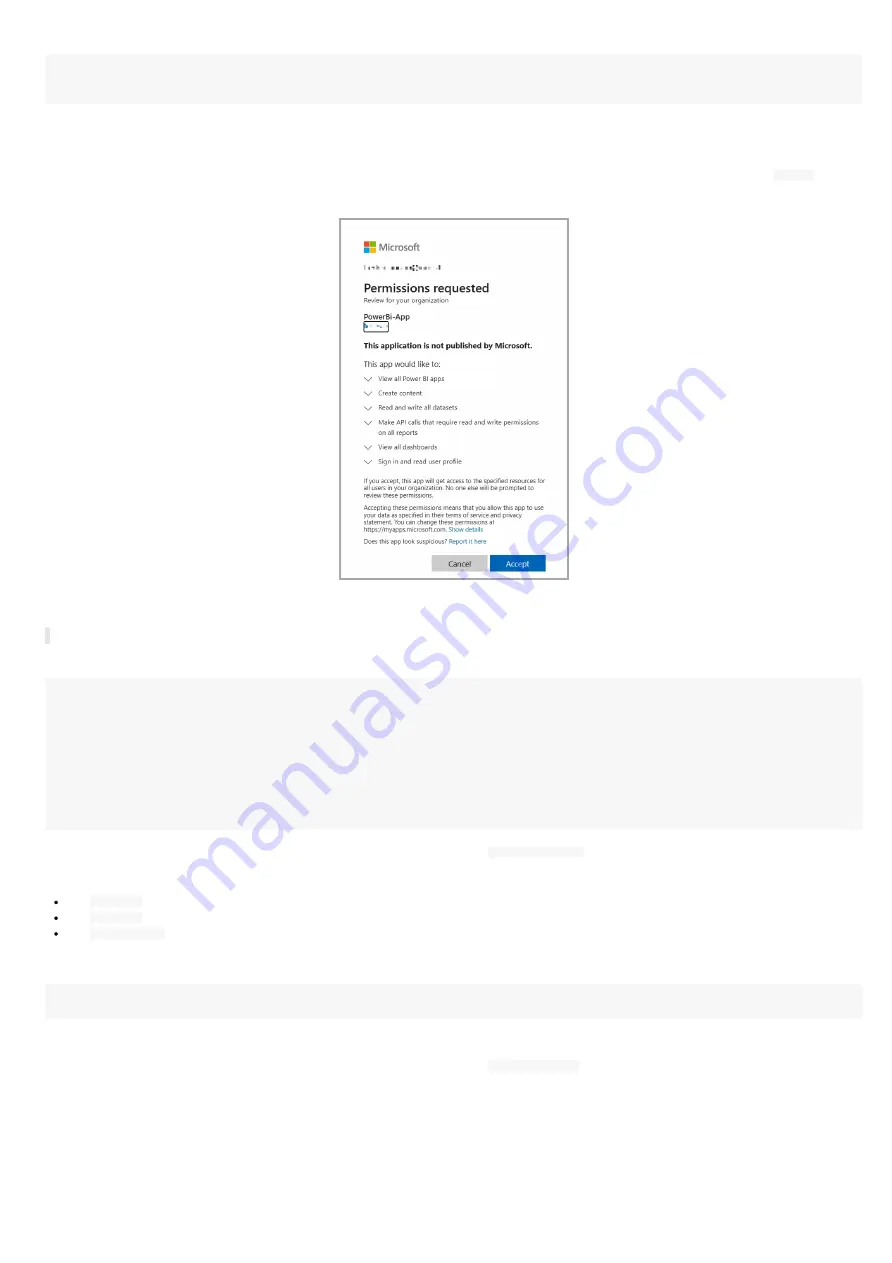
140
This message is then displayed in a
Powershell
context.
You must log into an administrator account of your organization and grant the necessary permissions.
A consent request will be sent within 30 seconds in your browser.
After 30 seconds, a login popup should be prompted (https://login.microsoftonline.com/) automatically in your default Web browser.
Enter again your
Microsoft 365
login credentials.
A new popup message with the
Permission requested, review for your organization
title is prompted in your Web browser. Press on the
Accept
button.
Then a message is displayed in your Web browser showing that the consent is successful:
Success of the consent request.
You can view the data of the created application by typing the following syntax
◬
The following variable name is the same as the one you have used in the previous command above.
For example, to display the result of the previous command allowing to watch the
client Id
, the
tenant Id
and the
client secret
values:
PS > $powerbi_var
Name Value
---- -----
clientId xxxxxxxx-xxxx-xxxx-xxxx-xxxxxxxxxxxx
objectId xxxxxxxx-xxxx-xxxx-xxxx-xxxxxxxxxxxx
spId xxxxxxxx-xxxx-xxxx-xxxx-xxxxxxxxxxxx
name PowerBiApp
tenantId xxxxxxxx-xxxx-xxxx-xxxx-xxxxxxxxxxxx
clientSecret xxxxxxxxxxxxxxxxxxxxxxxxxxxxxxxxxxxxxxx
The result of the
Powershell
function is also stored in a JSON file (in the example:
powerbi_var.json
).
Edit the file and store preciously the values required for your application:
the
clientId
value,
the
tenantId
value,
the
clientSecret
value.
Example to delete an Azure Active Directory application
PS > Remove-AADApplication -appname "PowerBiApp"
A login popup is opened. Enter your M365 credentials.
In case the values do not allow Power Bi Online viewer to work properly, check in
Microsoft Azure
portal that the application has been created
succesfully and the rights are properly granted. If not, wait for a while, the rights granting may take few hours.
Содержание TAB10b
Страница 1: ...User manual TAB10b 9 10 18 001A TAB10b 8 30...
Страница 5: ...5 Part I Description and installation...
Страница 10: ...10 1 3 1 Device dimensions...
Страница 13: ...13...
Страница 26: ...26 Part II System con guration...
Страница 42: ...42 This message is then displayed until the device is rebooting automatically once...
Страница 50: ...50 Part III Applicative user interface...
Страница 52: ...52 Part IV Administration console user interface...
Страница 63: ...63...
Страница 95: ...95 Part V Technical information...
Страница 99: ...99 5 3 Antenna return loss This is the return loss diagram for the WIFI Bluetooth antenna...
Страница 101: ...101 Part VI Contacts...
Страница 103: ...103 Part VII Appendix...
Страница 132: ...132 Scroll to the bottom and click on the Power BI Service button Select then the Delegated permissions button...




















