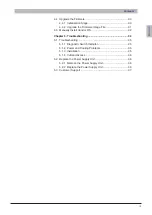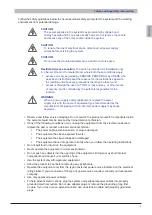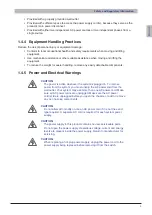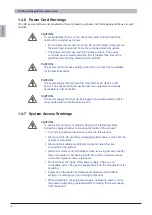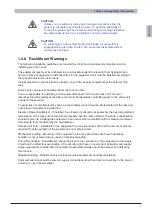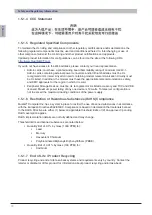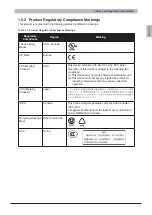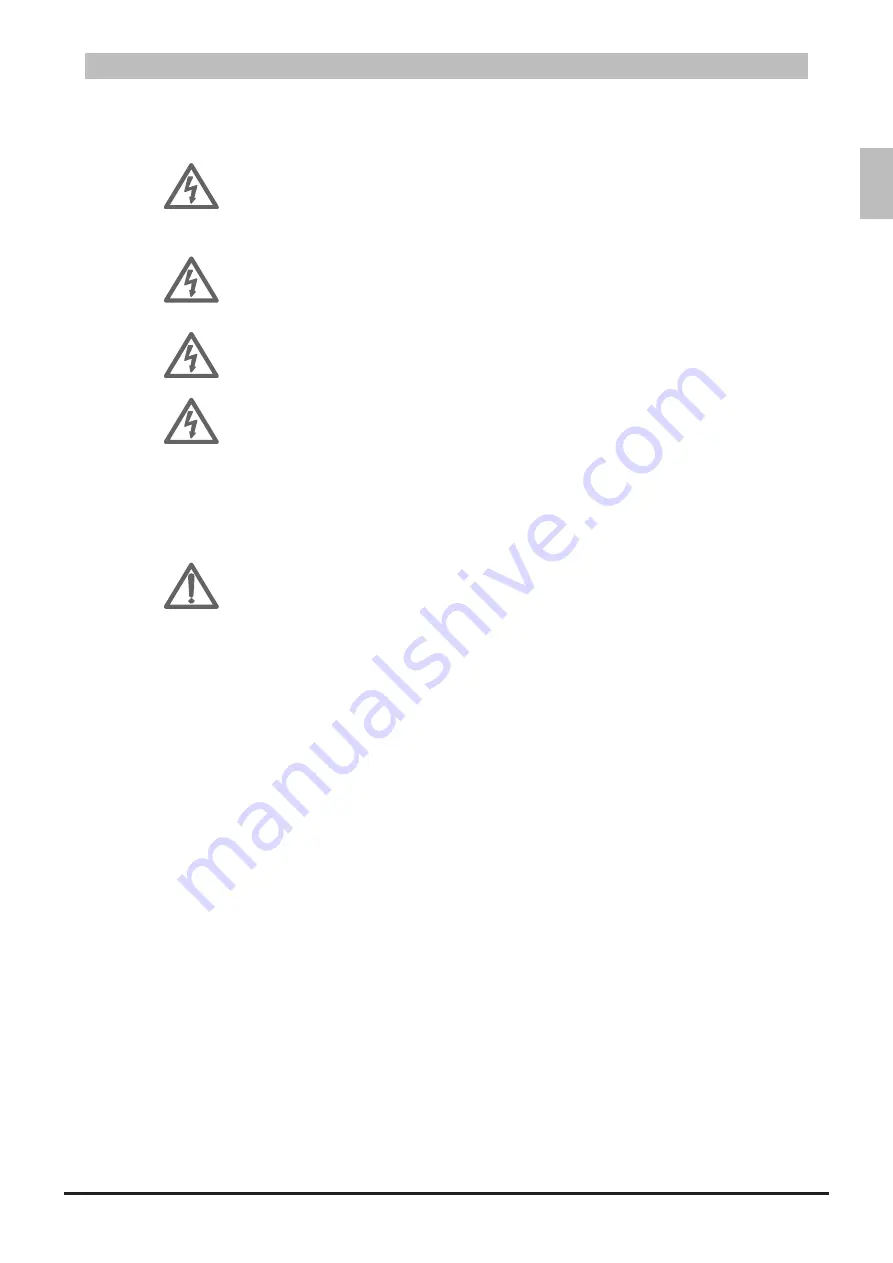
ENGLISH
3
Safety and Regulatory Information
Follow the safety guidelines below to ensure personal safety and protect the system and the working
environment from potential damage.
CAUTION:
The power supplies in the system may produce high voltages and
energy hazards which can cause bodily harm. Do not remove the covers
and access any of the components inside the system.
CAUTION:
To reduce the risk of electrical shock, disconnect all power supply
cables before servicing the system.
CAUTION:
Do not use the mounted equipment as a shelf or a work space.
Restricted Access Location:
The switch is intended for installation only
in a Server Room or Computer Room where both these conditions apply:
access can only be gained by SERVICE PERSONS or by USERS who
•
have been instructed about the reasons for the restrictions applied to
the location and about any precautions that shall be taken; and
access is through the use of a TOOL or lock and key, or other means
•
of security, and is controlled by the authority responsible for the
location.
WARNING:
When a power supply needs replacement, replace the power
supply only with the same or equivalent type recommended by the
manufacturer. Replacing with an incorrect power supply may cause
explosion.
Observe and follow service markings. Do not service the product yourself. Components inside
•
the system should only be serviced by trained service technician.
If any of the following conditions occur, unplug the equipment from the electrical outlet and
•
replace the part or contact a trained service technician:
The power cable, extension cable, or plug is damaged
•
The equipment has been exposed to water
•
The equipment has been dropped or damaged
•
The equipment does not operate correctly when you follow the operating instructions
•
Do not spill food or liquid on the equipment.
•
Never operate the equipment in a wet environment.
•
Do not push any objects into the opening of the equipment. Doing so may short internal
•
components and cause fire or electric shock.
Use the system only with approved equipment.
•
Allow the product to cool before removing any peripherals.
•
Operate the equipment only from the type of external power source indicated on the electrical
•
ratings label. If you are unsure of the type of power source required, consult your local power
company.
Use only approved power cable(s).
•
To help prevent electric shock, plug the system and peripheral power cables into properly
•
grounded electrical outlets. Do not use adapter plugs or remove the grounding prong from
a cable. If you must use an extension cable, use an extension cable with properly grounded
plugs.