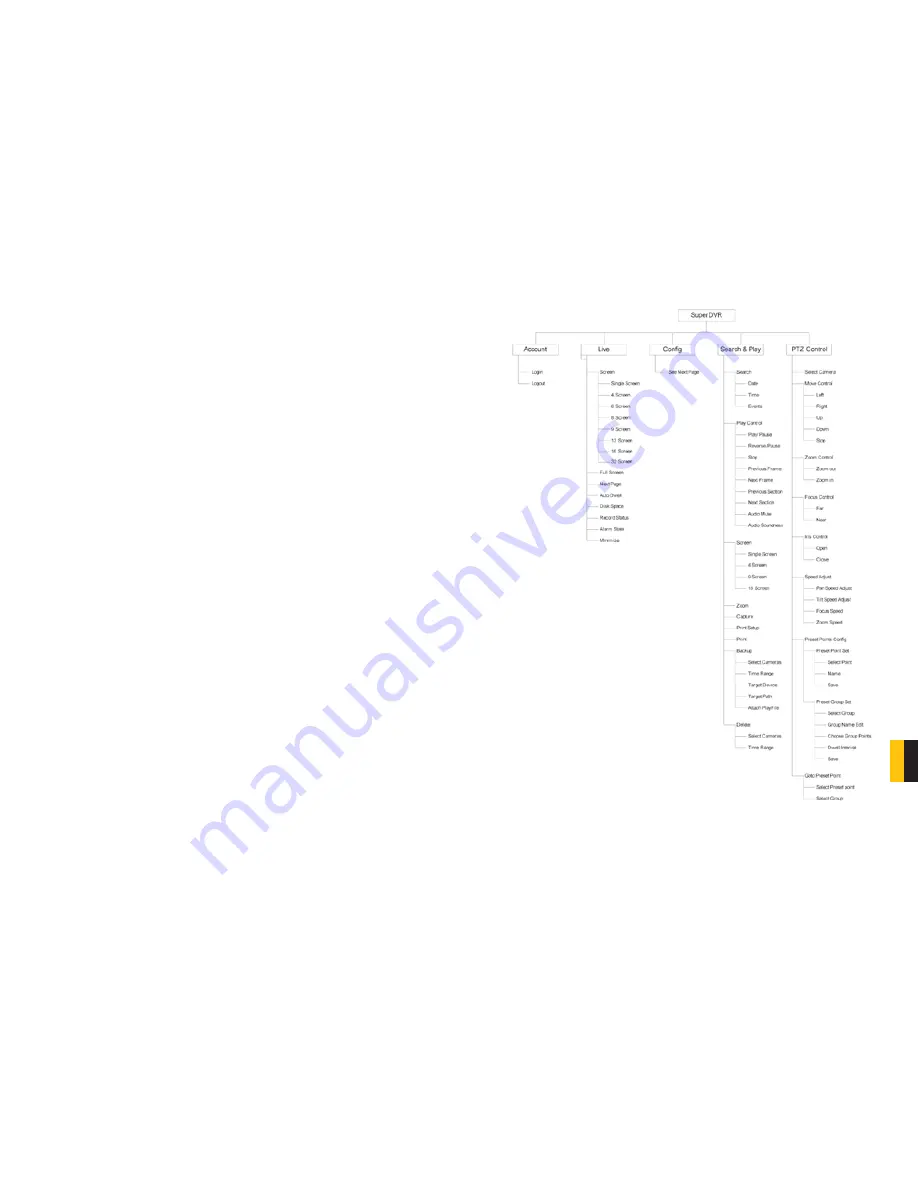
102
103
APPENDIX
On the Remote Client Computer
STEP 1
. Minimum Requirement for the client computer:
- 2.8 GHZ processor or later
-512 MB RAM
- Windows 2000 (SP4 minimum), Win XP (SP2 minimum), Vista, Windows 7
- MOST AGP and PCI-E cards with 128MB of Video RAM and full Direct Draw support are
supported.
- DirectX 9.0 minimum
- 500 GB free space on HDD
STEP 2
. Open up Internet Explorer.
If you are running XP with SP2 on Internet explorer, click ‘Tools - Internet Option - Security -
Custom Level’, and enable ‘Download unsigned ActiveX controls’.
STEP 3
.
In the IE textbox of the Internet explorer, input the router’s Public IP.
STEP 4
. Select ‘Live Surveillance’ and click ‘OK’ on displayed page.
This will download the Webcam program. And then you can download Remote Playback
as well.
STEP 5
. On Desktop now you should see ‘WebCam’ and ‘Remote Playback’ icon.
STEP 6
. Open up Webcam, click ‘Key’ symbol icon.
Username: system (Password blank unless you setup a password on the main computer).
Server: this the IP address of the Main Computer.
Data port: 1159 and Command port: 1160.
STEP 7
. Click ‘OK’. Now you should be able to view the live video from main computer.
STEP 8
. To play back the Video that has been recorded in Main Computer, Select
‘Remote Playback’ on displayed page.
STEP 9
. Click on ‘Config’.
Remote server: the IP address of main computer.
IP port: 1161.
STEP 10
. Then click ‘OK’.
STEP 11
. Click ‘Login’. Now you should be able to play back the recorded video from
Main Computer.
FUNCTION TREE



















