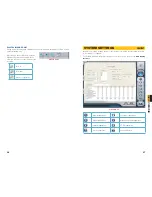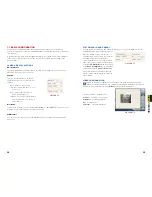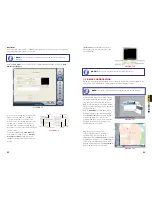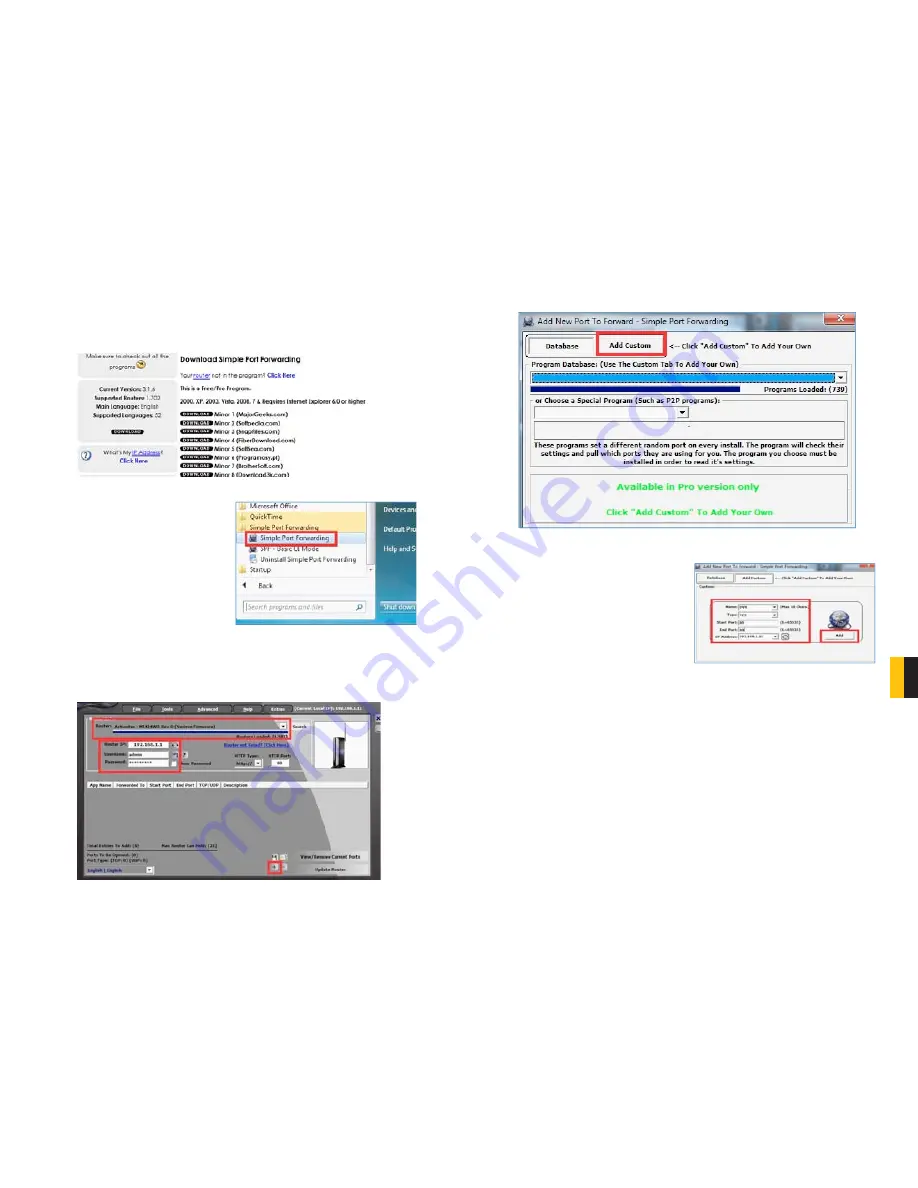
54
55
CHA
PTER
9 REMOTE SUR
VEILLANCE & PLA
YBACK
PART 3: SIMPLE PORT FORWARDING
Download the
FREE
Simple Port Forwarding program from:
http://www.simpleportforwarding.com/download
STEP 1
. Click on
Download
in any of the mirrors or the Direct Download link to download
and install this program.
STEP 2
. Once the program is installed,
go to the Windows
Start Menu
(Windows icon in the lower left of
your monitor) and look for
Simple
Port Forwarding
in the program list.
Click on the program to launch it.
STEP 3
. Once
Simple Port Forwarding
has launched, select your router from the list.
The default Router IP and Login information will automatically come up. If you have
previously changed the login information, then you will have to enter it manually
STEP 4
. Click on “
+
” at the bottom to open the window allowing you to set your ports.
PICTURE 9-9
PICTURE 9-11
PICTURE 9-10
STEP 5
. Click on
ADD CUSTOM
.
STEP 6
. Input the required information:
Name: (You can name your DVR if you
wish)
Type: TCP
Start Port: 80
End Port:80
IP add: IP of DVR obtained in
Part 1
.
Click on
ADD
Repeat for port
1159
and
1160
.
PICTURE 9-12
PICTURE 9-13