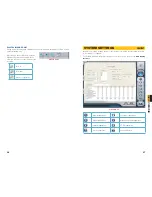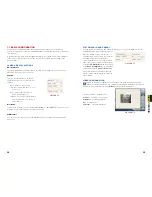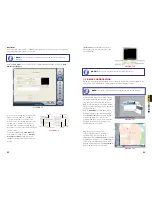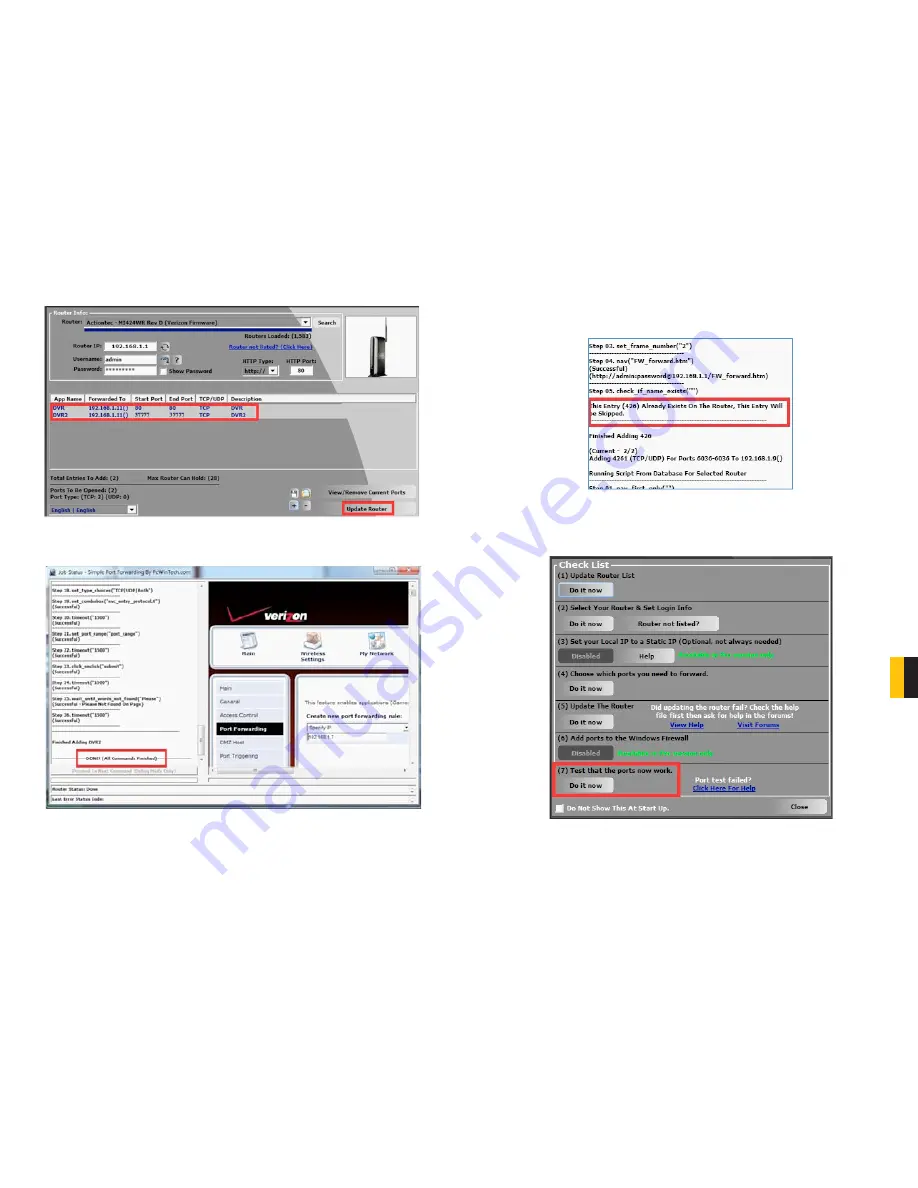
56
57
CHA
PTER
9 REMOTE SUR
VEILLANCE & PLA
YBACK
STEP 7
. You will now be returned to the main window of the program. The ports you
added will now show on the list. Click on
Update Router
at the bottom.
STEP 8
. You will see the “Updating is in progress” message. Please wait until you see it
say
DONE
at the bottom.
PICTURE 9-14
PICTURE 9-15
If for some reason, a port or ports that you forwarded are not listed in the Router and if you
see a message in the Scripts list on the left side of the window stating that the port already
exists (
Red box in
Picture 9-16
), then you will need to change the Port 80 to 85 in the DVR
and start over again.
STEP 9
. Once you receive the
DONE
message that the ports have been successfully
forwarded, test if the ports are working by clicking on item number 7 in the
Check
List
-
Test that the ports now work
.
PICTURE 9-16
PICTURE 9-17