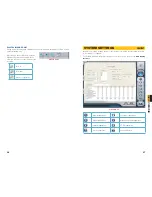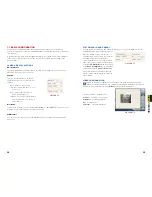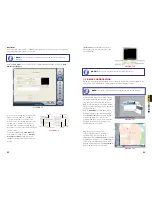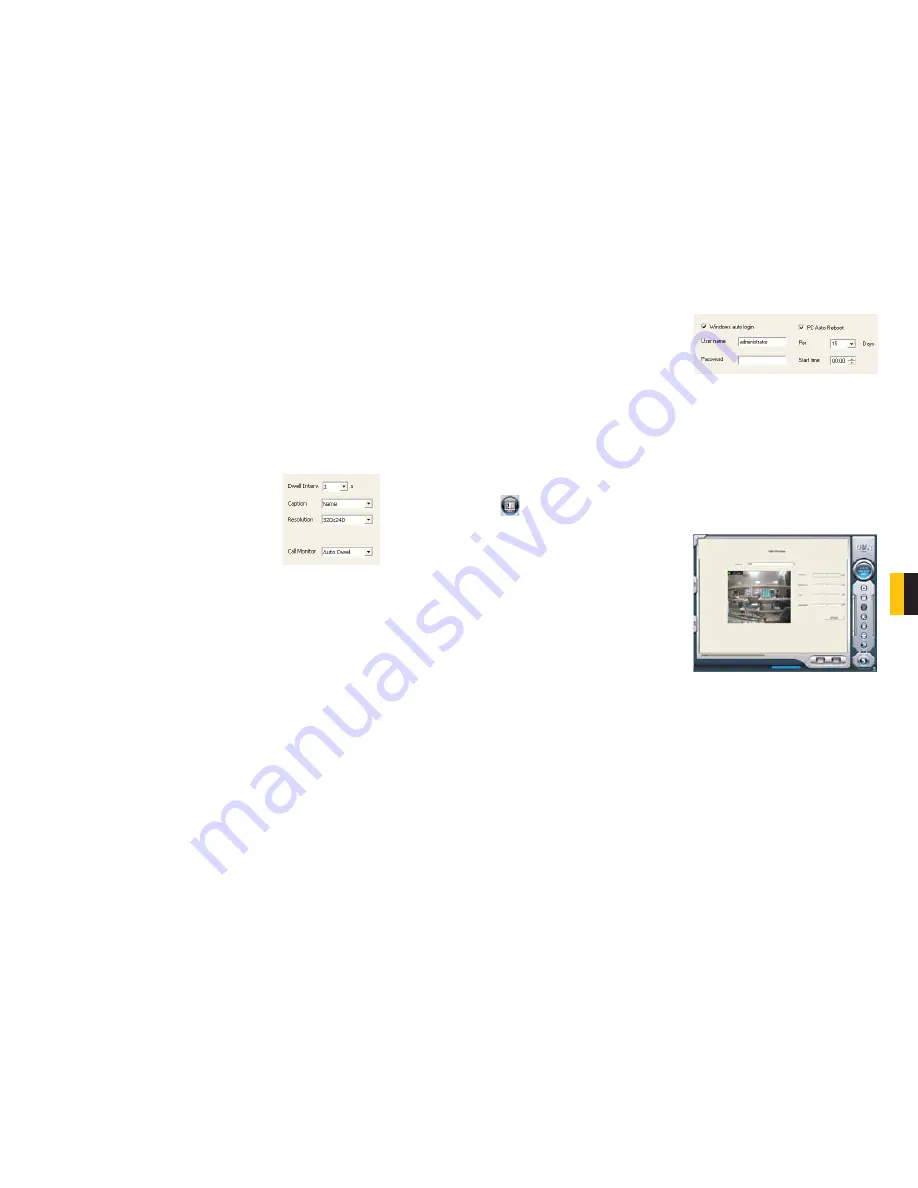
38
39
CHAPTER 7 SYSTEM SETTINGS
VIDEO CONFIGURATION
Clicking on the video configuration icon will open a new page which will allow you to
change the contrast, brightness, hue, saturation and auto gain of individual cameras, by
moving the levers on the bars. Clicking
Default
will restore the default values.
The range of values is from 0 to 255.
Contrast
- Set image color contrast.
Brightness
- Set image brightness.
Hue
- Set image hue.
Saturation
- Set image Saturation
7.1 BASIC CONFIGURATION
Your card is pre-configured with default settings which meet the needs of most users,
however it is designed to allow you maximum flexibility in configuring the system to meet your
specific needs.
In the upper portion of the Basic Configuration window are settings which control additional
aspects of your cameras. We have already covered the recording-specific settings in the
previous chapter.
CAMERA DISPLAY SETTINGS
Dwell Interval
If you have enabled Auto Dwell function on the main interface page, then you can set the
dwell time, in seconds, of a screen here.
PICTURE 7-2
PICTURE 7-4
PICTURE 7-3
Caption
There are four options, None, ID, Name,
and ID/Name for users to select for all the
channels.
‘None’ means no title or name;
‘ID’ means camera numbers, i.e. 1, 2, 3
and so on;
‘Name’ means camera names, i.e.
Cam1, Cam2 and so on;
‘ID/Name’ means both camera number
and camera name, i.e. 1/Cam1, 2/
Cam2 and so on.
Resolution
You may have resolution options of 320×240, 640x480, or 704x480 (NTSC) for users to select
for all the channels depending on the card you are using.
Call Monitor
You can connect another monitor to the Spot Out port on the card and select the display
modes here.
SYSTEM LOG IN AND REBOOT
You can enter your User Name and Password that you use to log into Windows so that the
SuperDVR can log in upon startup or reboot.
Since the windows system may become
unstable after a couple of days of continuous
operating, it may cause SuperDVR to
become unstable. You can use the software
support auto-reboot option to help avoid this.
Select the
PC Auto Reboot
tab in the center
of the
Basic Configuration
screen and then
check the box next to
PC Auto Reboot
and
set the interval by day, which will cause the
system to reboot automatically according to
your schedule.