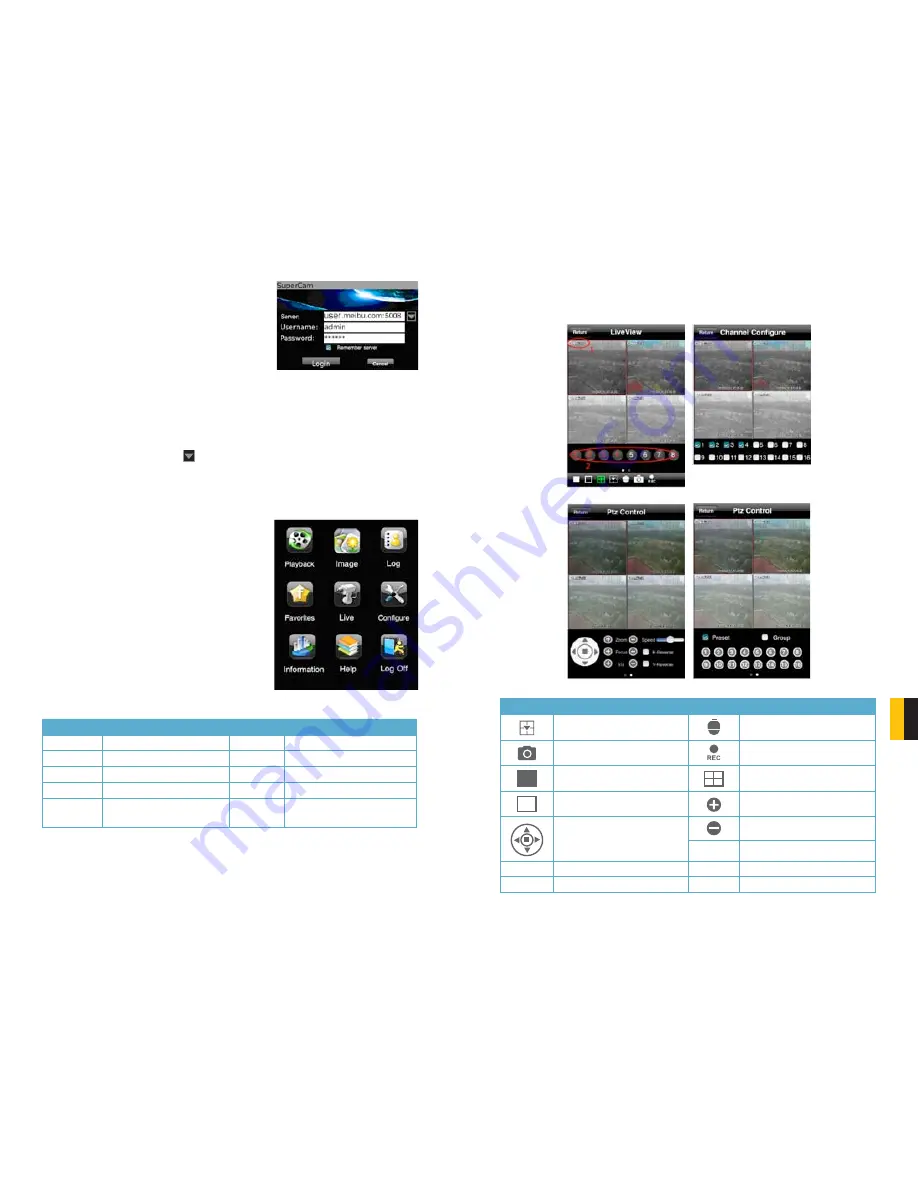
86
87
CHAPTER 10
MOBILE SUR
VEILLANCE
OPERATING INSTRUCTIONS FOR
IPHONE/IPAD
STEP 1.
Launch SuperCam. This will bring up
the
Login
interface.
STEP 2.
Input the DVR’s IP address or DDNS
domain name, User Name and Password.
Check the “
Remember Server
” box to save
this setting. The User Name and Password
are the same as used on the DVR. The
default is
SYSTEM
with no password.
If you are monitoring multiple devices,
previously saved login data for these devices
can be accessed using the
button on
the right.
Button
Function
Button
Function
Playback
Playback recorded files
Image
Image view
Log
Log record
Server List
Device list
Live
Live view
Settings
Software settings
Information
Device information view
Help
Software help center
Logoff
Logoff and return to login
interface
Main Menu
This window contains the function buttons needed to access and control your system.
Clicking on the
help
icon will list the functions as
well as how to use them. They are also defined
below:
PICTURE 10-22
PICTURE 10-23
Live View Interface
You can access the different viewing functions of the DVR in a similar manner to the controls
on the DVR itself.
Button
Function
Button
Function
Switch channels
Switches to PTZ interface
Snap picture
Record
Close the video of the current
channel
Switch to 4-image view
Switch to single image view
Zoom In/Focus In/Iris Open
Move the dome horizontally
and vertically. The center
square stops the movement.
Zoom Out/Focus Out/Iris Close
Preset
Select the preset point
Group
Set the cruise line
Speed
Rotate speed of the PTZ
H-Reverse
Inverts PTZ control (up is down)
V-Reverse
Inverts PTZ control (left is right)
PICTURE 10-24
PICTURE 10-25
PICTURE 10-26
PICTURE 10-27



























