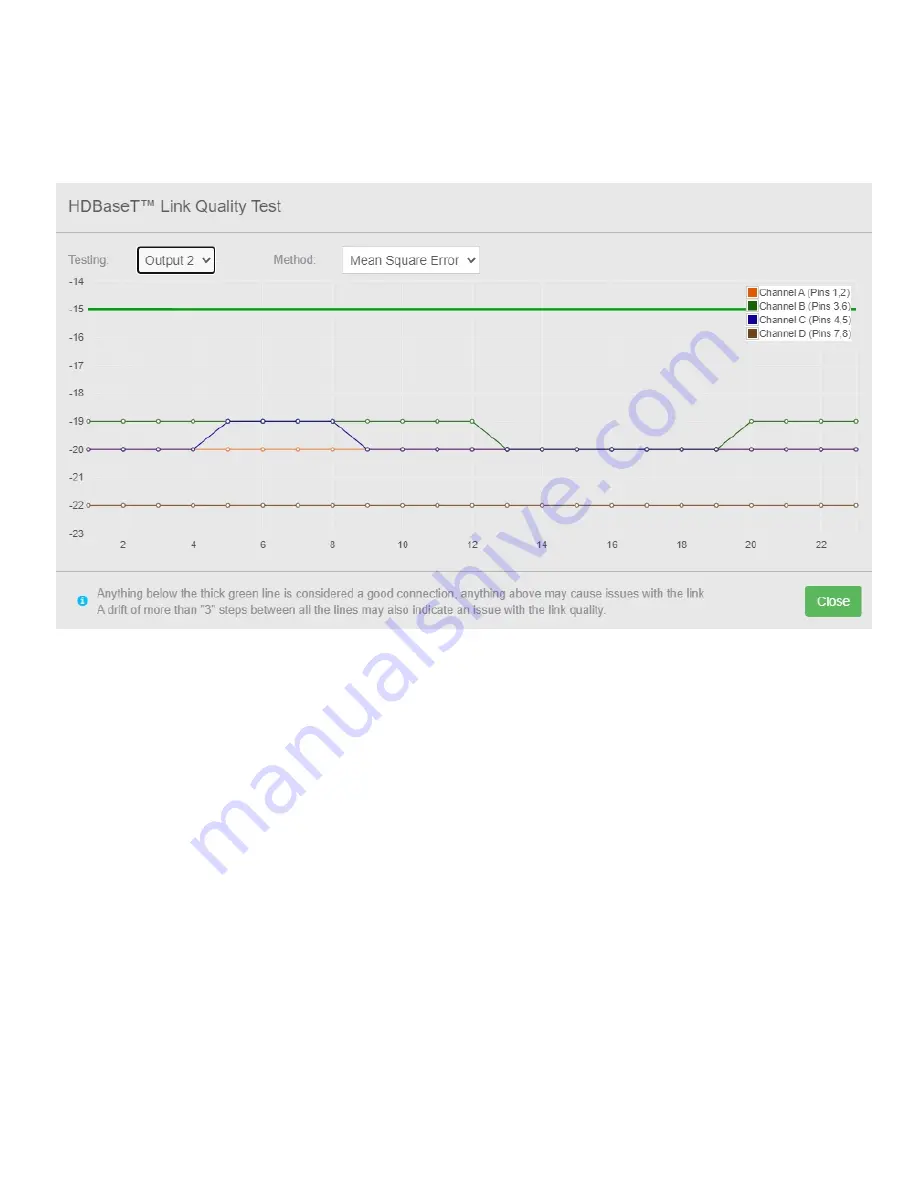
HDBASET
TM
LINK QUALITY TEST
The
HDBaseT Link Quality Test
will check to see the HDBaseT link is stable over a sustained period of
time. There are two drop down menus, the first is the output you are testing the second is the type of test
you are doing.
The
Mean Square Error
test is the ratio (in dB) of the signal power of the 'Good' signal to that of the
'Bad' signal and is analogue. This is analogue and is directly affected by kinks, termination & other cable
issues. Each Channel has a colour that represents the same colour in the twisted pair in the Cat cable.
All four of these Channels should be within 3dB's of each other, for example, -21dB. -20dB. -21dB & -
19dB. Otherwise, the cable quality will be marked as "Poor". All four of these Channels should also be
below the -15dB line. Otherwise, the cable quality will be marked as "Poor".
If a Channel is spiking to 0 or towards -40dB or the other above criteria are broken but then they recover
to normal this can still indicate an issue and we will remember this and mark the cable as "Poor". This
can explain if your cables meet the above criteria but are still marked as "Poor" due to this spiking only
happening after a few hours for a few seconds for example.
The
Channel Errors
test is a measurement of the number of errors on the channel, for example, packet
loss and bit errors. This is digital and is directly affected by the same issues mentioned in the "Mean
Square Error" test. As you can see in the Key each Channel has a colour that represents the same
colour in the twisted pair in the Cat cable. All four of these Channels should be within 3 of each other, for
example, 35. 36. 35. 34. Otherwise, the cable quality will be marked as "Poor". All four of these
Channels should also be below the 40-line. Otherwise, the cable quality will be marked as "Poor".
If a Channel is spiking to 0 or towards 60 or the other above criteria are broken but then they recover to
normal this can still indicate an issue and we will remember this and mark the cable as "Poor". This can
explain if your cables meet the above criteria but are still marked as "Poor" due to this spiking only
happening after a few hours for a few seconds for example.
Содержание neo:X+
Страница 1: ...neo X Video Matrix Product User Guide...
Страница 42: ...3 Select the EDID profile 4 Make sure to click Save Changes to use that particular EDID profile...
Страница 47: ...Concept Wiring Guideline...
Страница 55: ...To attach the driver to your project please follow the steps below 1 Select Pair Devices...
Страница 56: ...2 In the Pair Devices section of the Crestron Home configuration please select Drivers and then the device type...
Страница 57: ...3 For the Pulse Eight Neo Matrix please select AV Switcher when choosing the appropriate device type...
Страница 63: ...3 Next on the neo X web UI go to Video Routing and under the Output section click on the icon...
Страница 75: ...ARC VIA HDMI OPTICAL ARC in Audio Routing can be configured to use l HDMI l Optical...
















































