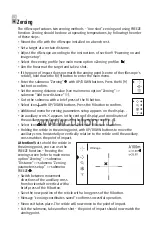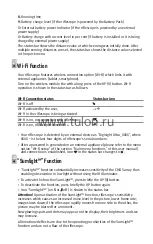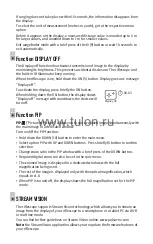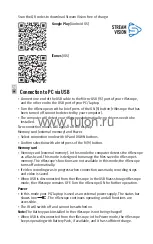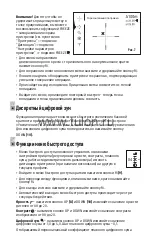If ranging does not take place within 10 seconds, the information disappears from
the display.
To select the unit of measurement (metres or yards), go to the respective menu
option.
Before it appears on the display, a measured distance value is rounded up to 5 m
for larger values, and rounded down to 1 m for smaller values.
Exit rangefinder mode with a brief press of the
M (9)
button or wait 10 seconds to
exit automatically.
Function DISPLAY OFF
21
The Display off function deactivates transmission of image to the display by
minimizing its brightness. This prevents accidental disclosure.
The riflescope and
the built-in
IR Illuminator keep running.
When the riflescope is on, hold down the ON (
5
) button. Display goes out, message
“Display off”.
To activate the display, press briefly the ON button.
When holding down the ON button, the display shows
“Display off” message with countdown, the device will
turn off.
Display off
00:03
Function PiP
22
PiP
(“Picture in Picture”) allows you to see a zoomed image simultaneously with
the main image in a dedicated window.
Turn on/off the PiP function:
џ
Hold down the DOWN (
10
) button to enter the main menu.
џ
Select option PiP with UP and DOWN buttons. Press briefly M button to confirm
selection.
џ
Change zoom ratio in the PiP window with a brief press of the DOWN button.
џ
Required digital zoom can also be set in the quic menu.
џ
The zoomed image is displayed in a dedicated window, with the full
magnification being used.
џ
The rest of the image is displayed only with the optical magnification, which
equals to x1.0.
џ
When PiP is turned off, the display shows the full magnification set for the PiP
mode.
PIP
STREAM VISION
23
The riflescope supports Stream Vision technology, which allows you to stream an
image from the display of your riflescope to a smartphone or a tablet PC via Wi-Fi
in real time mode.
You can find further guidelines on Stream Vision online: www.pulsar-nv.com
Note:
the Stream Vision application allows you to update the firmware features of
your riflescope.
Scan the QR codes to download Stream Vision free of charge:
Google Play
(Android OS)
iTunes
(iOS)
Connection to PC via USB
24
џ
Connect one end of the USB cable to the Micro-USB (15) port of your riflescope,
and the other end to the USB port of your PC/laptop.
џ
Turn the riflescope on with a brief press of the ON (5) button (riflescope that has
been turned off cannot be detected by your computer).
џ
The computer will detect your riflescope automatically; no drivers need to be
installed.
Two connection modes will appear on the display:
Memory card (external memory) and Power.
џ
Select connection mode with UP and DOWN buttons.
џ
Confirm selection with a brief press of the M (9) button.
Memory card
џ
Memory card (external memory). In this mode the computer detects the riflescope
as a flash card. This mode is designed to manage the files saved in riflescope's
memory. The riflescope's functions are not available in this mode; the riflescope
turns off automatically.
џ
If video recording was in progress when connection was made, recording stops
and video is saved.
џ
When USB is disconnected from the riflescope in the USB Mass storage riflescope
mode, the riflescope remains OFF. Turn the riflescope ON for further operation.
Power
џ
In this mode your PC/laptop is used as an external power supply. The status bar
shows icon
. The riflescope continues operating and all functions are
accessible.
џ
The IR will switch off and cannot be switched on.
Note:
The Battery pack installed in the riflescope is not being charged!
џ
When USB is disconnected from the riflescope in the Power mode, the riflescope
keeps operating with Battery Pack, if available, and it has sufficient charge.
www.tulon.ru