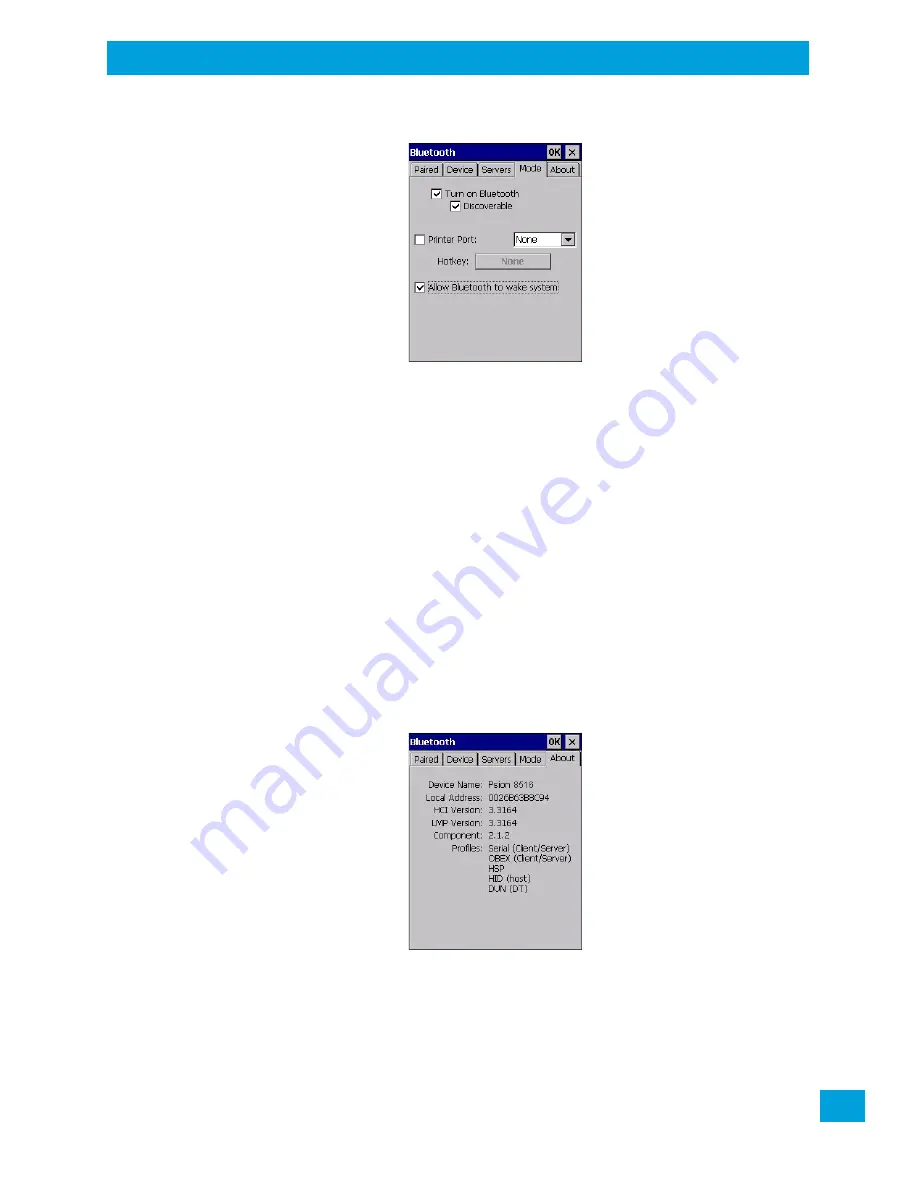
Chapter 4: Configuration
Mode
47
Psion VH10 Vehicle-Mount Computer User Manual
4.4.4
Mode
Turn on
Bluetooth
activates the
Bluetooth
radio.
Discoverable
determines whether the VH10 is visible or invisible to other devices.
Printer Port
allows you to assign and enable a virtual outgoing COM port selected from the drop-down
menu to communicate with a paired
Bluetooth
printer. Keep in mind that when a port is chosen, the printer
must be on and connected to the chosen port for a remote device to be able to connect.
•
Select a port within the
Printer Port
drop-down list, e.g.
BSP1:
•
Check the
Printer Port
check box.
•
Open the
Device
tab and tap on
Scan
.
•
Tap-and-hold each
Bluetooth
Printer device entry and then select
Pair
, key-in the Passcode (if needed)
and then tap
Done
. DO NOT select any services!
•
Close the
Bluetooth
Manager.
•
Select the
Bluetooth
device to print to — you will need to key-in (or programmatically raise) the follow-
ing key sequence [CTRL] [ALT] [F1].
•
You can now select the
Bluetooth
device to which you wish to print.
Allow Bluetooth to wake system
allows remote
Bluetooth
devices to wake the VH10 by requesting a
Blue-
tooth
service that requires host intervention. This feature can also be used when the VH10 is waking from
suspend to significantly to reduce the initialization time of the
Bluetooth
system.
4.4.5
About
Device Name
displays the broadcasted name of the Vehicle-Mount. The name can be changed in the
System Properties
applet:
Start>Settings>Control Panel>System icon>Device Name tab
.
Local Address
displays the MAC address (BD_Addr) of the
Bluetooth
chip.
HCI Version & LMP Version
display the version of the chip firmware.
Component
indicates the version of the Psion
Bluetooth
Subsystem (the manager, drivers, etc).
Profiles
lists the supported profiles on this specific VH10.
Содержание VH10
Страница 10: ......
Страница 14: ...Chapter 1 Introduction VH10 Views Psion VH10 Vehicle Mount Computer User Manual 6 Figure 1 3 Bottom Ports View...
Страница 16: ......
Страница 22: ......
Страница 40: ......
Страница 44: ......
Страница 118: ......
Страница 142: ......
Страница 144: ......
Страница 152: ......
Страница 156: ......
Страница 162: ......






























