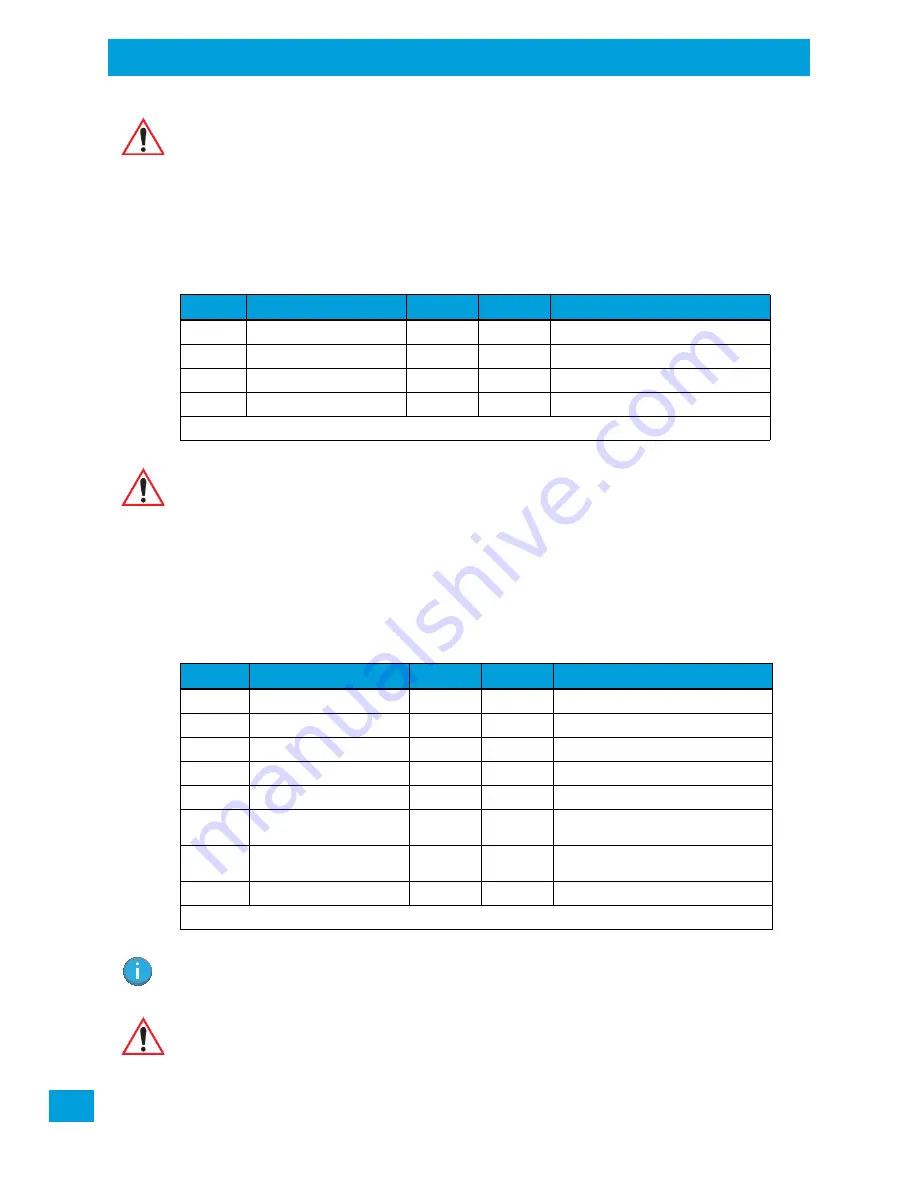
Appendix B: Port Pinouts
Enhanced USB1 Port Interface Pinout
Psion VH10 Vehicle-Mount Computer User Manual
B-4
B.3
Enhanced USB1 Port Interface Pinout
B.4
Enhanced Powered USB2 Port Interface Pinout
Warning:
** If enabled (software configurable), 5V power will appear on this line, which may be the
Ring Indicator line on some devices such as modems.
This port may provide up to 1A in normal mode (i.e. when the VH10 is powered by exter-
nal vehicle battery or AC/DC adaptor). The maximum current available may be reduced
in UPS mode (i.e. when the VH10 is powered by the internal UPS battery).
Table B.2
Enhanced USB1 Pinout*
Signal #
Function
Signal
Type
Notes
1
USB– VBUS
DCD
USB
Switched 5V @ 1A max
2
USB– D-
RXD
USB
Standard or enhanced USB port
3
USB– D+
TXD
USB
Standard or enhanced USB port
4
Ground
DTR
USB
* Signal definitions are with respect to the VH10 Vehicle-Mount Computer side.
Warning:
This port may provide up to 1A in normal mode (i.e. when the VH10 is powered by exter-
nal vehicle battery or AC/DC adaptor). The maximum current available may be reduced
in UPS mode (i.e. when the VH10 is powered by the internal UPS battery).
Table B.3
Enhanced Powered USB2 Pinout*
Signal #
Function
Signal
Type
Notes
1
USB– VBUS
DCD
USB
Switched 5V @ 1A max
2
USB– D-
RXD
USB
Standard or enhanced USB port
3
USB– D+
TXD
USB
Standard or enhanced USB port
4
Ground
DTR
USB
5
Ground
GND
Custom
Ground for Custom peripheral
6
12VDC
12VDC
Custom
12VDC for Custom peripheral
(**see Note below)
7
12VDC
12VDC
Custom
12VDC for Custom peripheral
(**see Note below)
8
Ground
GND
Custom
Ground for Custom peripheral
* Signal definitions are with respect to the VH10 Vehicle-Mount Computer side.
Note: **The 12VDC output is software configurable and is rated for 1.5A max @ 12V. This 12VDC power
may be present when the VH10 is powered from an external power source (e.g. vehicle battery,
AC/DC adaptor).
Warning:
This port may provide up to 1A in normal mode (i.e. when the VH10 is powered by exter-
nal vehicle battery or AC/DC adaptor). The maximum current available may be reduced
in UPS mode (i.e. when the VH10 is powered by the internal UPS battery).
Содержание VH10
Страница 10: ......
Страница 14: ...Chapter 1 Introduction VH10 Views Psion VH10 Vehicle Mount Computer User Manual 6 Figure 1 3 Bottom Ports View...
Страница 16: ......
Страница 22: ......
Страница 40: ......
Страница 44: ......
Страница 118: ......
Страница 142: ......
Страница 144: ......
Страница 152: ......
Страница 156: ......
Страница 162: ......



























