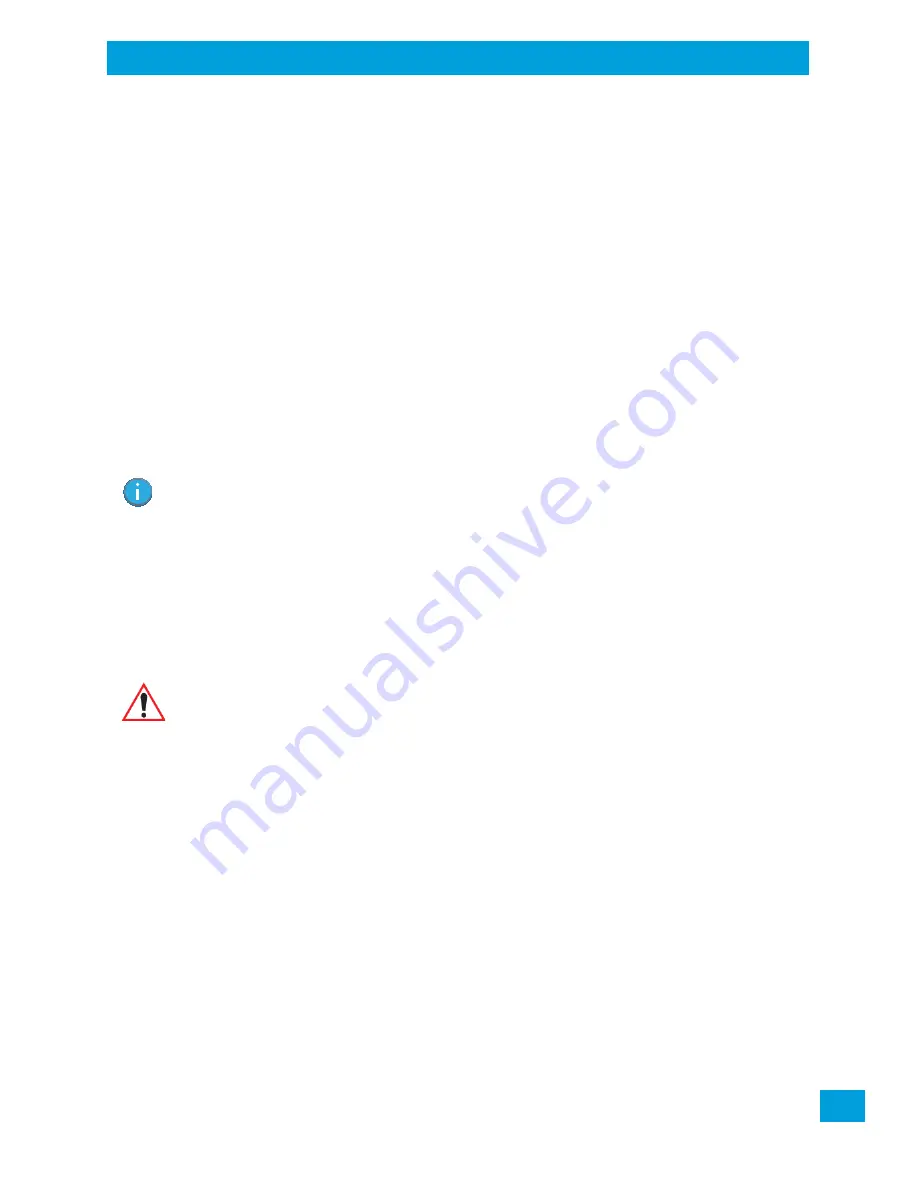
Chapter 3: Getting To Know Your VH10
Scan LED Indicators
21
Psion VH10 Vehicle-Mount Computer User Manual
3.5.2
Scan LED Indicators
External scanners have integrated LED indicators that are not controlled by the VH10.
3.5.3
Troubleshooting
If the scanner is not working, investigate the following:
•
Is the VH10 on?
•
Check that the scanner settings are correctly configured (see “Scanners” on page 82).
•
Check the barcode to make sure it is not damaged. Try scanning a different barcode to verify that the
problem is not with the barcode.
•
Check that the barcode is within the proper range.
•
Does the computer display the warning without scanning? This suggests a hardware problem in
the VH10.
•
Is the laser beam scanning across the barcode?
•
Once the scan beam has stopped, check the scanner window for dirt or fogging.
3.5.4
Operating Two Dimensional (2D) Imagers
An imager scanner takes a snap shot of a single barcode or multiple barcodes (at one time). It can find a
barcode regardless of its orientation — that is, even a barcode printed at a 45 degree angle to the scanner
will be decoded successfully.
Because imager scanners generally have a shorter depth of field than laser scanners, some practise may be
required to find the optimal distance from the types of barcodes being scanned. Although the imager in-
cludes illumination LEDs, ambient light will help the imager decode the barcodes, especially if the barcode
is far from the scanner.
•
Turn the vehicle-mount computer on. Wait until the unit has booted up completely.
•
Aim the scanner at the barcode and press the trigger. Hold the trigger until a successful or failed scan
result is obtained.
•
When the trigger is pressed, a red, oval shaped light (the framing marker) is displayed. Centre the
framing marker in the field — either in the centre of the barcode you want to scan or in the centre of
the area in which multiple barcodes are to be scanned.
The illumination LEDs will flash (typically several times) and a picture of the barcode is taken.
Note: When scanning
multiple
barcodes, ensure that all of the desired barcodes are within the
field of view of the scanner. It is possible that even when all barcodes are within the field of
view, not all of them will be decoded. Only successfully decoded barcodes are passed to the
application program. The application program then issues a warning, asking that you scan
the missing barcodes.
When scanning a
single
barcode, ensure that only the desired barcode is within the field of
view of the scanner.
Important: Keep in mind that the imager scanner is a camera, and the LED illumination is a
flash. Glare can be an issue on reflective media such as plastic coated barcodes,
just as glare is an issue for photographers. When pointing at a shiny surface,
either shift the barcode to the side or top, or angle the barcode so that the glare
reflects away from the imager scanner.
Most imagers take several ‘snap shots’ of the barcode in order to decode it. It is
normal for the LEDs to flash two or three times. Hold the unit steady between
flashes to improve decode performance.
Содержание VH10
Страница 10: ......
Страница 14: ...Chapter 1 Introduction VH10 Views Psion VH10 Vehicle Mount Computer User Manual 6 Figure 1 3 Bottom Ports View...
Страница 16: ......
Страница 22: ......
Страница 40: ......
Страница 44: ......
Страница 118: ......
Страница 142: ......
Страница 144: ......
Страница 152: ......
Страница 156: ......
Страница 162: ......






























