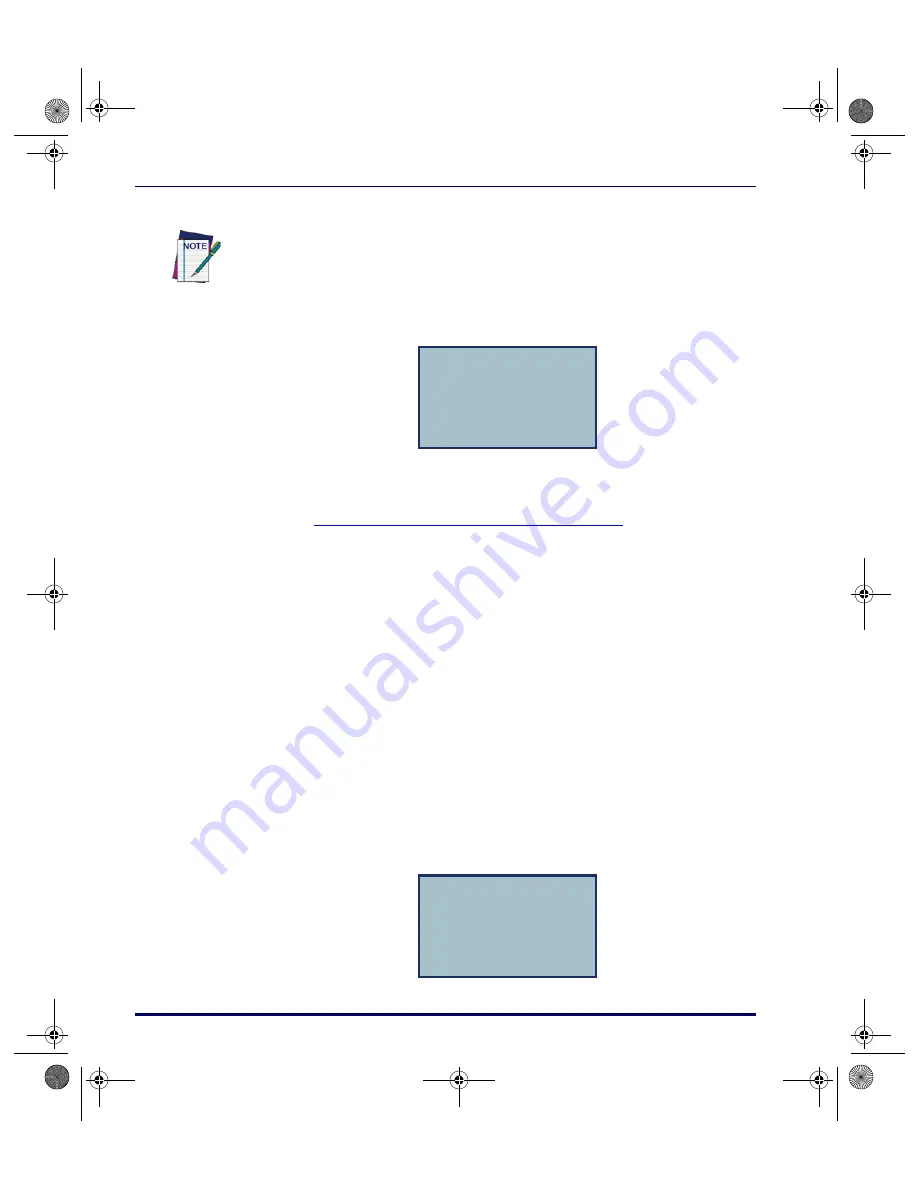
Data Collection with PT40 Software Applications
2-26
Falcon
®
PT40
• The item ID appears on the third line of the screen, followed by the
date and time, and the PT40 is ready to accept another item ID.
5. Repeat step 4 until you have collected IDs for all items. Then press the
<F4>
key to return to the application menu.
Uploading Data to the Host PC starting on page 3-2
to upload your data.
The PT40 stores the collected data in a single ASCII text file. When you
upload the file to your computer, the data will appear as a list. Each line in the
list will contain the ID for a single item, followed by the date and time that the
item ID was entered in the PT40. The list below is part of a data file uploaded
from a PT40 that used
TIMESTMP
to collect data.
Figure 2-13. TIMESTMP Item ID and Number of Units ASCII File
Changing the Date and Time Setting
1. From the application menu, select
<F2>
.
The code is entered automatically with a scanner; with a keypad, press the
<ENT>
key.
Use the arrow navigation keys to scroll the display window to the right to see all
the date and time information.
ITEM ID
¤
R44-2342, 10/16/
F3=REV F4=EXIT¤
R44-2314,10/16/02,10:27:18
R44-2278,10/16/02,10:27:45
R44-2247,10/16/02,11:04:51
R44-2342,10/16/02,11:22:02
R44-2343,10/16/02,11:40:53
R44-2340,10/16/02,11:40:57
R44-2341,10/16/02,11:41:11
R44-2260,10/16/02,11:41:15
F1=TIME STAMP
F2=SET TIME
F4=EXIT¤
2340.book Page 26 Wednesday, January 29, 2003 12:50 PM
Содержание Falcon PT40
Страница 1: ...Falcon PT40 Product Reference Guide 2340 book Page i Wednesday January 29 2003 12 50 PM...
Страница 66: ...Transferring Files and Data 3 14 Falcon PT40 NOTES 2340 book Page 14 Wednesday January 29 2003 12 50 PM...
Страница 108: ...Programming Parameters E 14 Falcon PT40 NOTES 2340 book Page 14 Wednesday January 29 2003 12 50 PM...
Страница 110: ...Memory Table F 2 Falcon PT40 NOTES 2340 book Page 2 Wednesday January 29 2003 12 50 PM...
Страница 120: ...Index xiv PSC Program Generator PPG v3 2 NOTES 2340 book Page xiv Wednesday January 29 2003 12 50 PM...






























