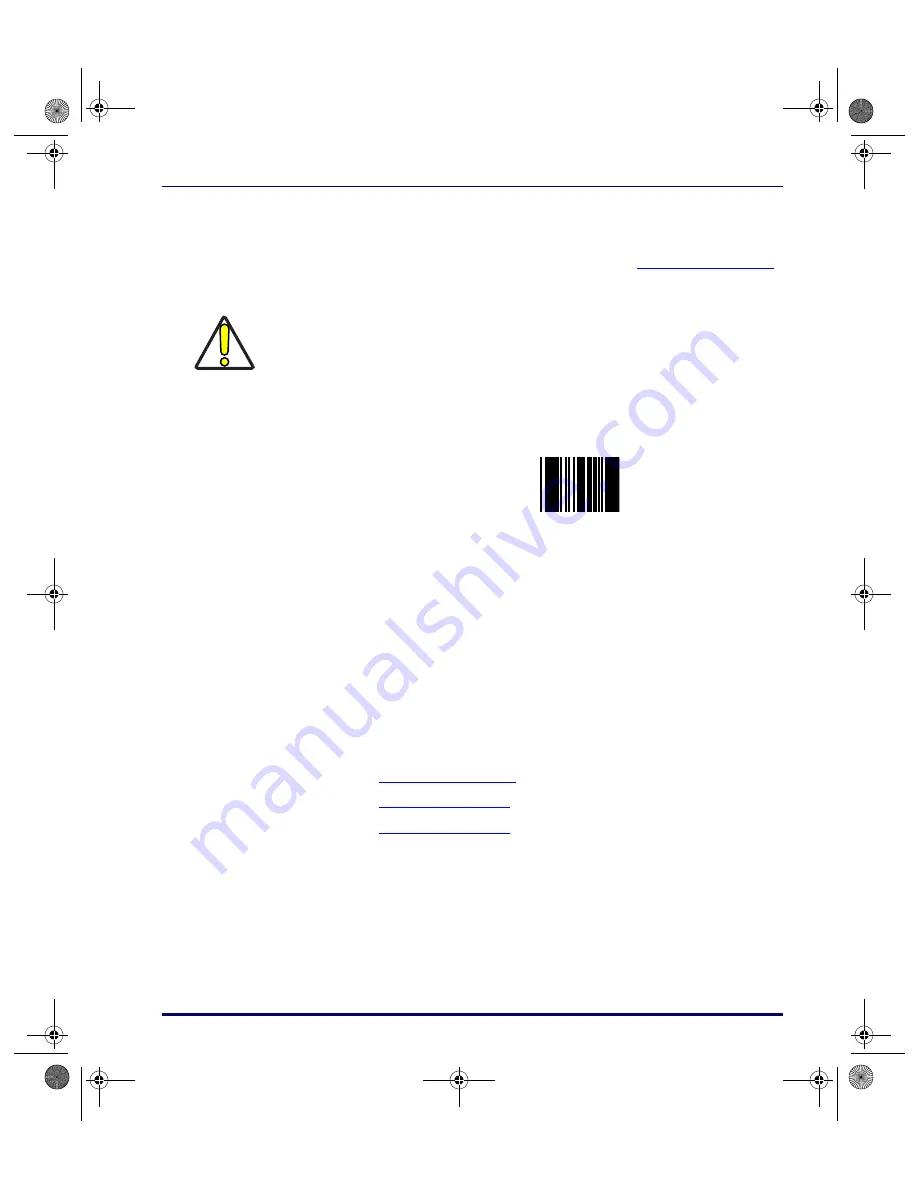
The Keypad
Product Reference Guide
1-3
Resetting the PT40
Sometimes you will need to reset the PT40. Both Soft Reset and Hard Reset
return the PT40 to the opening display screen (refer to
Figure 1-1 on page 1-2
)
and return a unique series of beeps and tones to verify the reset.
Soft Reset:
Use a soft reset to reboot a PT40 when there is power available.
Scan the following reset bar code:
Hard Reset:
Use a hard reset to reboot a PT40 without power.
1. Remove the main battery or external power supply.
2. Press and hold the
<CLR>
and
<ENT>
keys while reinserting the main
battery or reconnecting the power supply.
The Keypad
The keypad on the PT40 has three types of keys: action keys, function keys,
and data keys. Each key produces a beep when pressed.
•
Refer to
for an illustration of the Falcon PT40.
•
Refer to
for a list of data keys and cycles.
•
Refer to
for a list of action keys and functions.
CAUTION
Resetting the PT40 is similar to pressing
<Ctrl>+<Alt>+<Delete>
on a PC. All data
stored in the portable’s memory is cleared.
Reset
* + .
*
2340.book Page 3 Wednesday, January 29, 2003 12:50 PM
Содержание Falcon PT40
Страница 1: ...Falcon PT40 Product Reference Guide 2340 book Page i Wednesday January 29 2003 12 50 PM...
Страница 66: ...Transferring Files and Data 3 14 Falcon PT40 NOTES 2340 book Page 14 Wednesday January 29 2003 12 50 PM...
Страница 108: ...Programming Parameters E 14 Falcon PT40 NOTES 2340 book Page 14 Wednesday January 29 2003 12 50 PM...
Страница 110: ...Memory Table F 2 Falcon PT40 NOTES 2340 book Page 2 Wednesday January 29 2003 12 50 PM...
Страница 120: ...Index xiv PSC Program Generator PPG v3 2 NOTES 2340 book Page xiv Wednesday January 29 2003 12 50 PM...














































