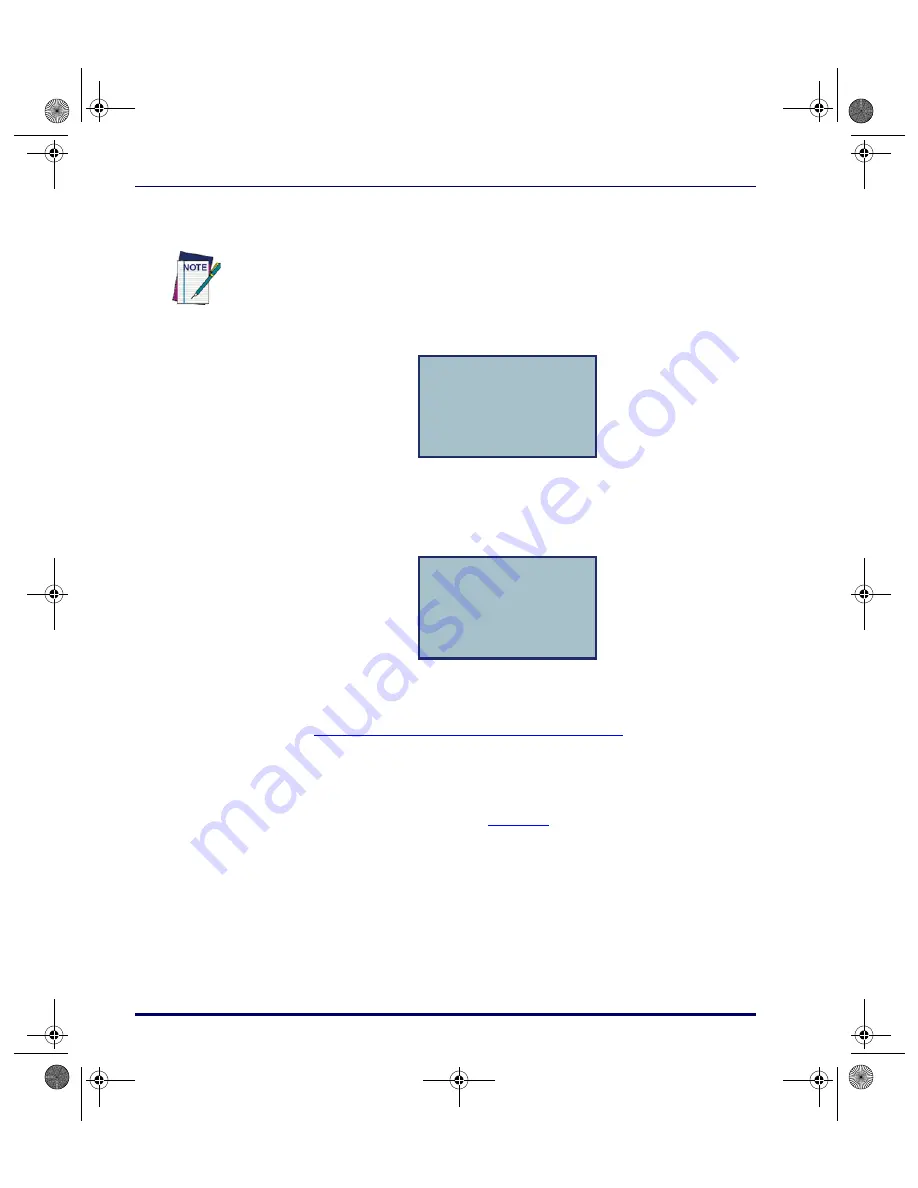
Data Collection with PT40 Software Applications
2-14
Falcon
®
PT40
2. Scan the bar code for an inventory item, or use the keypad to enter the
item’s ID number or description.
3. The second prompt now appears on the first line of the screen, and the
item ID appears on the third line.
4. Enter the number of individual units of the item in inventory.
5. The item number and quantity appear together on the third line of the
screen, separated by a comma, and the first prompt reappears on the
screen. The PT40 is ready to accept another item ID.
6. When finished collecting inventory data, press the
<F4>
key to return to
the application menu.
Uploading Data to the Host PC starting on page 3-2
to upload your data.
The PT40 stores the collected data in a single ASCII text file. When uploading
the file to the PC, the data appears as a list. Each line in the list contains two
fields separated by a comma. The first field is the item ID, and the second field
is the number of units of that item.
shows part of a data file
uploaded from a PT40 that used
INVPRO
with two prompts to collect data.
The code is entered automatically with a scanner; with a keypad, press the
<ENT>
key.
QUANTITY
¤
40-000-00
F3=REV F4=EXIT
ITEM ID
¤
40-000-00, 25
F3=REV F4=EXIT
2340.book Page 14 Wednesday, January 29, 2003 12:50 PM
Содержание Falcon PT40
Страница 1: ...Falcon PT40 Product Reference Guide 2340 book Page i Wednesday January 29 2003 12 50 PM...
Страница 66: ...Transferring Files and Data 3 14 Falcon PT40 NOTES 2340 book Page 14 Wednesday January 29 2003 12 50 PM...
Страница 108: ...Programming Parameters E 14 Falcon PT40 NOTES 2340 book Page 14 Wednesday January 29 2003 12 50 PM...
Страница 110: ...Memory Table F 2 Falcon PT40 NOTES 2340 book Page 2 Wednesday January 29 2003 12 50 PM...
Страница 120: ...Index xiv PSC Program Generator PPG v3 2 NOTES 2340 book Page xiv Wednesday January 29 2003 12 50 PM...






























