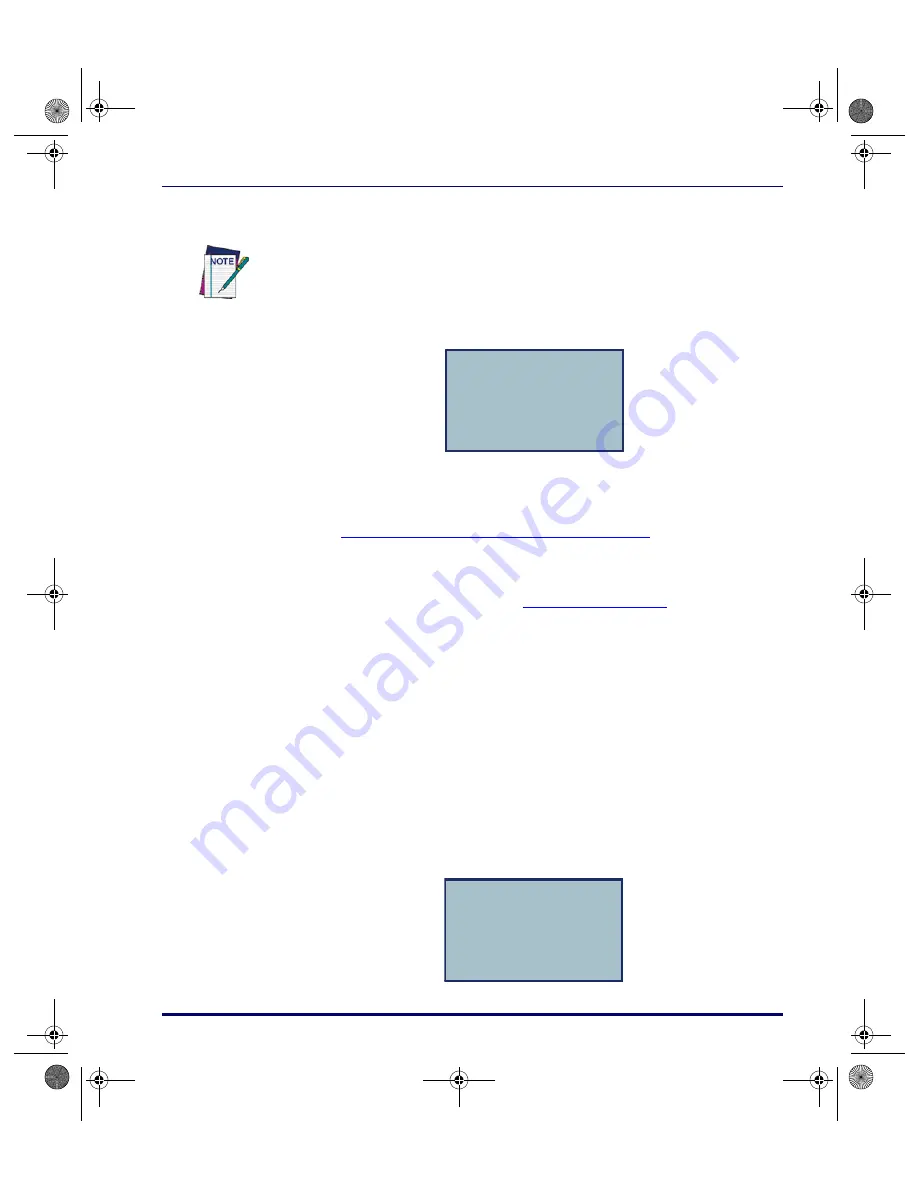
Using PALPRO40 to Collect Data
Product Reference Guide
2-13
2. Scan the bar code for an inventory item, or use the keypad to enter the
item’s ID number or description.
3. The item ID number appears on the third line of the screen. The PT40
is ready to accept another item ID.
4. Repeat step 2until all IDs for all items are collected.
5. Press the
<F4>
key to return to the application menu.
Uploading Data to the Host PC starting on page 3-2
to upload your data.
The PT40 stores the collected data in a single ASCII text file. When uploading
the file to the PC, the data appears as a list. Each line in the list contains the
ID for a single item. The example in
is part of a data
file uploaded from a PT40 that used
INVPRO
with one prompt to collect data.
Figure 2-8. INVPRO Collected Data in ASCII text file
Using Two Prompts
1. Select
<F2>
from the application menu. The first prompt appears on the
screen.
Using a scanner, the code is entered automatically; with a keypad, press the
<ENT>
key.
ITEM ID
¤
40-000-00
F3=REV F4=EXIT
R44-2173
R44-2260
R44-2278
R44-2283
R44-2285
R44-2287
R44-2289
R44-2314
ITEM ID
¤
F3=REV F4=EXIT
2340.book Page 13 Wednesday, January 29, 2003 12:50 PM
Содержание Falcon PT40
Страница 1: ...Falcon PT40 Product Reference Guide 2340 book Page i Wednesday January 29 2003 12 50 PM...
Страница 66: ...Transferring Files and Data 3 14 Falcon PT40 NOTES 2340 book Page 14 Wednesday January 29 2003 12 50 PM...
Страница 108: ...Programming Parameters E 14 Falcon PT40 NOTES 2340 book Page 14 Wednesday January 29 2003 12 50 PM...
Страница 110: ...Memory Table F 2 Falcon PT40 NOTES 2340 book Page 2 Wednesday January 29 2003 12 50 PM...
Страница 120: ...Index xiv PSC Program Generator PPG v3 2 NOTES 2340 book Page xiv Wednesday January 29 2003 12 50 PM...
















































