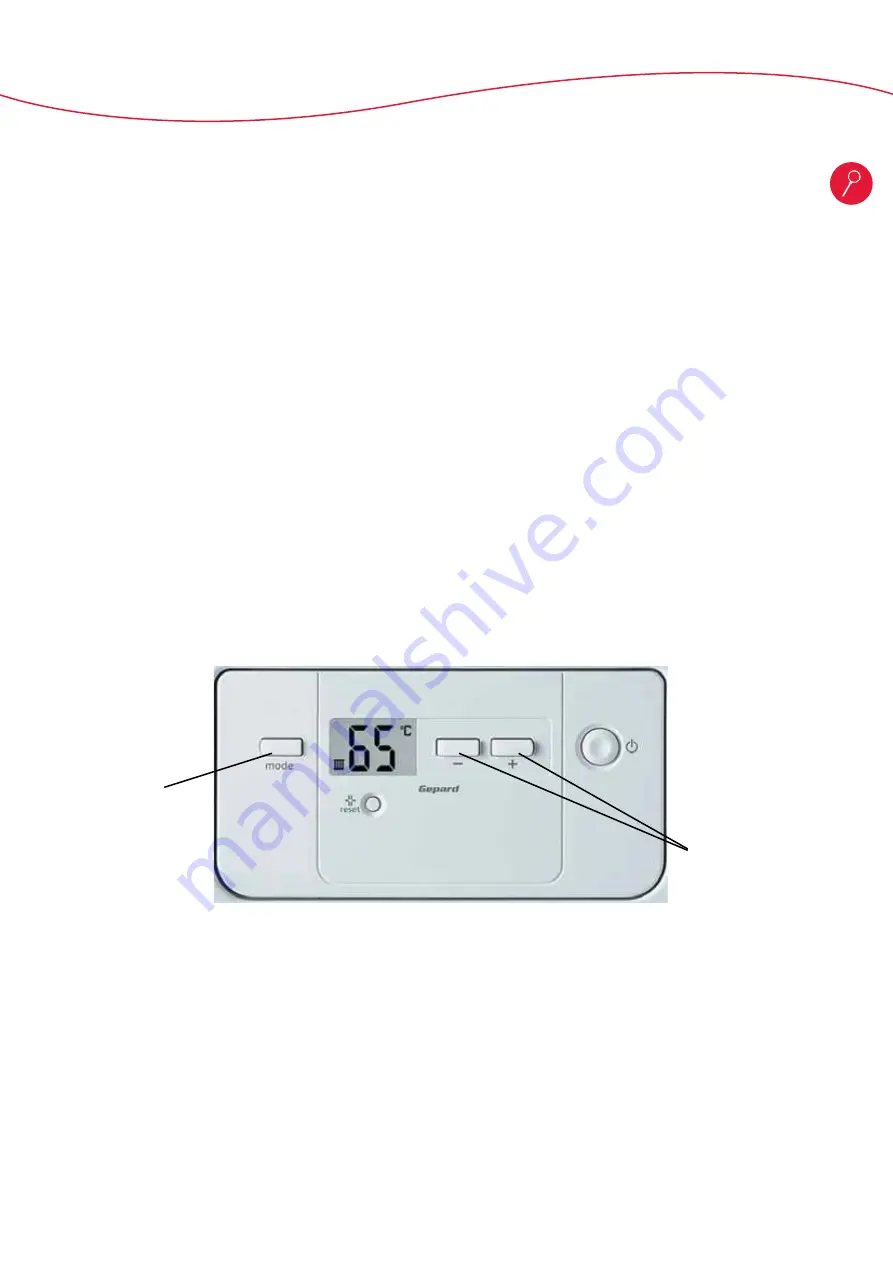
- 26 -
T e c h n i c a l N o t e b o o k . . . . . . . . . . . . . . . . . . . . . . . . . . . . . . . . . . . . . . . . . . . . . . . . . . . . . . . . . . . . . .
T e c h n i c a l T r a i n i n g
Accessing the Installation and After-Sales menus - Gepard:
The display has hidden menus accessible by entering a code.
This code is of interest to two groups of professionals:
- The installer who needs to configure the appliance during installation => code 96
- The after-sales service who may need to change parts and then reconfigure them for the appliance => code 35
The installer menu gives access to a restricted list of data items whereas the After-Sales menu gives access to all the data items
(instal after-sales).
To access installer or after-sales menu:
Press the mode button (1) for about 7 seconds; the display layout will change.
- Using the + or - button (2), display code 96 or 35.
- Confirm with the mode button (1).
The display then shows line 1 of the menu.
To change a value:
- press the “mode” button to toggle between the “d” data and its value (alternative display of the “=” sign and the value).
- Modify the value of the displayed data item using the + or – button (3) on the boiler.
- the change is automatically accepted after 3 seconds.
To return to the normal display, press the “mode” button for 3 seconds.
After 15 minutes of inaction, the display returns to normal operating mode.
1
2






























