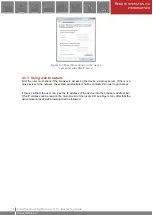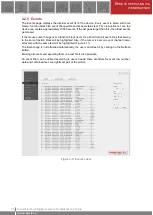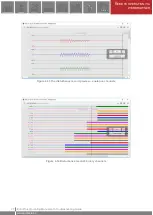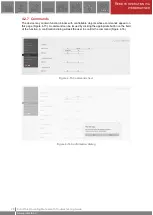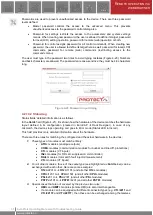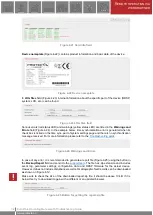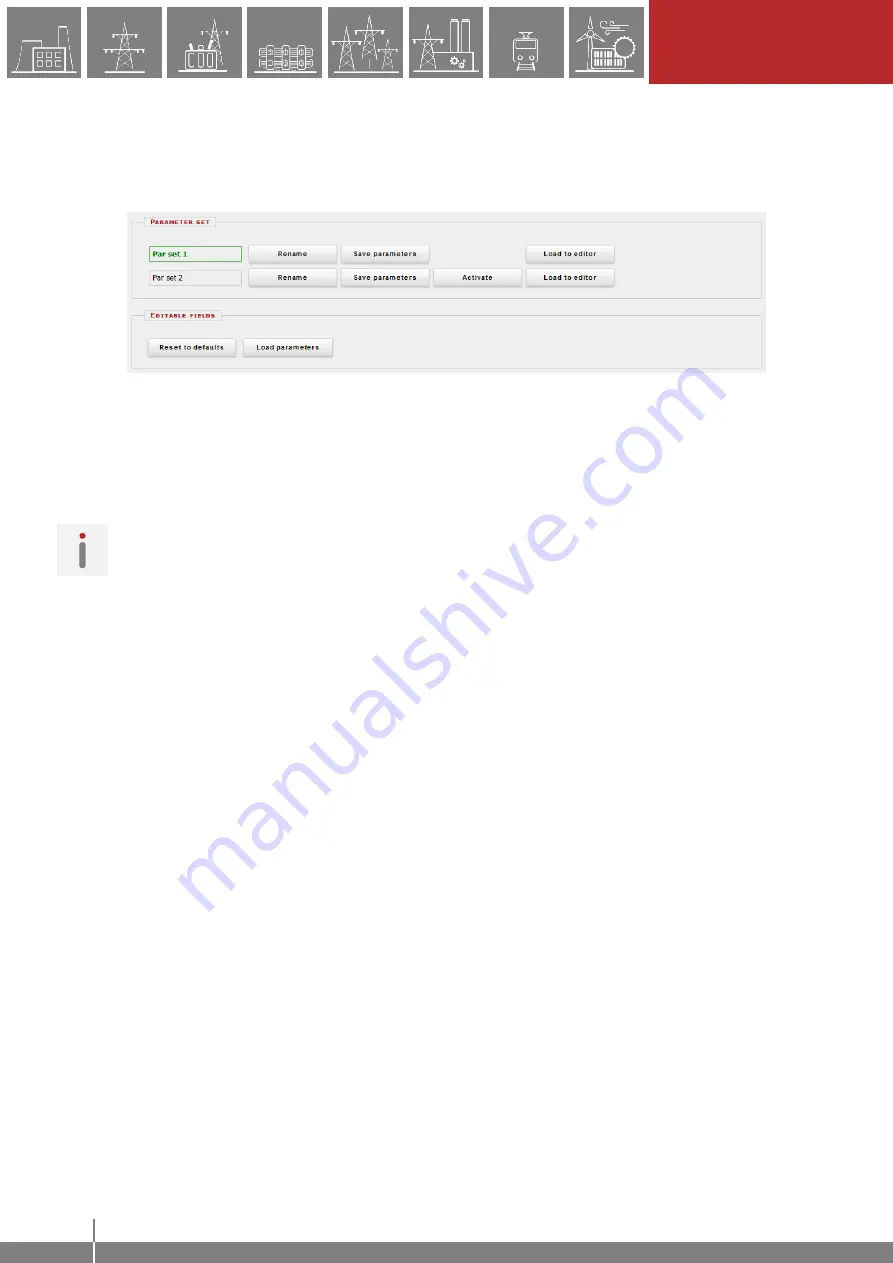
22
R
EMOTE OPERATION VIA
WEB BROWSER
E Operating Manual with Troubleshooting Guide
www.protecta.hu
4.2.2.1 Managing multiple parameter sets
Towards the bottom of the page there are options to manage parameter sets. These buttons and
functions only appear if the device is configured to have more than one parameter set. The
following buttons are available:
Figure 4-8 Parameter set control field
Rename -
This renames the selected parameter set after the user typed in the desired name
in the text field. Make sure that you use alphanumeric characters, spaces, dashes, or
underscores as input and that no another set has the same name.
Save parameters -
Corresponding parameter set can be saved as a *.par file.
Activate -
This enables to activate the parameter set that in line with the button so the device
will use the values from that specific set. This button only appears, if there is more than one
parameter set and there are no other specified conditions in the configuration for activating
the parameter set. The active parameter
set’s name will be displayed in green.
Note, that activating a parameter set doesn't load the values to the edit fields above.
Parameter set values can be loaded into the editable fields by using the combo-box placed
in the main menu panel on the left side (see Figure 4-6) or by clicking on the Load to editor
button.
Load to editor -
This will load the parameter set in line with the button in the editable fields.
Reset to defaults -
This resets the values on screen with the factory default settings.
Load parameters -
This loads a previously saved parameter file and sets the values on the
screen based on its contents.