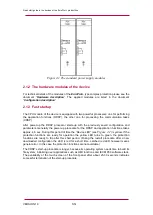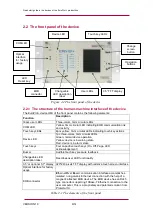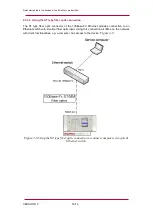Quick start guide to the devices of the E product line
VERSION 1.0
5/14
Figure 2-1 The standard power supply modules
2.1.2 The hardware modules of the device
For technical details of the modules of the
E
type complex protection please see the
document “
Hardware description
”. The applied modules are listed in the document
“
Configuration description
”.
2.1.3 Fast startup
The CPU module of the device is equipped with two powerful processors: one for performing
the application functions (RDSP), the other one for processing the communication tasks
(CDSP).
After power-up the RDSP processor starts-up with the previously saved configuration and
parameters. Generally the power-up procedure for the RDSP and application functions takes
approx. 4-5 sec. During this period of time the
) is yellow. If the
protection functions are ready for operation the yellow LED turns to green, the protection
functions are ready to trip after this short period. (During the restart procedure after a new
downloaded configuration the LED is red for a short time. Latched red LED however means
general error. In this case the protection functions are not available.)
The
CDSP’s start-up procedure is longer, because its operating system needs time to build its
file system, initializing user applications such as HMI functions and IEC61850 software stack.
The availability of the touch-screen of the front panel after about 25-30 seconds indicates
successful termination of the start-up procedure.