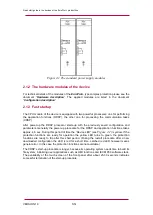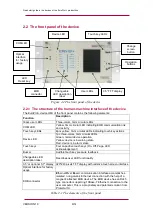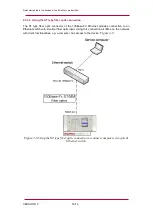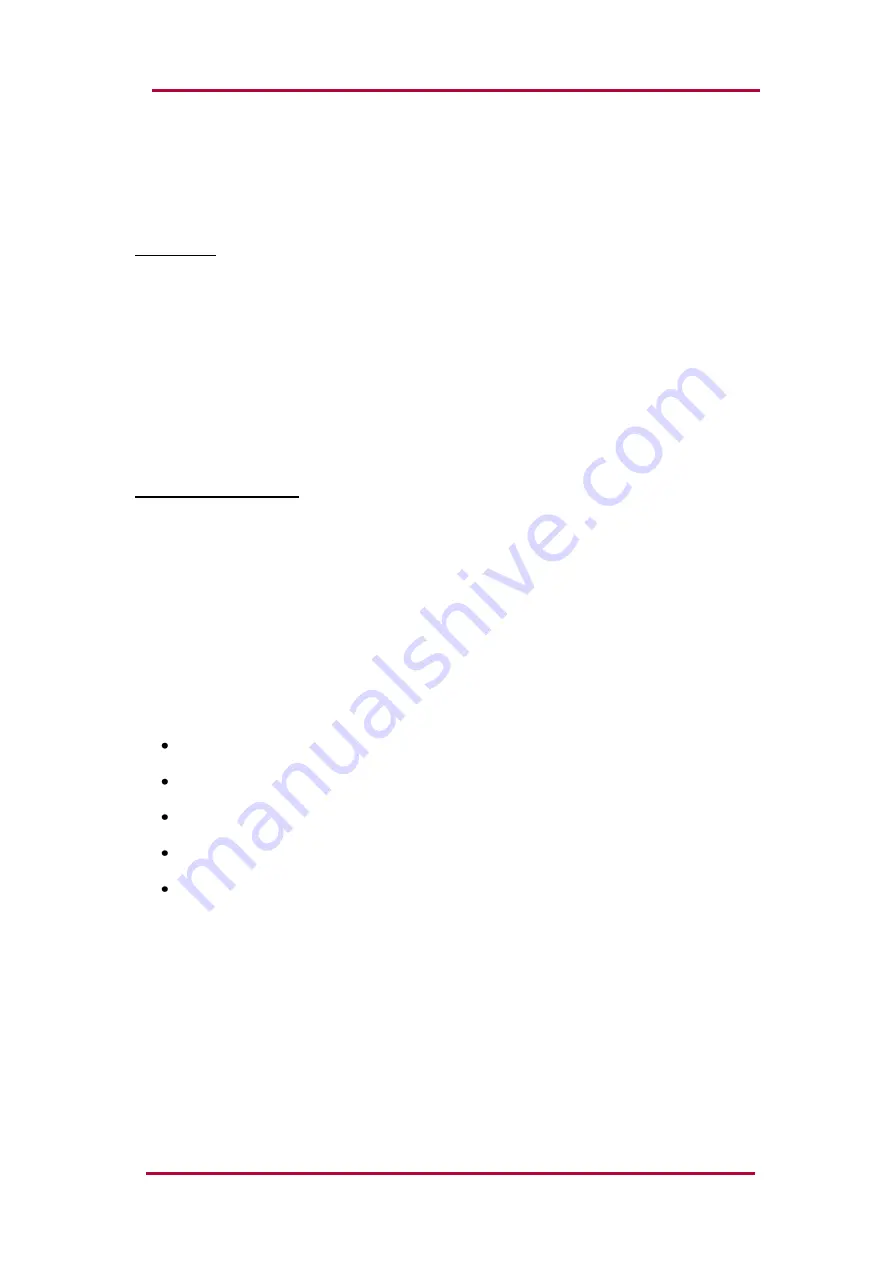
Quick start guide to the devices of the E product line
VERSION 1.0
14/14
2.3.3 Settings needed for Ethernet connection
The E devices can be accessed over Ethernet based protocols only. That's why it is
extremely important to set up the network before accessing the device.
IP settings:
The device operates with fixed IPv4 addressing. Dynamically assigned IP addresses are at
present not supported. It is suggested to use the private address range as defined in
RFC1918.
To connect to a standalone device just plug the EOB cable into your computer or use the RJ-
45 connector on the back panel of the device. (In this case you need a crossover UTP cable).
The computer should be set to use fixed IP settings. The addresses must be in the same
network range.
To connect the device to a station or corporate network, contact the system administrator for
available IP address, gateway address, net-mask, DNS and NTP server addresses.
WEB browser settings:
Please make sure your browser does not use proxy server while accessing the E
device.
Contact your system administrator to add an exception if there is a proxy server on your
network.
2.3.4 Using WEB browsers
A compatible web browser and an Ethernet connection is needed in order to access the
device interface. To properly display the data on the screen, it is recommended that the user
have a screen resolution of at least 1024x768. The following web browsers can be used:
Microsoft Internet Explorer 7.0 or higher version.
Mozilla Firefox 1.5 or higher version.
Apple Safari 2.0.4 or higher version
Google Chrome 1.0 or higher version
Opera 9.25 or higher version
Javascript must also be enabled within your browser.
Type the IP address of the device into your browser’s address bar. (The IP address can be
read on the main screen of the local LCD, see
.) Follow the usual procedures of
WEB browsing.
Please see the details in the document “
Remote user interface description
”.