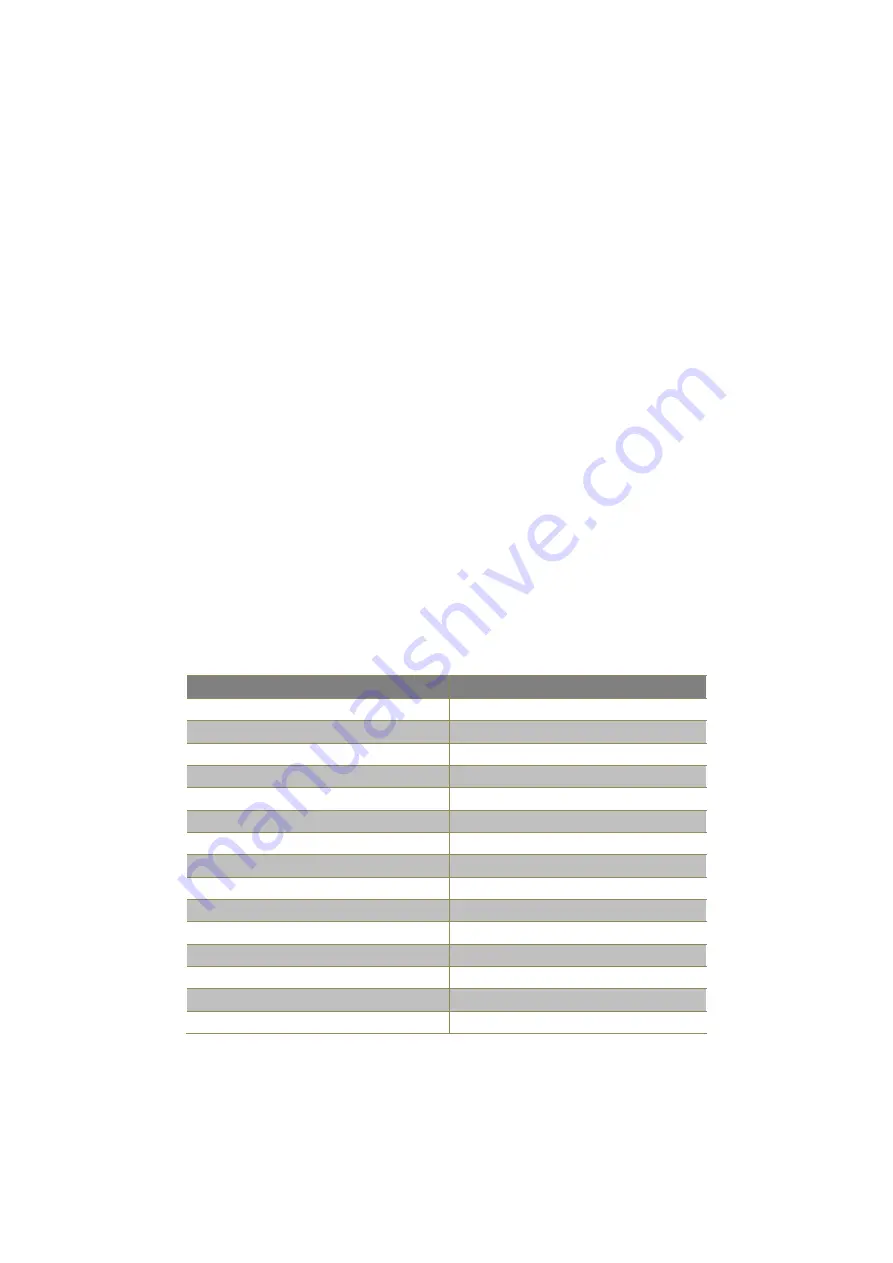
KLEv3 User Manual V1.0
8
3.3. Configuring the Attached Computer/Server for Better Performance
There are several aspects that have to be taken into consideration when configuring your
computer/ server for the best performance:
Refrain from selecting too peculiar video resolution modes. Choose a resolution that is within
KLEv3's standard support.
Turn off special transition effects on your operating system such as fade.
Adjust the server desktop background with preferably plain solid colors with simple designs.
Concerning digital DVI video, KLEv3 is able to capture any resolution up to 2048x1152@60Hz.
The video resolution is discovered automatically.
Concerning analog VGA video, not all resolutions are possible. The video resolution discovery is
made by comparison with an internal table of VESA standards. Please refer to the table of
supported VGA video resolutions.
Please note that RB means reduced blanking. Resolutions with RB are not intended for older
CRT monitors. They are newer VESA standards for digital devices, which precisely KLEv3 is.
However, not all computers can generate reduced blanking VGA video.
In a general way, you will get much better results by using digital video: better video quality,
better video speed, higher compression, faster mouse, etc. Use HDMI or DVI each time
possible.
Resolution
Refresh rate (Hz)
Resolution
Refresh rate (Hz)
640x480
60
1280x768
60
720x400
70
1024x768
60
720x400
72
1024x768
70
720x400
75
1024x768
75
720x400
85
1024x768
85
640x480
60
1152x864
60
640x480
72
1152x864
75
640x480
75
1440X900
60
640x480
85
1280x1024
60
800x600
60
1280x1024
75
800x600
72
1680x1050
60
800x600
75
1400x1050
75
800x600
85
1920x1080RB
60
1280x720
60
2048x1152RB
60
1360x768
60
1920x1200RB
60
Table 2: Supported VGA resolutions








































