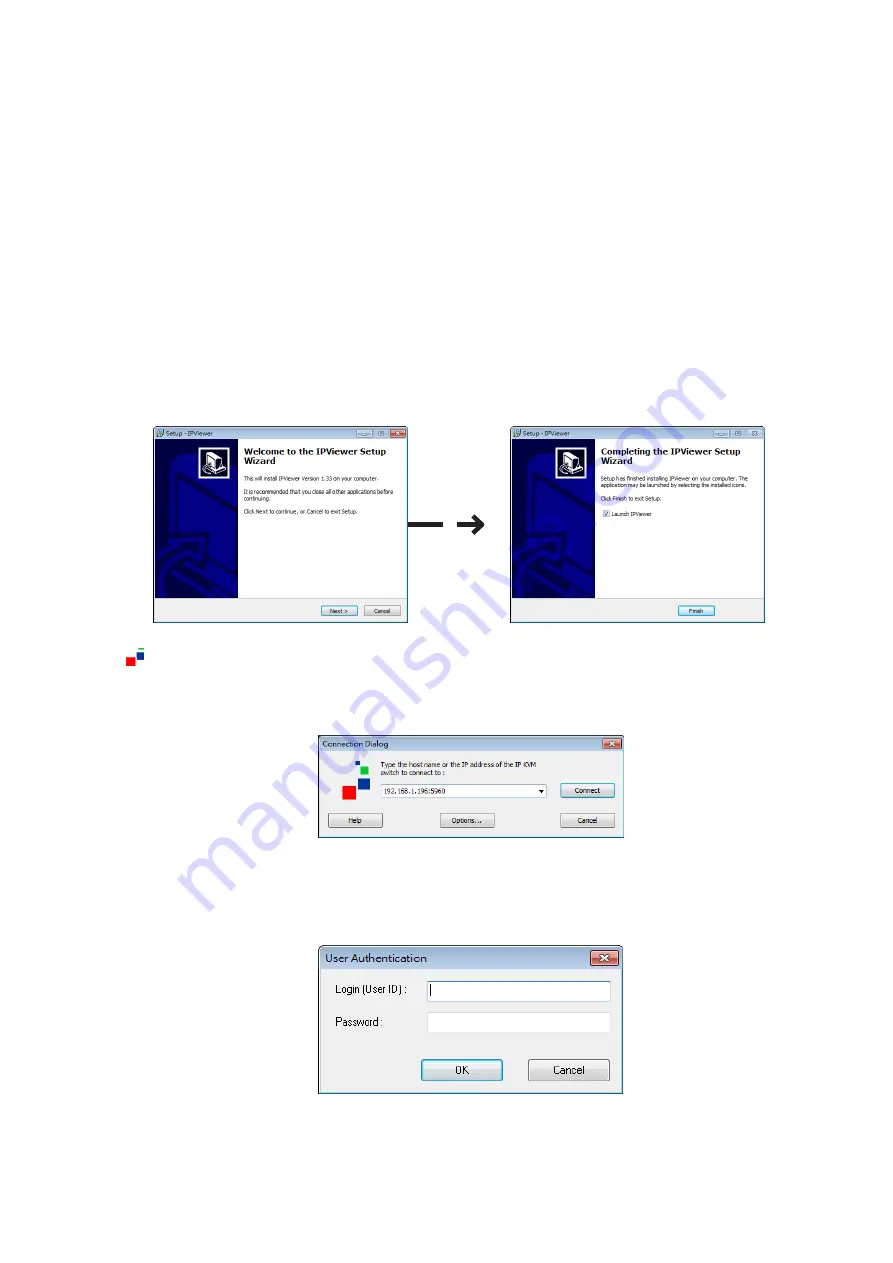
KLEv3 User Manual V1.0
13
3.8. Accessing the Remote Server
Please select methods of accessing the KLEv3 to have virtual presence of using your computing
resources.
Separate independent program viewer. This can be downloaded from the KLEv3 Web
Management
Interface --> Download --> Viewers. You have a choice of Windows viewer or OS independent
Java
viewer.
3.8.1. Windows Viewers
This viewer can be used on all Windows platform starting from Windows XP. The first time,
please download and install the viewer.
Click
(Viewer Link icon) to access the Windows' viewer. If insufficient rights are granted to the
viewer, User Access Control will pop up for authorization.
In the Connection Dialog, key in the network information to access KLEv3, then press Connect. If
found, it will come back and ask for KLEv3 User Authentication, key in the User ID and Password
for access.






















