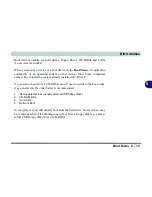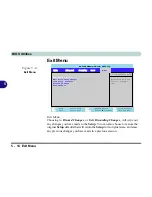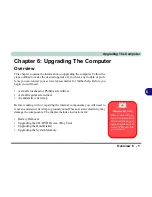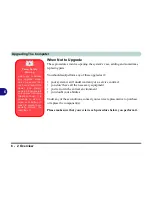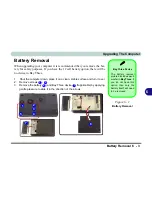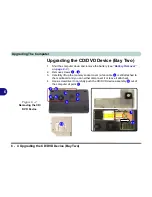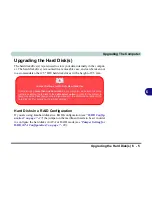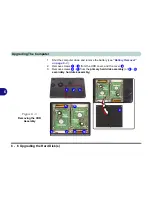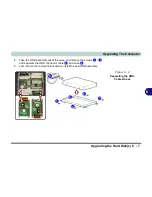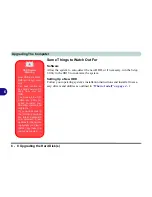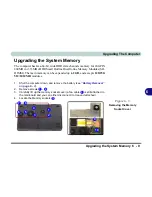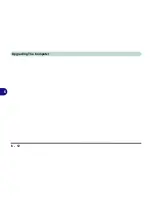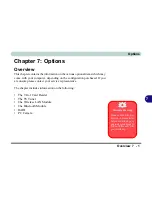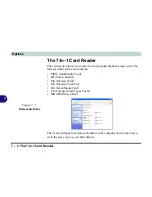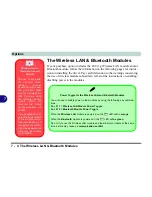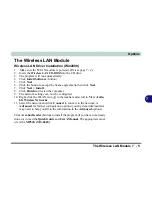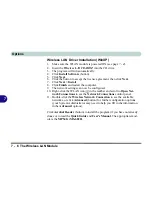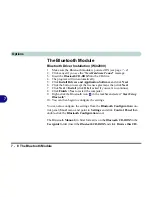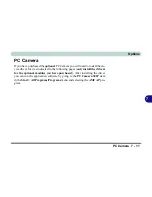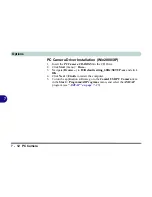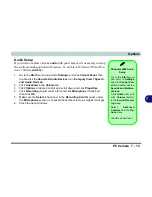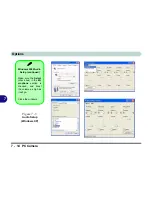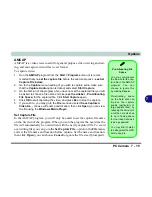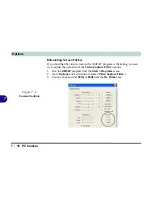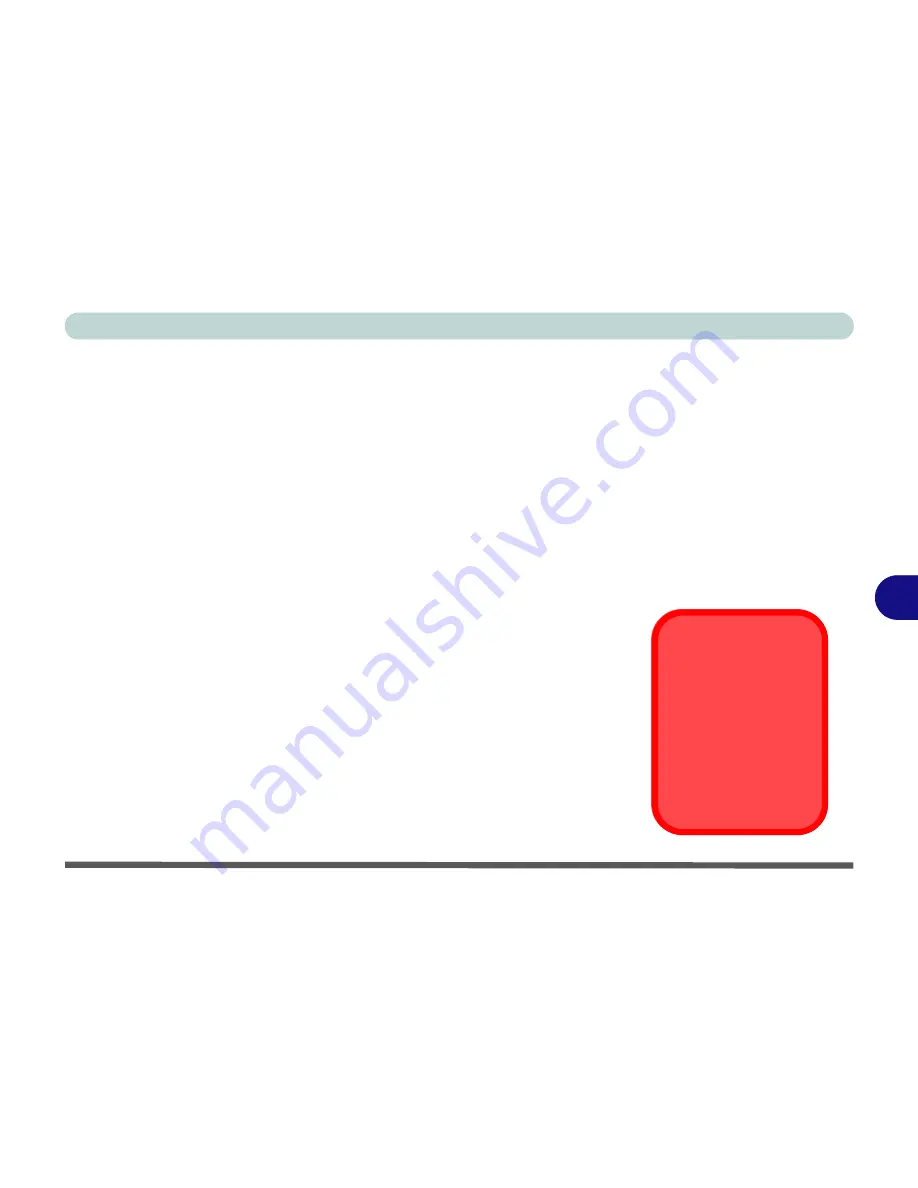
Options
Overview 7 - 1
7
Chapter 7: Options
Overview
This chapter contains the information on the various optional items which may
come with your computer, depending on the configuration purchased. If you
are unsure please contact your service representative.
The chapter includes information on the following:
• The 7-In-1 Card Reader
• The TV Tuner
• The Wireless LAN Module
• The Bluetooth Module
• RAID
• PC Camera
Warranty Warning
Please check with your
service representative
before undertaking any
upgrade procedures to
find out if this will VOID
your warranty.
Содержание D87P
Страница 1: ......
Страница 2: ......
Страница 20: ...XVIII Preface ...
Страница 44: ...Introduction 1 24 1 ...
Страница 68: ...Using The Computer 2 24 2 ...
Страница 110: ...Drivers Utilities 4 16 4 ...
Страница 136: ...Upgrading The Computer 6 12 6 ...
Страница 143: ...Options The Wireless LAN Module 7 7 7 Figure 7 3 Wireless LAN Screens WinXP ...
Страница 146: ...Options 7 10 The Bluetooth Module 7 Figure 7 4 Bluetooth Control Panel My Bluetooth Places ...