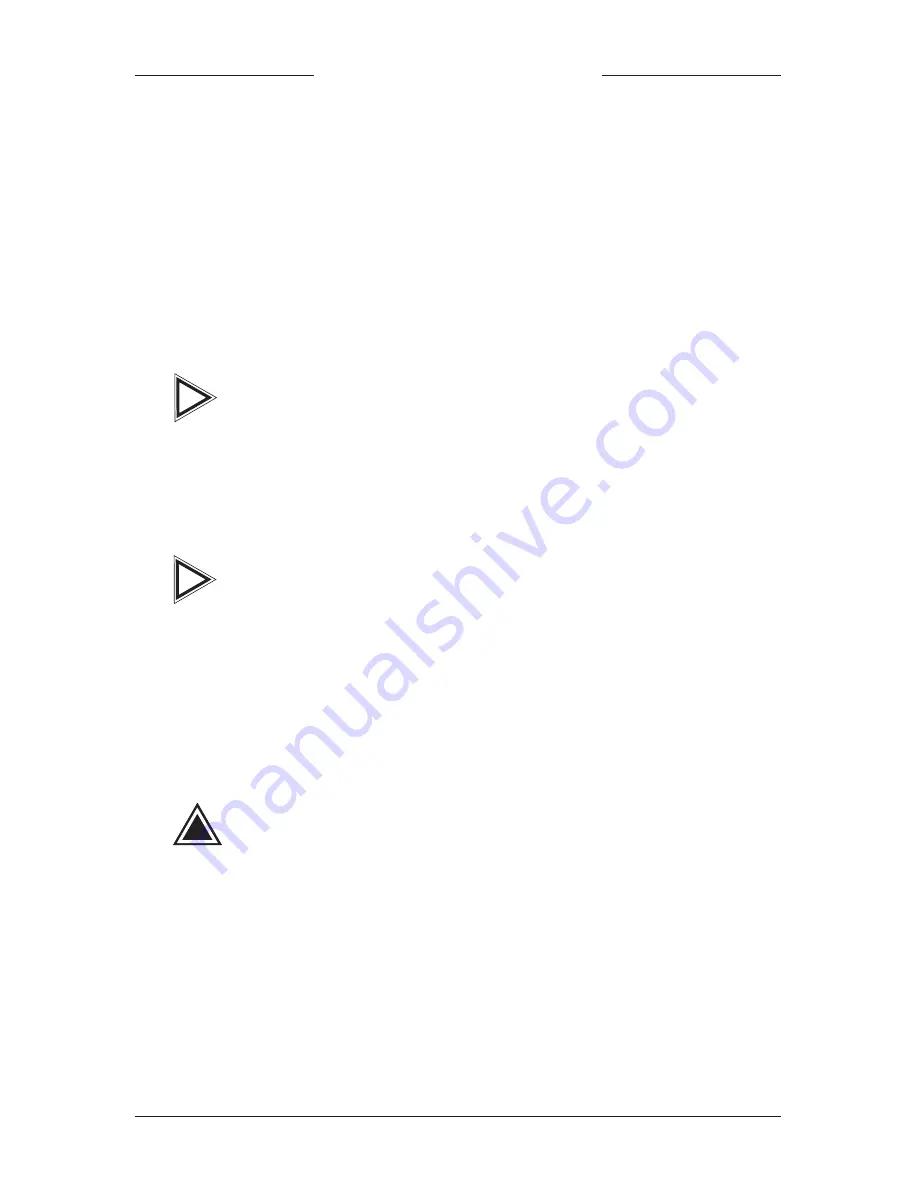
PROMISE
TECHNOLOGY, INC.
14
BIOS Upgrade
The following instructions detail the steps that need to be taken in order to upgrade
the BIOS of your Ultra66 controller card. BIOS (Basic Input/Output System) con-
trols the booting operation of the Ultra66. If you receive information regarding an
update for the Ultra66 BIOS (from the Promise website or technical support), down-
load the update and then follow these instructions to install the update.
Before updating the Ultra66 BIOS, you can save the old
BIOS by choosing option 1 in the main menu (“Backup
Current ROM BIOS to File”; see step 6, below). Type
the path and file name where you wish to save the old
BIOS (i.e., “A:\OLDBIOS.BIN”).
1
Create a bootable floppy, and copy the files “PTIFLASH.EXE” and
“ULBIOS.BIN” to the floppy.
The file “PTIFLASH.EXE” is a command prompt-only pro-
gram; a bootable floppy must be used to run the program.
2
At the “A:\>” prompt, type “PTIFLASH.” The main menu should be
generated.
3
In the main menu, choose option 2 - “UpdateBIOS From File.”
4
In the pop-up dialog box that appears, enter the path and name of
the BIOS file you wish to update to (i.e., “A:\ULBIOS.BIN”).
If, after typing in the path and file name while trying to
update the BIOS, you receive the message “This file is
not found,” make sure you’ve entered the correct path
and file name.
5
The utility will then update the Ultra66 BIOS, and an “Update
Success” message will appear.
6
Restart the system.
7
When the Ultra66 BIOS appears, make sure that the BIOS version
is the new version.
Section 4
i
!
i
Содержание Ultra66
Страница 1: ...User s Manual Version 1 0 Ultra66 ...
Страница 16: ...PROMISE TECHNOLOGY INC 13 Section 3 ...






















