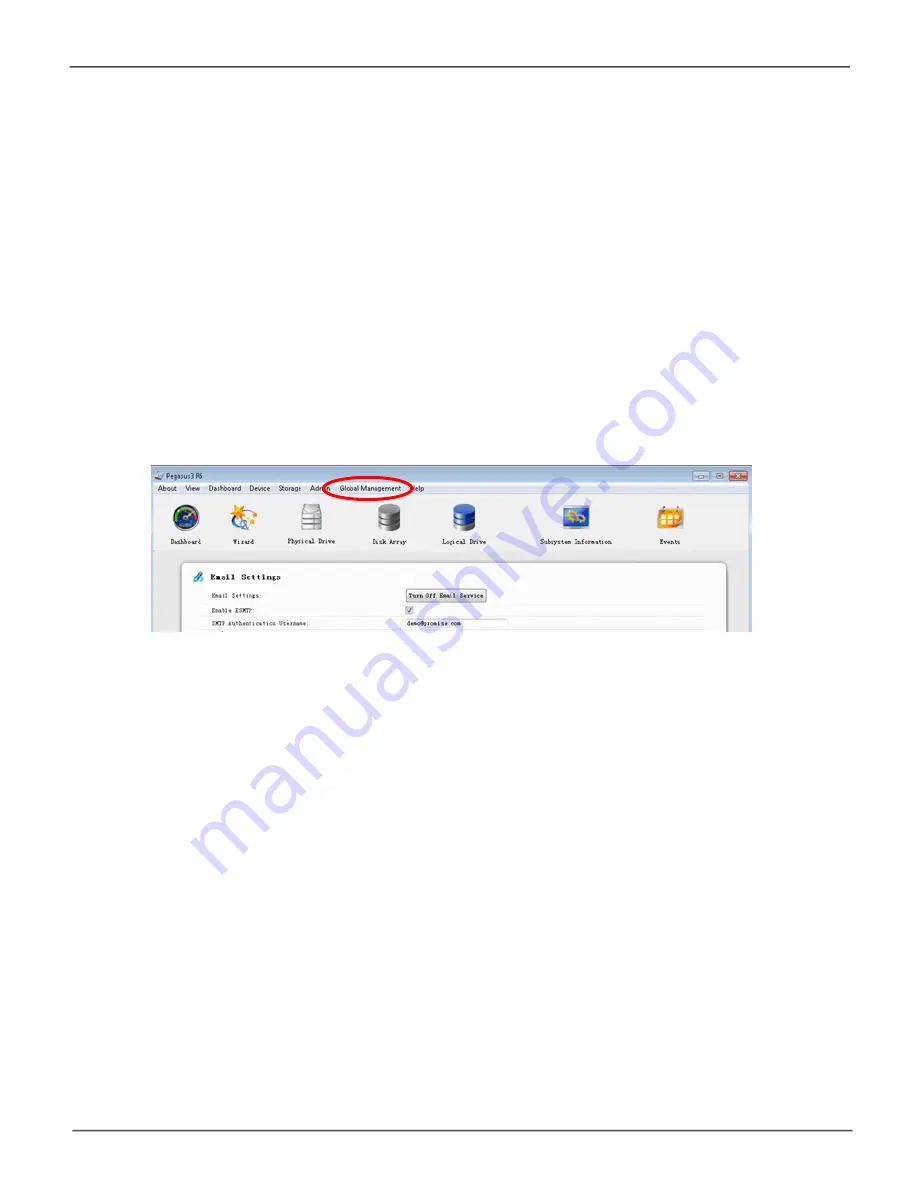
20
Promise
Technology
Pegasus3 Series
Step 1: Download software and driver
Follow these instructions to download the software and driver installation files for Windows from
the PROMISE website.
1.
Go to the PROMISE website (www.promise.com) and click on
in the banner at the top
of the web page, scroll down and click on
.
2. In the
page, scroll to find the
Pegasus3 Series
logo and click on it.
3.
Look for the Pegaus3 model you have in the list that is presented, and click on it.
4.
In the new menu, look for the download links for the
Windows driver
and the
Pegasus Utility
for Windows
. Download the driver and utility and follow the instructions in this
section to install both.
System requirements for Windows
The Pegasus3 hardware driver for Windows can be used on computers equipped with
a Thunderbolt 3 port running any edition of Windows 7, or Windows 10. The Pegasus Utility
software, used for administration and management of the Pegasus3, is also compatible with
these Windows operating systems.
Email event notifications for Windows
To setup email event notification in Windows,
click on
Global Management
in the Pegasus Utility,
and select
Service
“Setting Up Email Notifications” on page 156
for more information.
Pegasus Utility
Содержание Pegasus3 R4
Страница 4: ...iv Promise Technology Pegasus3 R4 R6 R8 VCCI KCC FCC ...
Страница 5: ...v About this guide Pegasus3 Product Manual WARNING WARNING WARNING WARNING ...
Страница 80: ...67 Managing the Pegasus3 Pegasus3 Product Manual Controller Settings ...
Страница 207: ...194 Promise Technology Pegasus3 R4 R6 R8 View NVRAM Events ...






























